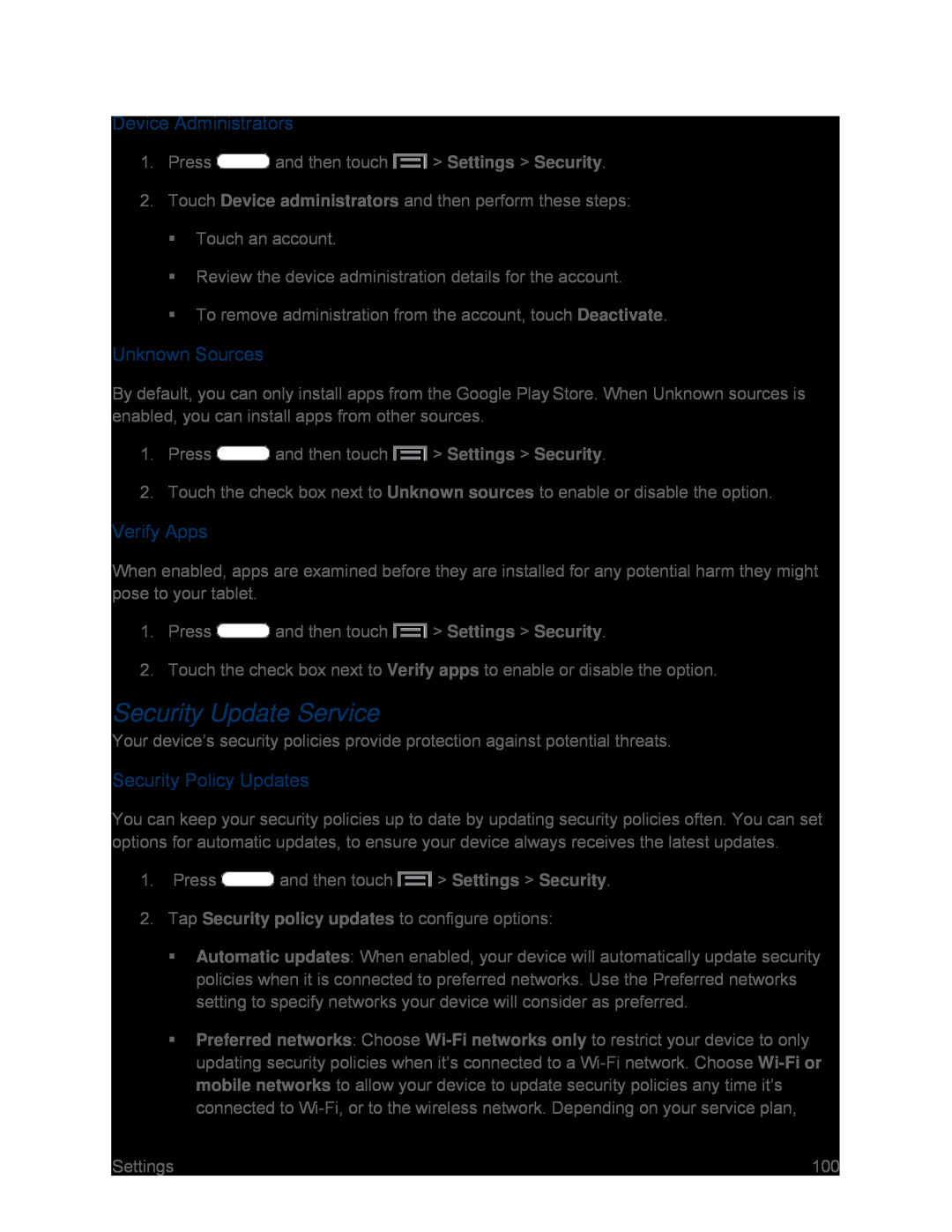Device Administrators
1.Press  and then touch
and then touch  > Settings > Security.
> Settings > Security.
2.Touch Device administrators and then perform these steps:
Touch an account.
Review the device administration details for the account.
To remove administration from the account, touch Deactivate.
Unknown Sources
By default, you can only install apps from the Google Play Store. When Unknown sources is enabled, you can install apps from other sources.
1.Press  and then touch
and then touch  > Settings > Security.
> Settings > Security.
2.Touch the check box next to Unknown sources to enable or disable the option.
Verify Apps
When enabled, apps are examined before they are installed for any potential harm they might pose to your tablet.
1.Press  and then touch
and then touch  > Settings > Security.
> Settings > Security.
2.Touch the check box next to Verify apps to enable or disable the option.
Security Update Service
Your device’s security policies provide protection against potential threats.
Security Policy Updates
You can keep your security policies up to date by updating security policies often. You can set options for automatic updates, to ensure your device always receives the latest updates.
1.Press  and then touch
and then touch  > Settings > Security.
> Settings > Security.
2.Tap Security policy updates to configure options:
Automatic updates: When enabled, your device will automatically update security policies when it is connected to preferred networks. Use the Preferred networks setting to specify networks your device will consider as preferred.
Preferred networks: Choose
Settings | 100 |