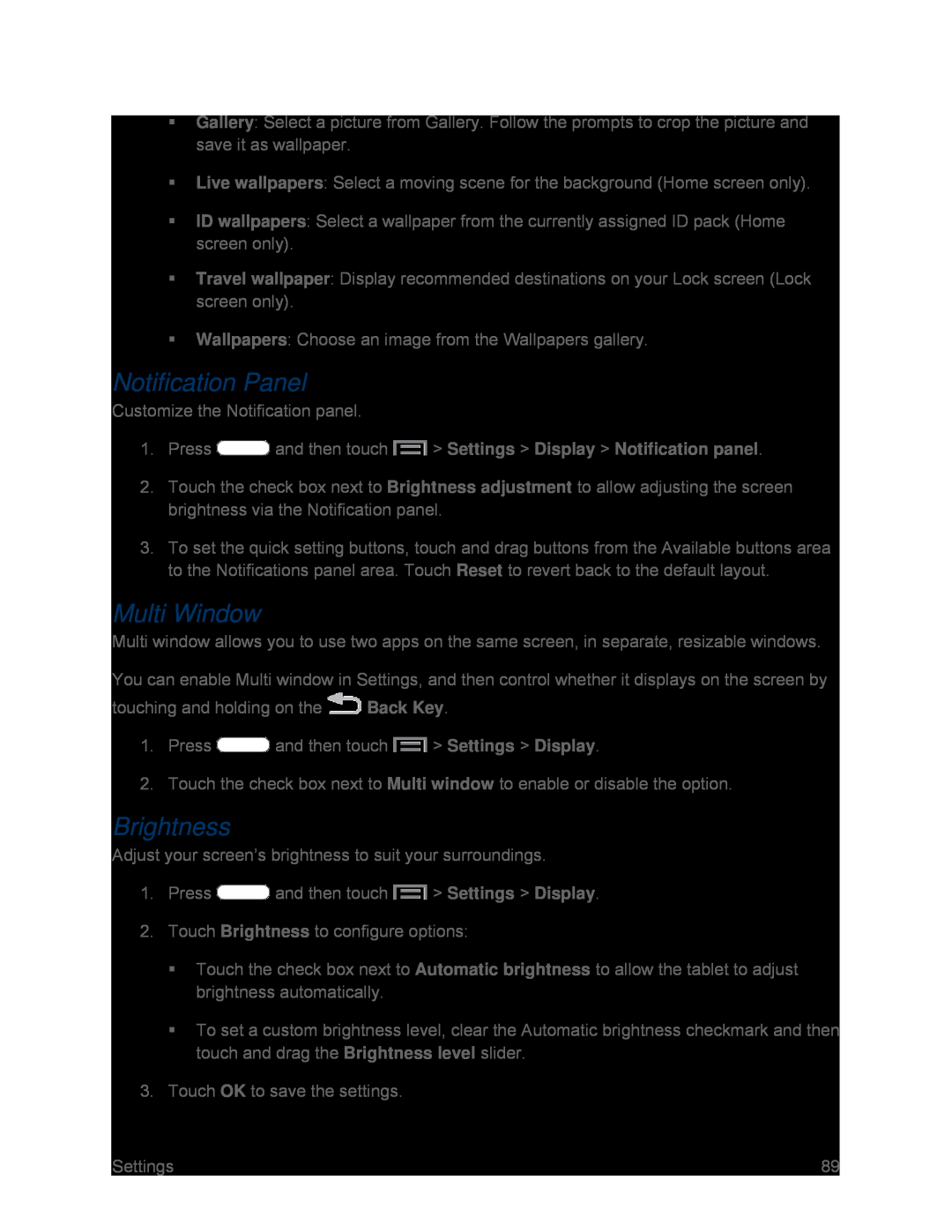Gallery: Select a picture from Gallery. Follow the prompts to crop the picture and save it as wallpaper.
Live wallpapers: Select a moving scene for the background (Home screen only).
ID wallpapers: Select a wallpaper from the currently assigned ID pack (Home screen only).
Travel wallpaper: Display recommended destinations on your Lock screen (Lock screen only).
Wallpapers: Choose an image from the Wallpapers gallery.
Notification Panel
Customize the Notification panel.
1.Press2.Touch the check box next to Brightness adjustment to allow adjusting the screen brightness via the Notification panel.
3.To set the quick setting buttons, touch and drag buttons from the Available buttons area to the Notifications panel area. Touch Reset to revert back to the default layout.
Multi Window
Multi window allows you to use two apps on the same screen, in separate, resizable windows.
You can enable Multi window in Settings, and then control whether it displays on the screen by
touching and holding on the ![]() Back Key.
Back Key.
1.Press ![]() and then touch
and then touch ![]() > Settings > Display.
> Settings > Display.
2.Touch the check box next to Multi window to enable or disable the option.
Brightness
Adjust your screen’s brightness to suit your surroundings.
1.Press ![]() and then touch
and then touch ![]() > Settings > Display.
> Settings > Display.
2.Touch Brightness to configure options:
Touch the check box next to Automatic brightness to allow the tablet to adjust brightness automatically.
To set a custom brightness level, clear the Automatic brightness checkmark and then touch and drag the Brightness level slider.
3.Touch OK to save the settings.
Settings | 89 |