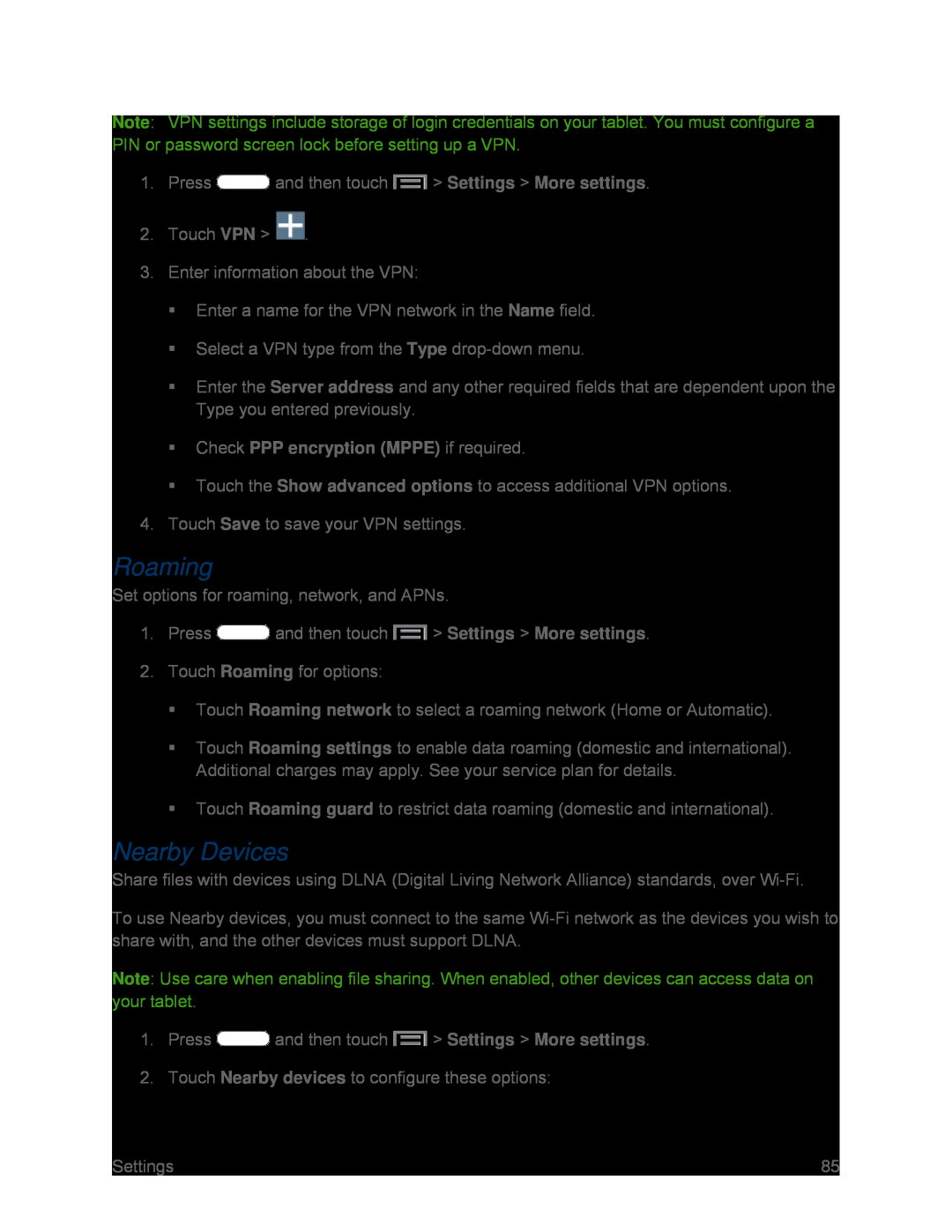Note: VPN settings include storage of login credentials on your tablet. You must configure a PIN or password screen lock before setting up a VPN.
1.PressEnter the Server address and any other required fields that are dependent upon the Type you entered previously.
Check PPP encryption (MPPE) if required.Touch the Show advanced options to access additional VPN options.4.Touch Save to save your VPN settings.Roaming
Set options for roaming, network, and APNs.1.PressTouch Roaming settings to enable data roaming (domestic and international). Additional charges may apply. See your service plan for details.
Touch Roaming guard to restrict data roaming (domestic and international).Nearby Devices
Share files with devices using DLNA (Digital Living Network Alliance) standards, over
To use Nearby devices, you must connect to the same
Note: Use care when enabling file sharing. When enabled, other devices can access data on your tablet.
1.Press| Settings | 85 |