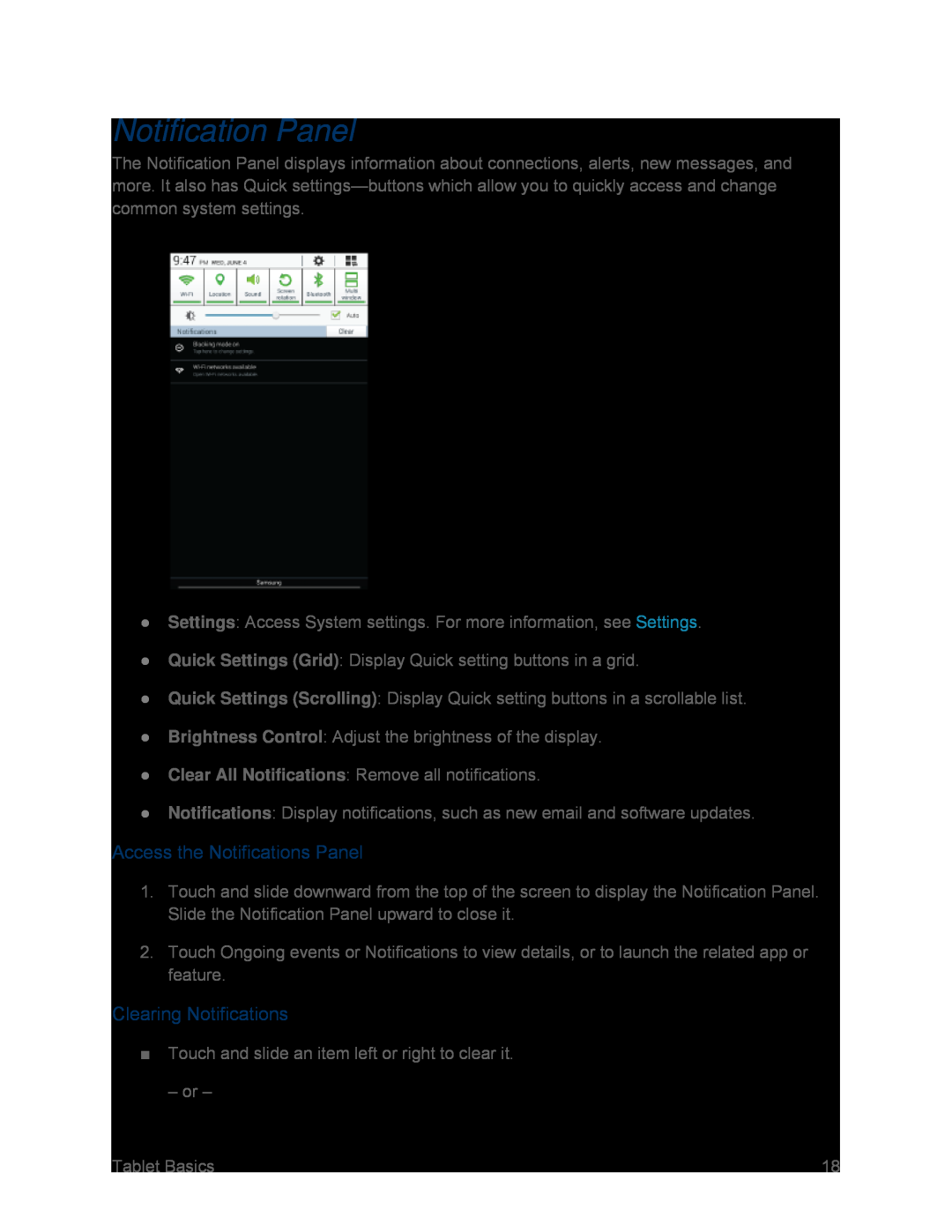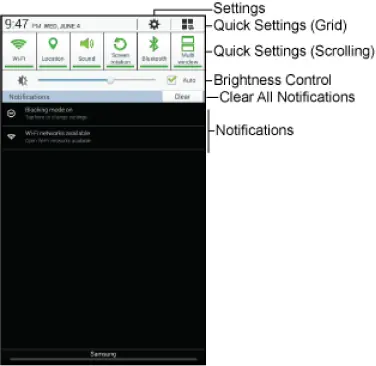
Notification Panel
The Notification Panel displays information about connections, alerts, new messages, and more. It also has Quick
●Settings: Access System settings. For more information, see Settings.
●Quick Settings (Grid): Display Quick setting buttons in a grid.
●Quick Settings (Scrolling): Display Quick setting buttons in a scrollable list.
●Brightness Control: Adjust the brightness of the display.
●Clear All Notifications: Remove all notifications.
●Notifications: Display notifications, such as new email and software updates.
Access the Notifications Panel
1.Touch and slide downward from the top of the screen to display the Notification Panel. Slide the Notification Panel upward to close it.
2.Touch Ongoing events or Notifications to view details, or to launch the related app or feature.
Clearing Notifications
■Touch and slide an item left or right to clear it.
– or –
Tablet Basics | 18 |