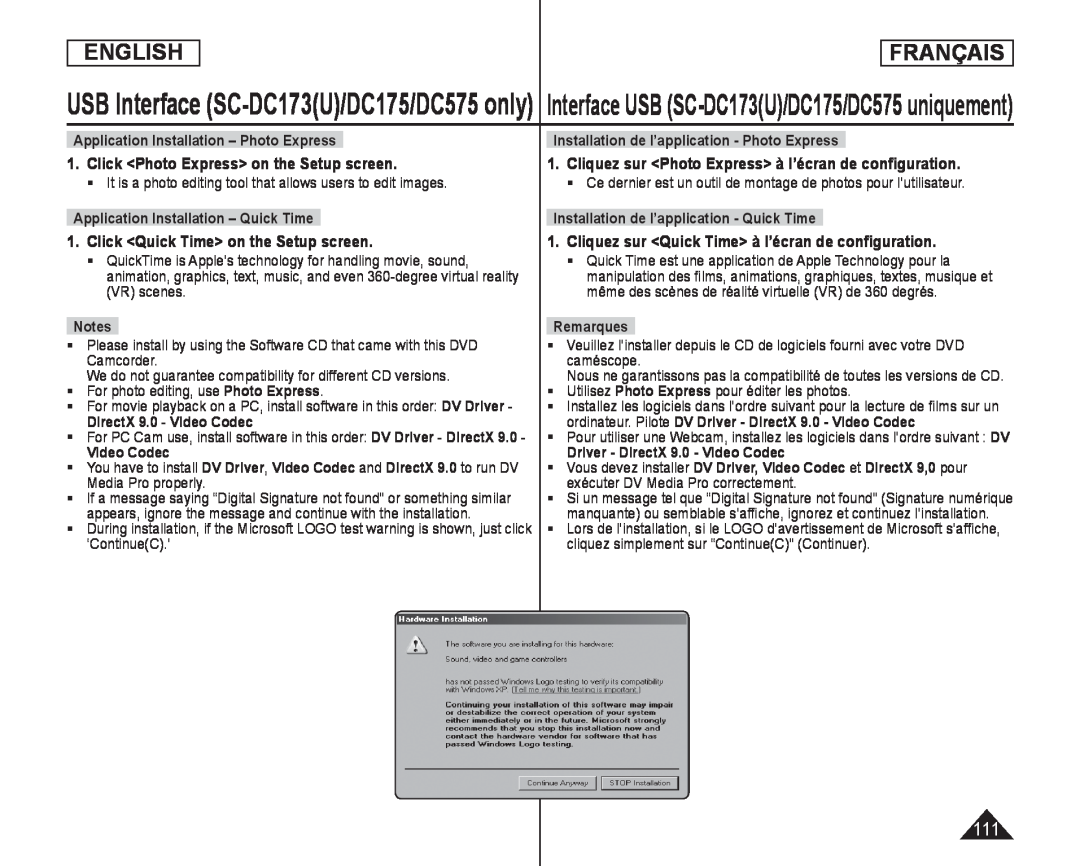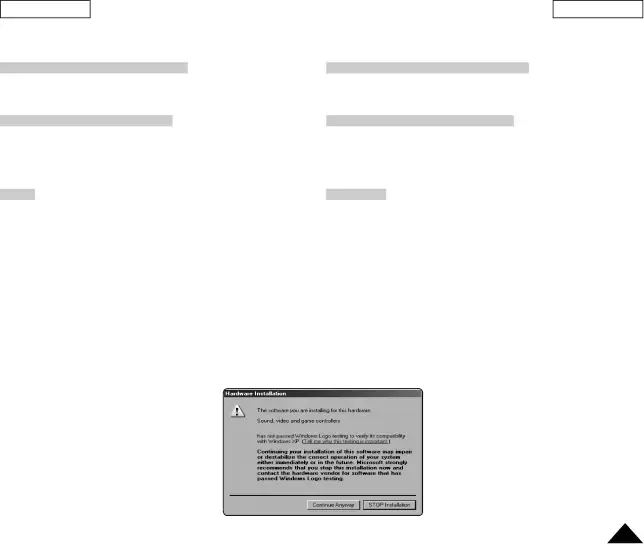
ENGLISH
FRANÇAIS
USB Interface
Application Installation – Photo Express
1.Click <Photo Express> on the Setup screen.
It is a photo editing tool that allows users to edit images.
Application Installation – Quick Time
1.Click <Quick Time> on the Setup screen.
QuickTime is Apple’s technology for handling movie, sound, animation, graphics, text, music, and even
Notes
Please install by using the Software CD that came with this DVD Camcorder.
We do not guarantee compatibility for different CD versions.
For photo editing, use Photo Express.
For movie playback on a PC, install software in this order: DV Driver - DirectX 9.0 - Video Codec
For PC Cam use, install software in this order: DV Driver - DirectX 9.0 -
Video Codec
You have to install DV Driver, Video Codec and DirectX 9.0 to run DV Media Pro properly.
If a message saying “Digital Signature not found” or something similar appears, ignore the message and continue with the installation.
During installation, if the Microsoft LOGO test warning is shown, just click ‘Continue(C).’
Installation de l’application - Photo Express
1.Cliquez sur <Photo Express> à l’écran de configuration.
Ce dernier est un outil de montage de photos pour l’utilisateur.
Installation de l’application - Quick Time
1.Cliquez sur <Quick Time> à l’écran de configuration.
Quick Time est une application de Apple Technology pour la manipulation des films, animations, graphiques, textes, musique et même des scènes de réalité virtuelle (VR) de 360 degrés.
Remarques
Veuillez l’installer depuis le CD de logiciels fourni avec votre DVD caméscope.
Nous ne garantissons pas la compatibilité de toutes les versions de CD.
Utilisez Photo Express pour éditer les photos.
Installez les logiciels dans l’ordre suivant pour la lecture de films sur un ordinateur. Pilote DV Driver - DirectX 9.0 - Video Codec
Pour utiliser une Webcam, installez les logiciels dans l’ordre suivant : DV
Driver - DirectX 9.0 - Video Codec
Vous devez installer DV Driver, Video Codec et DirectX 9,0 pour exécuter DV Media Pro correctement.
Si un message tel que “Digital Signature not found” (Signature numérique manquante) ou semblable s’affiche, ignorez et continuez l’installation.
Lors de l’installation, si le LOGO d’avertissement de Microsoft s’affiche, cliquez simplement sur “Continue(C)” (Continuer).
111