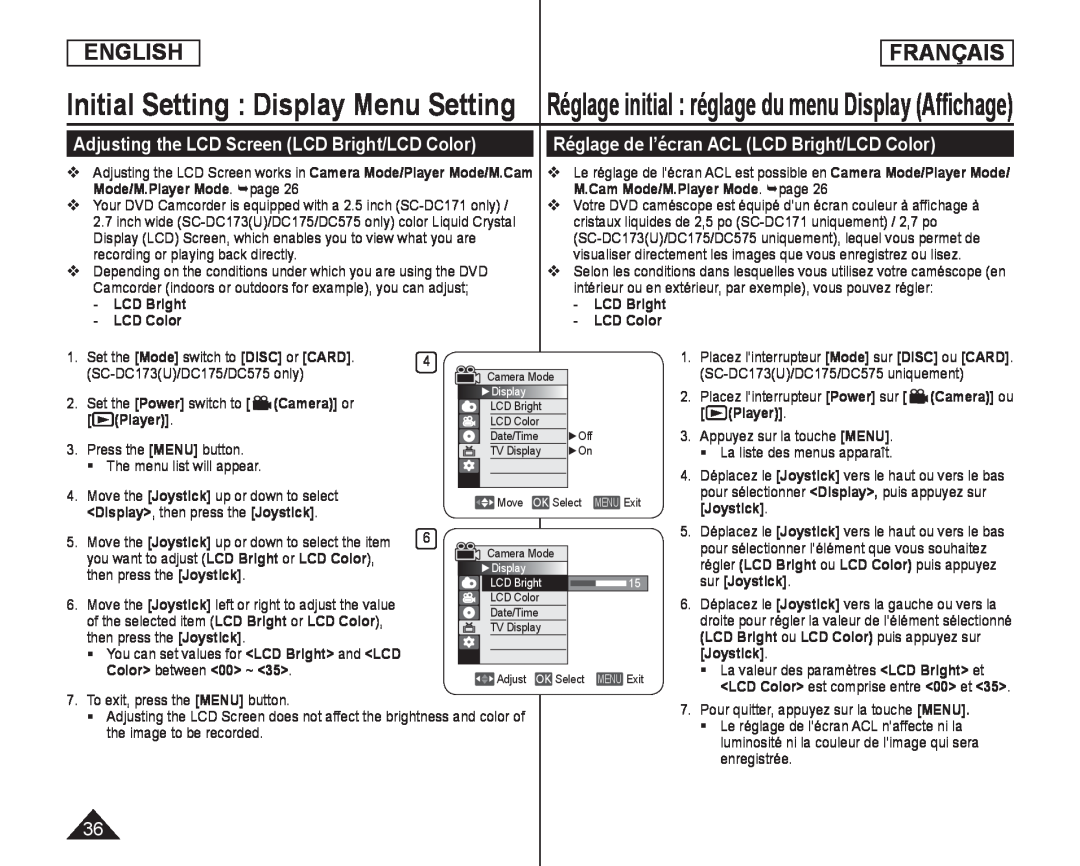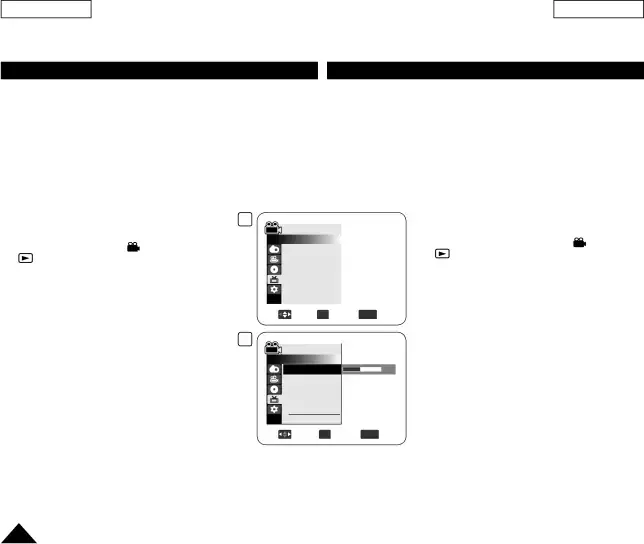
ENGLISH
FRANÇAIS
Initial Setting : Display Menu Setting
Adjusting the LCD Screen (LCD Bright/LCD Color)
Adjusting the LCD Screen works in Camera Mode/Player Mode/M.Cam Mode/M.Player Mode. page 26
Your DVD Camcorder is equipped with a 2.5 inch
Depending on the conditions under which you are using the DVD Camcorder (indoors or outdoors for example), you can adjust;
- LCD Bright - LCD ColorRéglage initial : réglage du menu Display (Affichage)
Réglage de l’écran ACL (LCD Bright/LCD Color)
Le réglage de l’écran ACL est possible en Camera Mode/Player Mode/ M.Cam Mode/M.Player Mode. page 26
Votre DVD caméscope est équipé d’un écran couleur à affichage à cristaux liquides de 2,5 po
Selon les conditions dans lesquelles vous utilisez votre caméscope (en intérieur ou en extérieur, par exemple), vous pouvez régler:
-LCD Bright-LCD Color1. | Set the [Mode] switch to [DISC] or [CARD]. | 4 |
|
|
|
|
|
|
| ||
|
|
| Camera Mode |
|
| ||||||
2. | Set the [Power] switch to [ | (Camera)] or |
|
| ►Display |
|
| ||||
|
|
| LCD Bright |
|
| ||||||
| [ | (Player)]. |
|
|
|
| LCD Color |
| ►Off | ||
3. | Press the [MENU] button. |
|
|
|
| Date/Time |
| ||||
|
|
|
| TV Display |
| ►On | |||||
| The menu list will appear. |
|
|
|
|
|
|
|
|
| |
4. | Move the [Joystick] up or down to select |
|
|
|
|
|
|
|
| ||
|
|
| Move OK Select MENU Exit | ||||||||
| <Display>, then press the [Joystick]. |
|
|
| |||||||
|
|
|
|
|
|
|
|
| |||
5. | Move the [Joystick] up or down to select the item | 6 |
|
|
|
|
|
|
| ||
| you want to adjust (LCD Bright or LCD Color), |
|
| Camera Mode |
|
| |||||
| then press the [Joystick]. |
|
|
| ►Display |
|
| ||||
|
|
|
|
|
|
| LCD Bright |
| 15 | ||
|
|
|
|
|
|
|
| ||||
6. | Move the [Joystick] left or right to adjust the value |
|
|
| LCD Color |
|
|
| |||
|
|
| Date/Time |
|
| ||||||
| of the selected item (LCD Bright or LCD Color), |
|
|
|
|
| |||||
|
|
|
| TV Display |
|
|
| ||||
| then press the [Joystick]. |
|
|
|
|
|
|
|
|
| |
|
|
|
|
|
|
|
|
|
| ||
You can set values for <LCD Bright> and <LCD
| Color> between <00> ~ <35>. | Adjust | OK Select | MENU Exit |
|
7.To exit, press the [MENU] button.
Adjusting the LCD Screen does not affect the brightness and color of the image to be recorded.
1.Placez l’interrupteur [Mode] sur [DISC] ou [CARD].
2. Placez l’interrupteur [Power] sur [ | (Camera)] ou | |
[ | (Player)]. |
|
3.Appuyez sur la touche [MENU].
La liste des menus apparaît.
4.Déplacez le [Joystick] vers le haut ou vers le bas pour sélectionner <Display>, puis appuyez sur [Joystick].
5.Déplacez le [Joystick] vers le haut ou vers le bas pour sélectionner l’élément que vous souhaitez régler (LCD Bright ou LCD Color) puis appuyez sur [Joystick].
6.Déplacez le [Joystick] vers la gauche ou vers la droite pour régler la valeur de l’élément sélectionné (LCD Bright ou LCD Color) puis appuyez sur [Joystick].
La valeur des paramètres <LCD Bright> et <LCD Color> est comprise entre <00> et <35>.
7.Pour quitter, appuyez sur la touche [MENU].
Le réglage de l’écran ACL n’affecte ni la luminosité ni la couleur de l’image qui sera enregistrée.
36