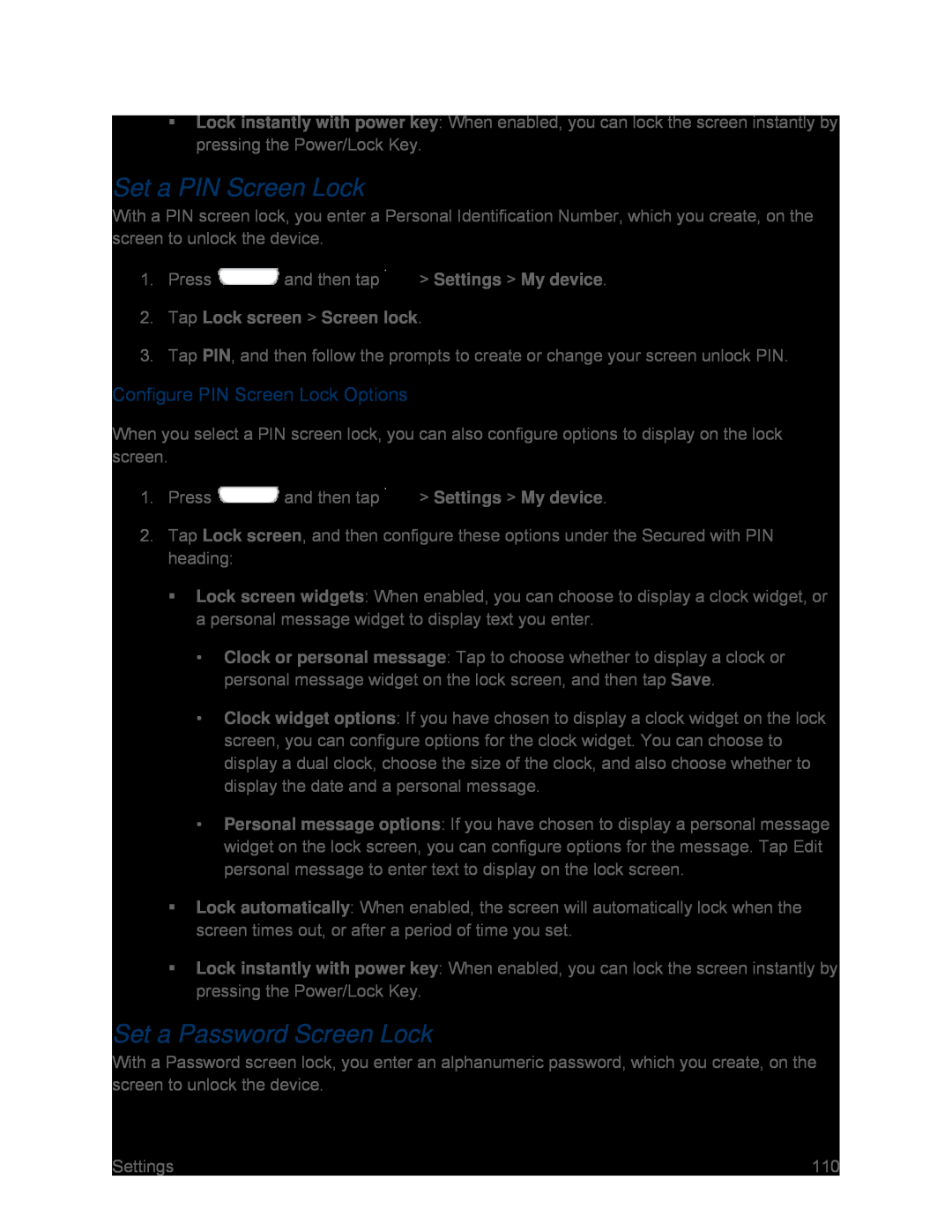Lock instantly with power key: When enabled, you can lock the screen instantly by pressing the Power/Lock Key.
Set a PIN Screen Lock
With a PIN screen lock, you enter a Personal Identification Number, which you create, on the screen to unlock the device.
1.Press ![]() and then tap
and then tap ![]() > Settings > My device.
> Settings > My device.
2.Tap Lock screen > Screen lock.
3.Tap PIN, and then follow the prompts to create or change your screen unlock PIN.
Configure PIN Screen Lock Options
When you select a PIN screen lock, you can also configure options to display on the lock screen.
1.Press ![]() and then tap
and then tap ![]() > Settings > My device.
> Settings > My device.
2.Tap Lock screen, and then configure these options under the Secured with PIN heading:
Lock screen widgets: When enabled, you can choose to display a clock widget, or a personal message widget to display text you enter.
•Clock or personal message: Tap to choose whether to display a clock or personal message widget on the lock screen, and then tap Save.
•Clock widget options: If you have chosen to display a clock widget on the lock screen, you can configure options for the clock widget. You can choose to display a dual clock, choose the size of the clock, and also choose whether to display the date and a personal message.
•Personal message options: If you have chosen to display a personal message widget on the lock screen, you can configure options for the message. Tap Edit personal message to enter text to display on the lock screen.
Lock automatically: When enabled, the screen will automatically lock when the screen times out, or after a period of time you set.
Lock instantly with power key: When enabled, you can lock the screen instantly by pressing the Power/Lock Key.
Set a Password Screen Lock
With a Password screen lock, you enter an alphanumeric password, which you create, on the screen to unlock the device.
Settings | 110 |