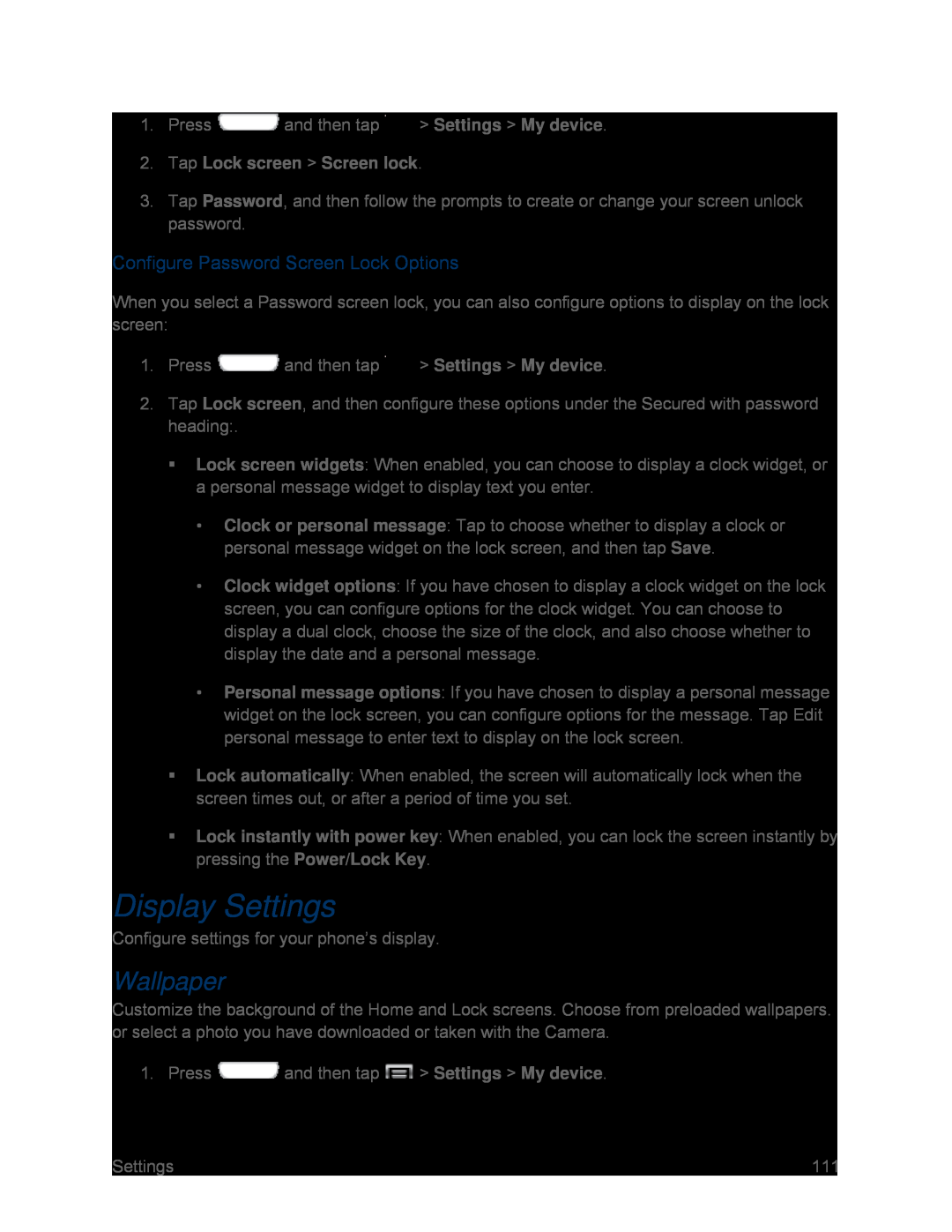1.Press ![]() and then tap
and then tap ![]() > Settings > My device.
> Settings > My device.
2.Tap Lock screen > Screen lock.
3.Tap Password, and then follow the prompts to create or change your screen unlock password.
Configure Password Screen Lock Options
When you select a Password screen lock, you can also configure options to display on the lock screen:
1.Press ![]() and then tap
and then tap ![]() > Settings > My device.
> Settings > My device.
2.Tap Lock screen, and then configure these options under the Secured with password heading:.
Lock screen widgets: When enabled, you can choose to display a clock widget, or a personal message widget to display text you enter.
•Clock or personal message: Tap to choose whether to display a clock or personal message widget on the lock screen, and then tap Save.
•Clock widget options: If you have chosen to display a clock widget on the lock screen, you can configure options for the clock widget. You can choose to display a dual clock, choose the size of the clock, and also choose whether to display the date and a personal message.
•Personal message options: If you have chosen to display a personal message widget on the lock screen, you can configure options for the message. Tap Edit personal message to enter text to display on the lock screen.
Lock automatically: When enabled, the screen will automatically lock when the screen times out, or after a period of time you set.
Lock instantly with power key: When enabled, you can lock the screen instantly by pressing the Power/Lock Key.
Display Settings
Configure settings for your phone’s display.
Wallpaper
Customize the background of the Home and Lock screens. Choose from preloaded wallpapers. or select a photo you have downloaded or taken with the Camera.
1. Press  and then tap
and then tap  > Settings > My device.
> Settings > My device.
Settings | 111 |