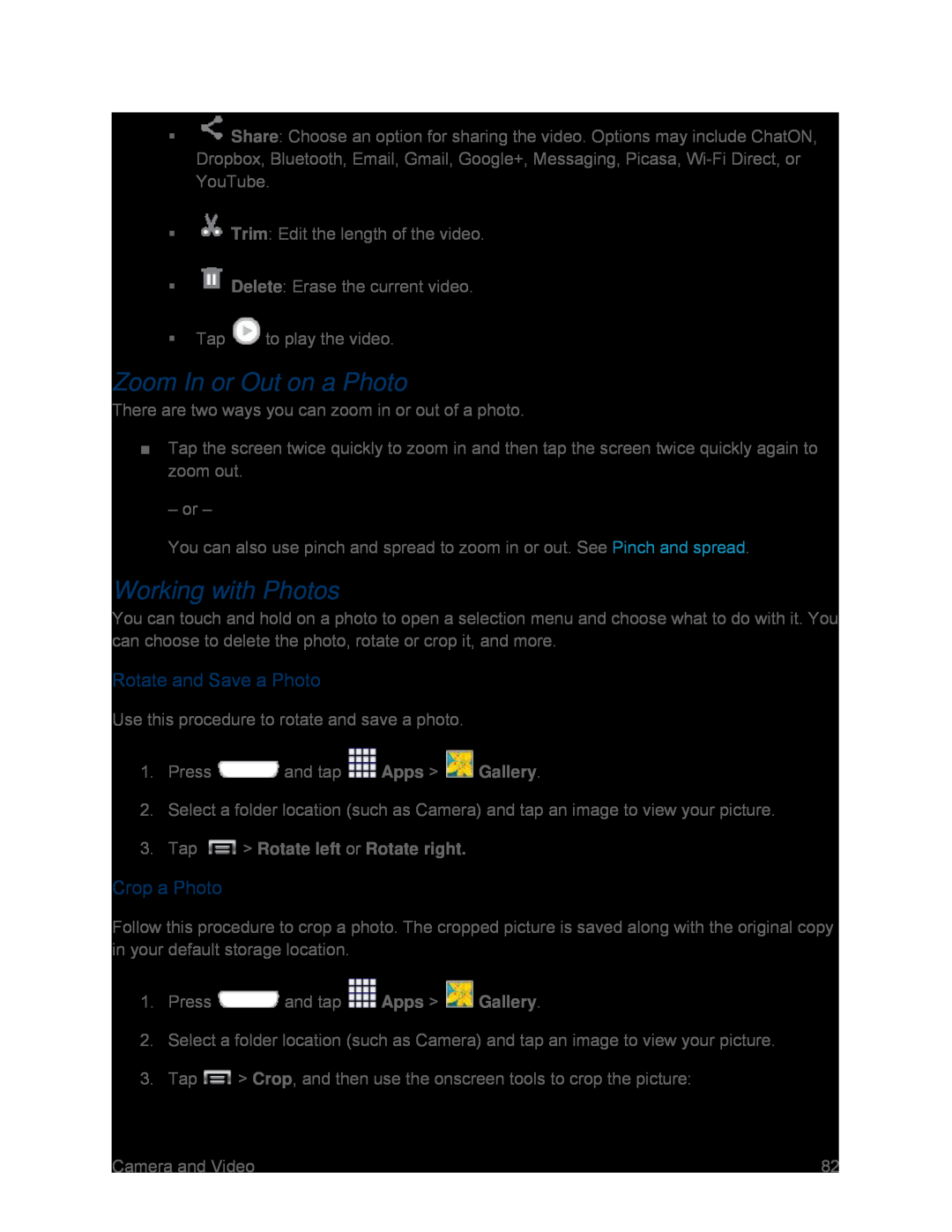![]() Share: Choose an option for sharing the video. Options may include ChatON, Dropbox, Bluetooth, Email, Gmail, Google+, Messaging, Picasa,
Share: Choose an option for sharing the video. Options may include ChatON, Dropbox, Bluetooth, Email, Gmail, Google+, Messaging, Picasa,
![]() Trim: Edit the length of the video.
Trim: Edit the length of the video.
![]() Delete: Erase the current video.
Delete: Erase the current video.
Tap ![]() to play the video.
to play the video.
Zoom In or Out on a Photo
There are two ways you can zoom in or out of a photo.
■Tap the screen twice quickly to zoom in and then tap the screen twice quickly again to zoom out.
– or –
You can also use pinch and spread to zoom in or out. See Pinch and spread.
Working with Photos
You can touch and hold on a photo to open a selection menu and choose what to do with it. You can choose to delete the photo, rotate or crop it, and more.
Rotate and Save a Photo
Use this procedure to rotate and save a photo.
1.Press ![]() and tap
and tap ![]() Apps >
Apps > ![]() Gallery.
Gallery.
2.Select a folder location (such as Camera) and tap an image to view your picture.
3.Tap  > Rotate left or Rotate right.
> Rotate left or Rotate right.
Crop a Photo
Follow this procedure to crop a photo. The cropped picture is saved along with the original copy in your default storage location.
1.Press ![]() and tap
and tap ![]() Apps >
Apps > ![]() Gallery.
Gallery.
2.Select a folder location (such as Camera) and tap an image to view your picture.
3.Tap ![]() > Crop, and then use the onscreen tools to crop the picture:
> Crop, and then use the onscreen tools to crop the picture:
Camera and Video | 82 |