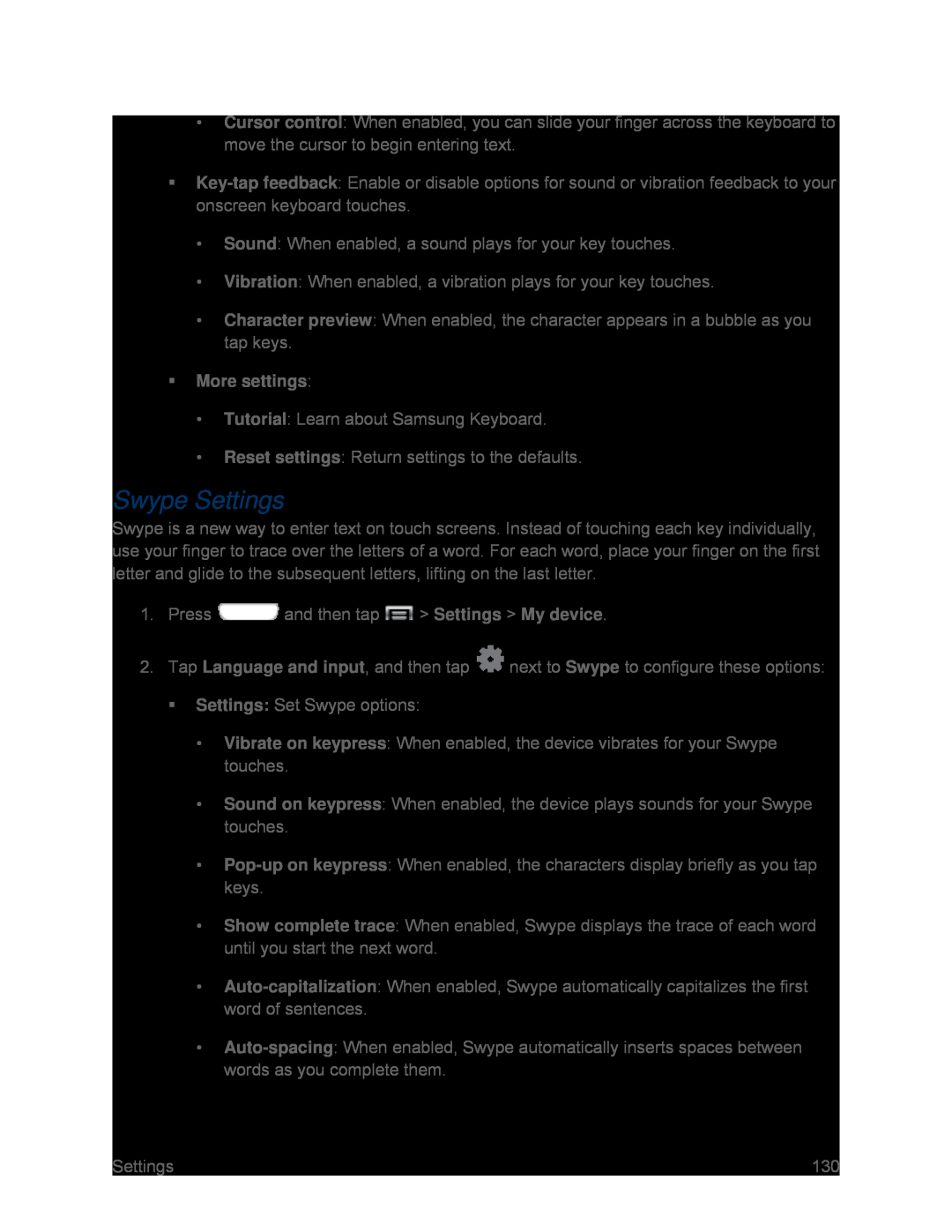•Cursor control: When enabled, you can slide your finger across the keyboard to move the cursor to begin entering text.
•Sound: When enabled, a sound plays for your key touches.
•Vibration: When enabled, a vibration plays for your key touches.
•Character preview: When enabled, the character appears in a bubble as you tap keys.
More settings:•Tutorial: Learn about Samsung Keyboard.
•Reset settings: Return settings to the defaults.
Swype Settings
Swype is a new way to enter text on touch screens. Instead of touching each key individually, use your finger to trace over the letters of a word. For each word, place your finger on the first letter and glide to the subsequent letters, lifting on the last letter.
1.Press ![]() and then tap
and then tap ![]() > Settings > My device.
> Settings > My device.
2.Tap Language and input, and then tap ![]() next to Swype to configure these options:
next to Swype to configure these options:
Settings: Set Swype options:
•Vibrate on keypress: When enabled, the device vibrates for your Swype touches.
•Sound on keypress: When enabled, the device plays sounds for your Swype touches.
•
•Show complete trace: When enabled, Swype displays the trace of each word until you start the next word.
•
•
Settings | 130 |