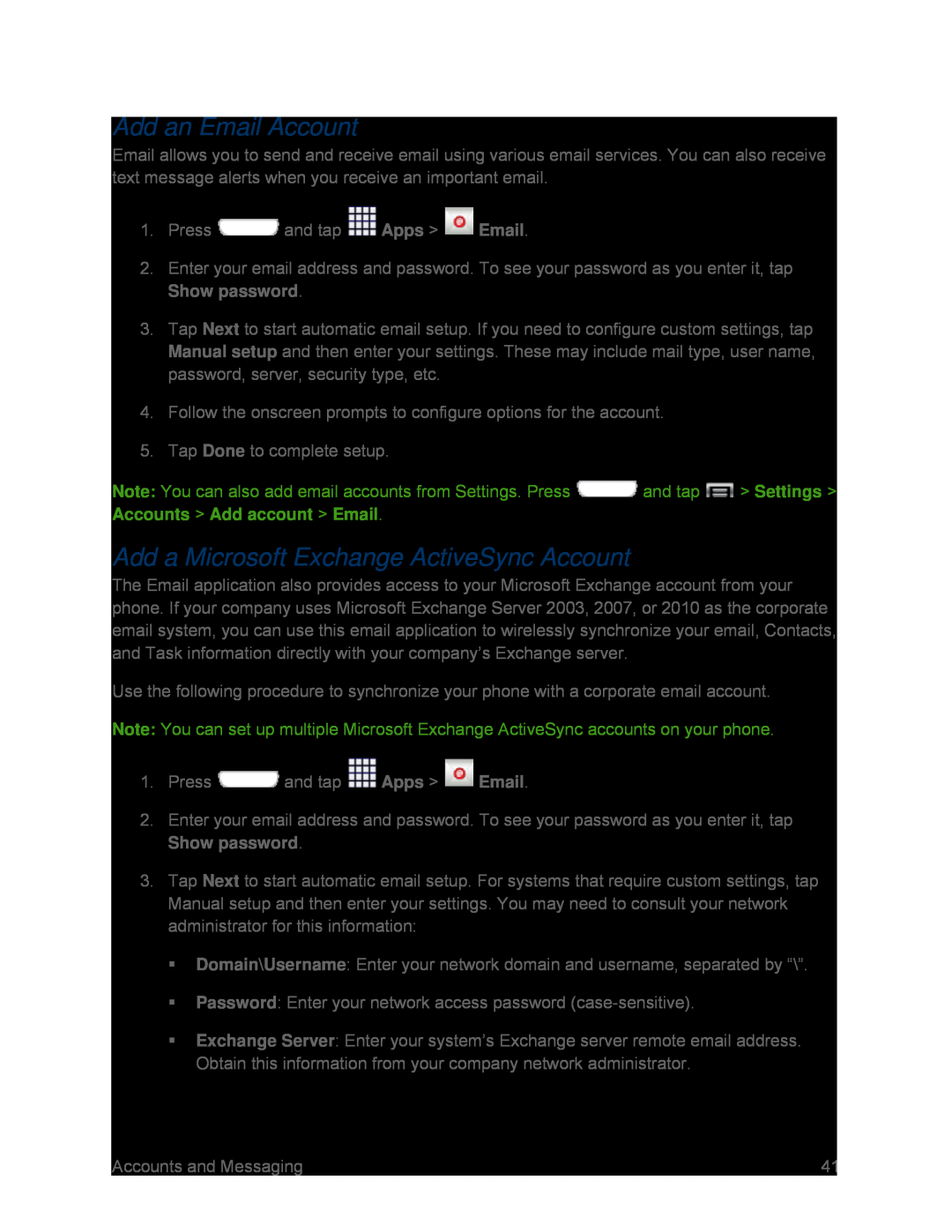Add an Email Account
Email allows you to send and receive email using various email services. You can also receive text message alerts when you receive an important email.
1.Press ![]() and tap
and tap ![]() Apps >
Apps > ![]() Email.
Email.
2.Enter your email address and password. To see your password as you enter it, tap
Show password.3.Tap Next to start automatic email setup. If you need to configure custom settings, tap Manual setup and then enter your settings. These may include mail type, user name, password, server, security type, etc.
4.Follow the onscreen prompts to configure options for the account.
5.Tap Done to complete setup.
Note: You can also add email accounts from Settings. Press ![]() and tap
and tap ![]() > Settings > Accounts > Add account > Email.
> Settings > Accounts > Add account > Email.
Add a Microsoft Exchange ActiveSync Account
The Email application also provides access to your Microsoft Exchange account from your phone. If your company uses Microsoft Exchange Server 2003, 2007, or 2010 as the corporate email system, you can use this email application to wirelessly synchronize your email, Contacts, and Task information directly with your company’s Exchange server.
Use the following procedure to synchronize your phone with a corporate email account.
Note: You can set up multiple Microsoft Exchange ActiveSync accounts on your phone.
1.Press ![]() and tap
and tap ![]() Apps >
Apps > ![]() Email.
Email.
2.Enter your email address and password. To see your password as you enter it, tap
Show password.
3.Tap Next to start automatic email setup. For systems that require custom settings, tap Manual setup and then enter your settings. You may need to consult your network administrator for this information:
Domain\Username: Enter your network domain and username, separated by “\”.
Password: Enter your network access password
Exchange Server: Enter your system’s Exchange server remote email address. Obtain this information from your company network administrator.
Accounts and Messaging | 41 |