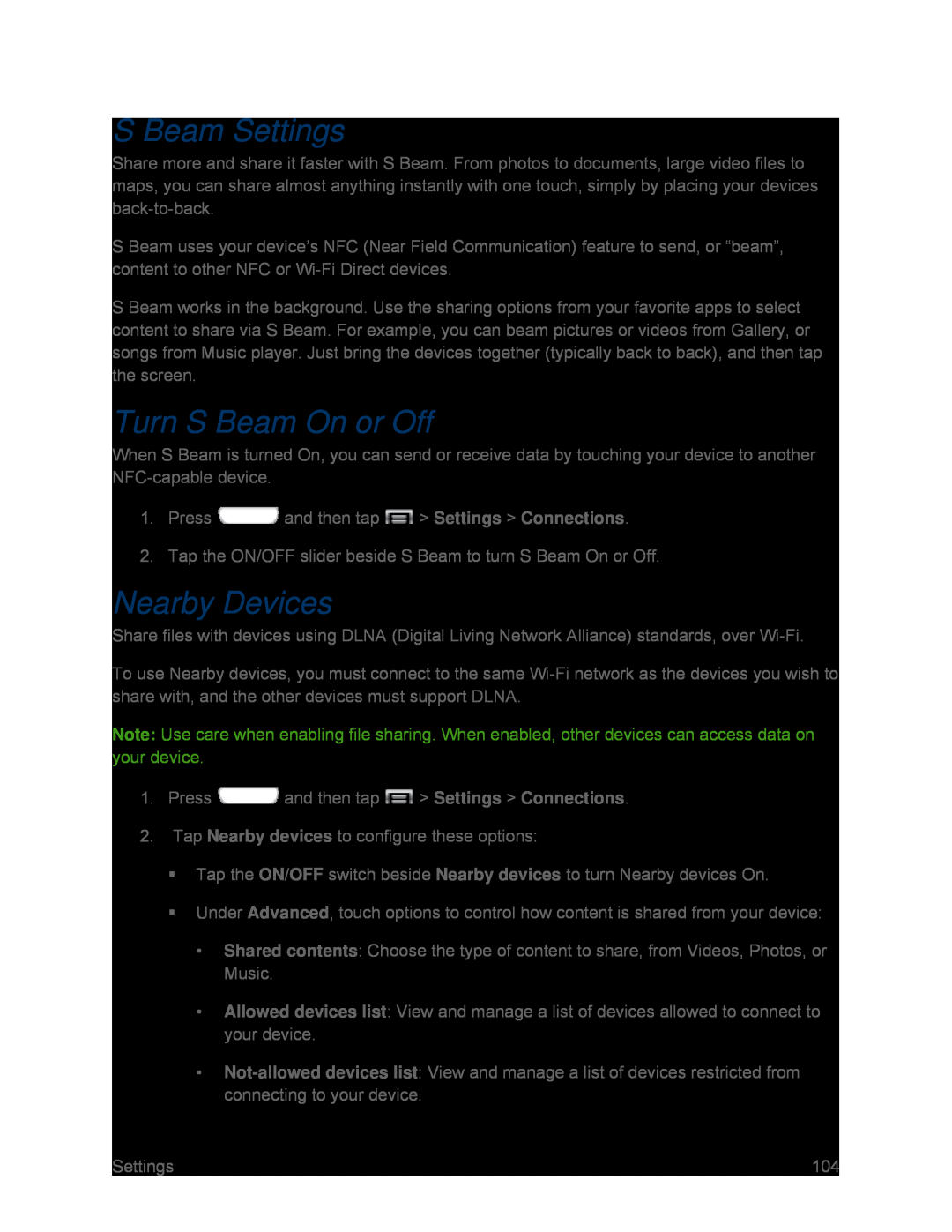S Beam Settings
Share more and share it faster with S Beam. From photos to documents, large video files to maps, you can share almost anything instantly with one touch, simply by placing your devices
S Beam uses your device’s NFC (Near Field Communication) feature to send, or “beam”, content to other NFC or
S Beam works in the background. Use the sharing options from your favorite apps to select content to share via S Beam. For example, you can beam pictures or videos from Gallery, or songs from Music player. Just bring the devices together (typically back to back), and then tap the screen.
Turn S Beam On or Off
When S Beam is turned On, you can send or receive data by touching your device to another
1.Press ![]() and then tap
and then tap ![]() > Settings > Connections.
> Settings > Connections.
2.Tap the ON/OFF slider beside S Beam to turn S Beam On or Off.
Nearby Devices
Share files with devices using DLNA (Digital Living Network Alliance) standards, over
To use Nearby devices, you must connect to the same
Note: Use care when enabling file sharing. When enabled, other devices can access data on your device.
1.Press ![]() and then tap
and then tap ![]() > Settings > Connections.
> Settings > Connections.
2.Tap Nearby devices to configure these options:
Tap the ON/OFF switch beside Nearby devices to turn Nearby devices On.
Under Advanced, touch options to control how content is shared from your device:
•Shared contents: Choose the type of content to share, from Videos, Photos, or Music.
•Allowed devices list: View and manage a list of devices allowed to connect to your device.
•
Settings | 104 |