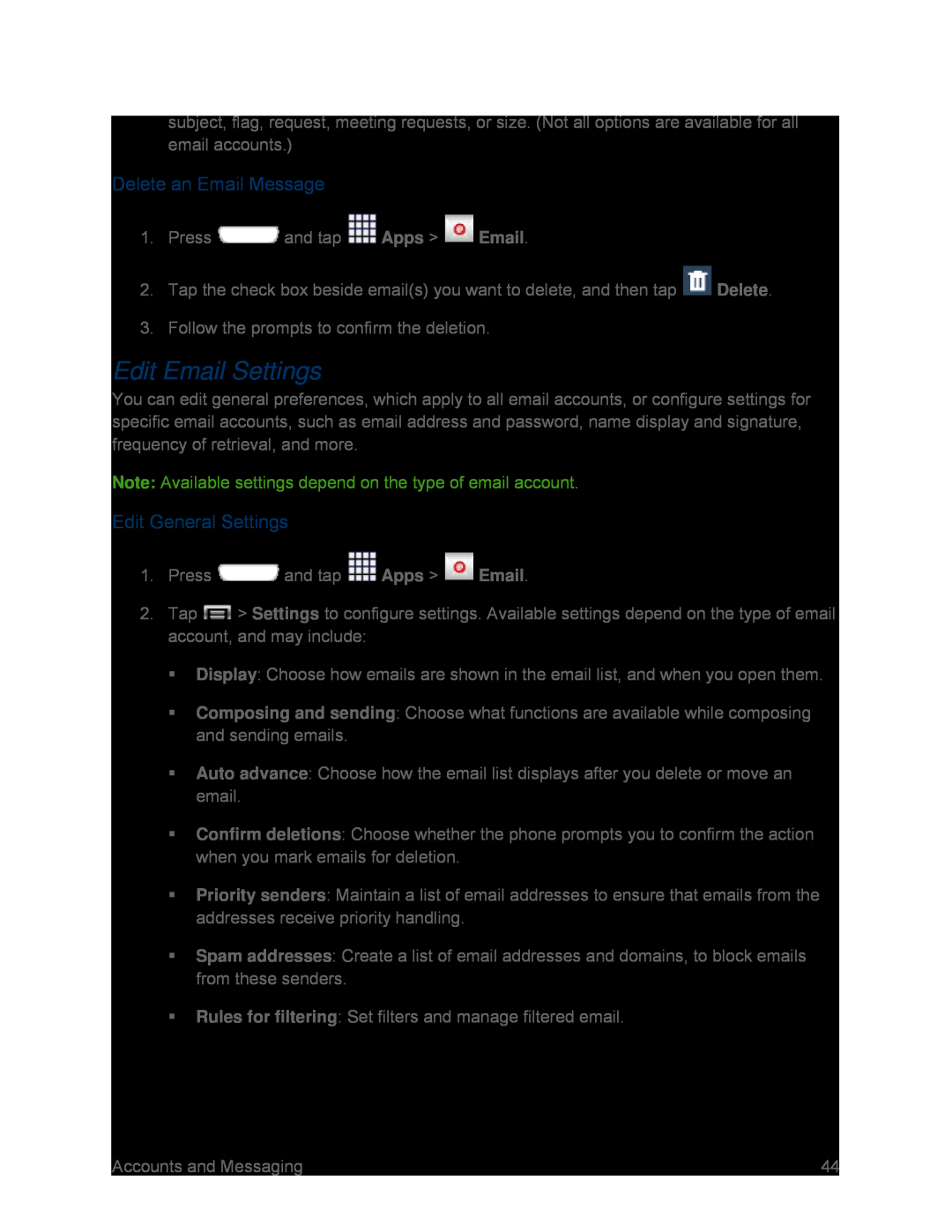subject, flag, request, meeting requests, or size. (Not all options are available for all email accounts.)
Delete an Email Message
1.Press ![]() and tap
and tap ![]() Apps >
Apps > ![]() Email.
Email.
2.Tap the check box beside email(s) you want to delete, and then tap ![]() Delete.
Delete.
3.Follow the prompts to confirm the deletion.
Edit Email Settings
You can edit general preferences, which apply to all email accounts, or configure settings for specific email accounts, such as email address and password, name display and signature, frequency of retrieval, and more.
Note: Available settings depend on the type of email account.
Edit General Settings
1.Press ![]() and tap
and tap ![]() Apps >
Apps > ![]() Email.
Email.
2.Tap ![]() > Settings to configure settings. Available settings depend on the type of email account, and may include:
> Settings to configure settings. Available settings depend on the type of email account, and may include:
Display: Choose how emails are shown in the email list, and when you open them.
Composing and sending: Choose what functions are available while composing and sending emails.
Auto advance: Choose how the email list displays after you delete or move an email.
Confirm deletions: Choose whether the phone prompts you to confirm the action when you mark emails for deletion.
Priority senders: Maintain a list of email addresses to ensure that emails from the addresses receive priority handling.
Spam addresses: Create a list of email addresses and domains, to block emails from these senders.
Rules for filtering: Set filters and manage filtered email.
Accounts and Messaging | 44 |