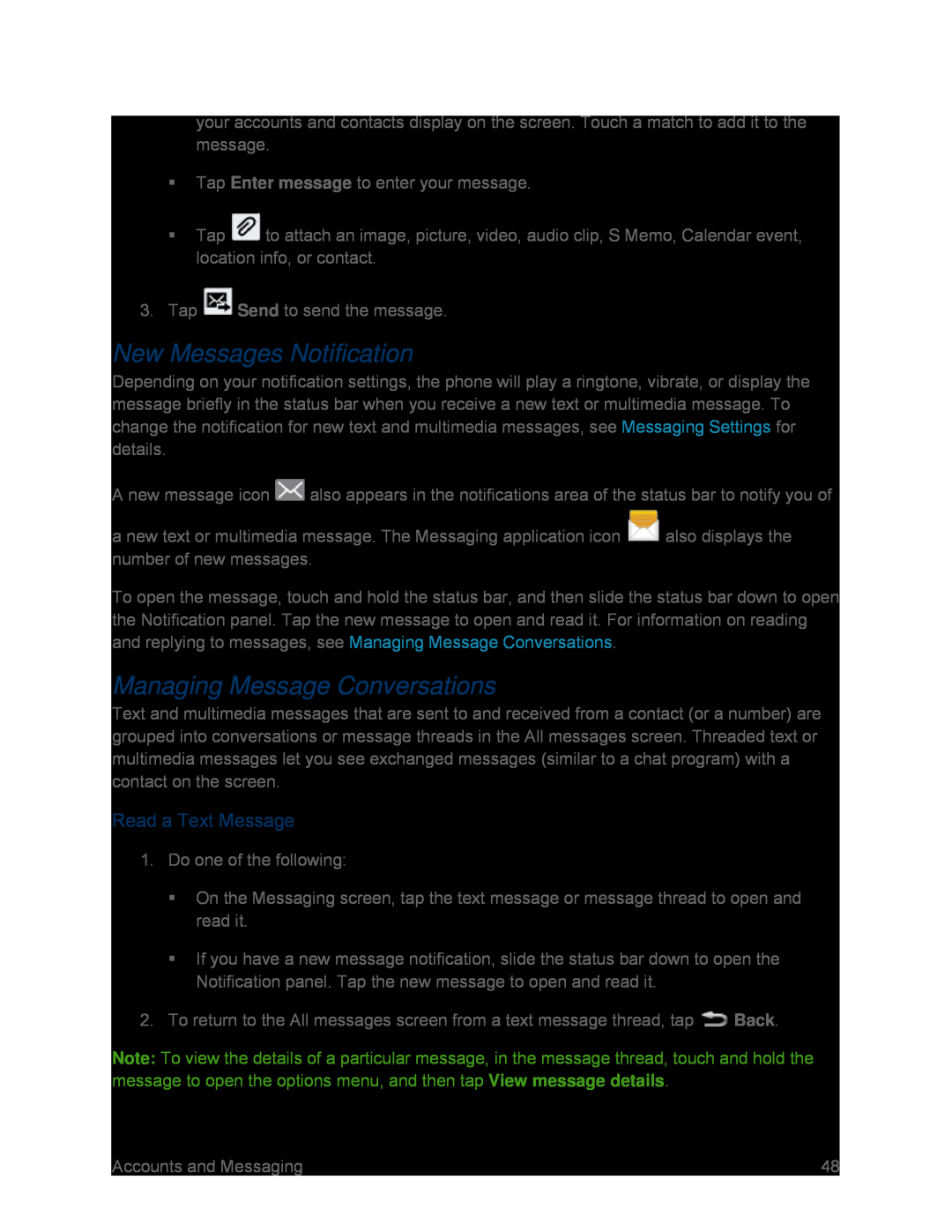your accounts and contacts display on the screen. Touch a match to add it to the message.
Tap Enter message to enter your message.
Tap ![]() to attach an image, picture, video, audio clip, S Memo, Calendar event, location info, or contact.
to attach an image, picture, video, audio clip, S Memo, Calendar event, location info, or contact.
3.Tap ![]() Send to send the message.
Send to send the message.
New Messages Notification
Depending on your notification settings, the phone will play a ringtone, vibrate, or display the message briefly in the status bar when you receive a new text or multimedia message. To change the notification for new text and multimedia messages, see Messaging Settings for details.
A new message icon ![]() also appears in the notifications area of the status bar to notify you of
also appears in the notifications area of the status bar to notify you of
a new text or multimedia message. The Messaging application icon ![]() also displays the number of new messages.
also displays the number of new messages.
To open the message, touch and hold the status bar, and then slide the status bar down to open the Notification panel. Tap the new message to open and read it. For information on reading and replying to messages, see Managing Message Conversations.
Managing Message Conversations
Text and multimedia messages that are sent to and received from a contact (or a number) are grouped into conversations or message threads in the All messages screen. Threaded text or multimedia messages let you see exchanged messages (similar to a chat program) with a contact on the screen.
Read a Text Message
1.Do one of the following:
On the Messaging screen, tap the text message or message thread to open and read it.
If you have a new message notification, slide the status bar down to open the Notification panel. Tap the new message to open and read it.
2.To return to the All messages screen from a text message thread, tap ![]() Back.
Back.
Note: To view the details of a particular message, in the message thread, touch and hold the message to open the options menu, and then tap View message details.
Accounts and Messaging | 48 |