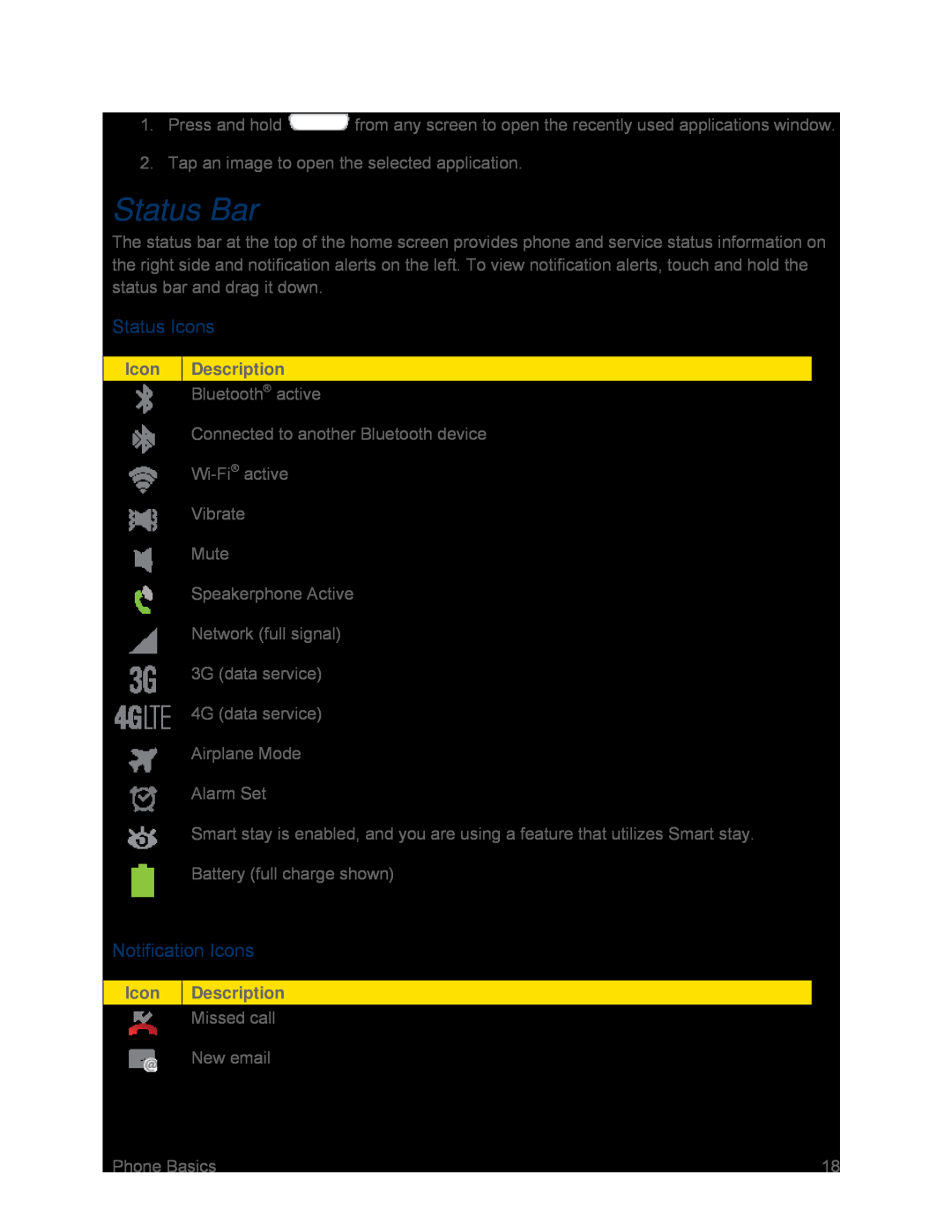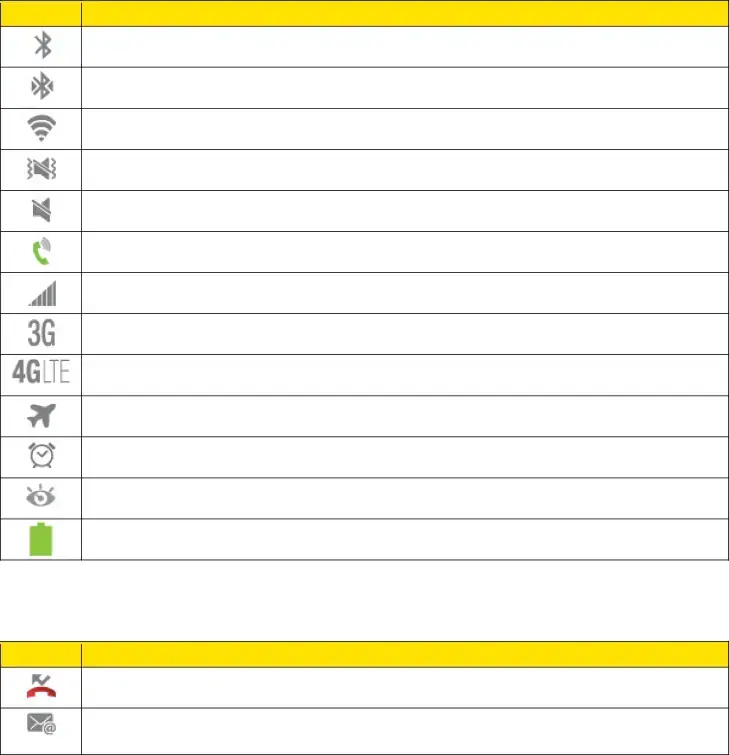
1.Press and hold ![]() from any screen to open the recently used applications window.
from any screen to open the recently used applications window.
2.Tap an image to open the selected application.
Status Bar
The status bar at the top of the home screen provides phone and service status information on the right side and notification alerts on the left. To view notification alerts, touch and hold the status bar and drag it down.
Status Icons
Icon | Description |
| Bluetooth® active |
Connected to another Bluetooth device
Vibrate
Mute
Speakerphone Active
Network (full signal)
3G (data service)
4G (data service)
Airplane Mode
Alarm Set
Smart stay is enabled, and you are using a feature that utilizes Smart stay.
Battery (full charge shown)
Notification Icons
Icon | Description |
Missed call
New email
Phone Basics | 18 |