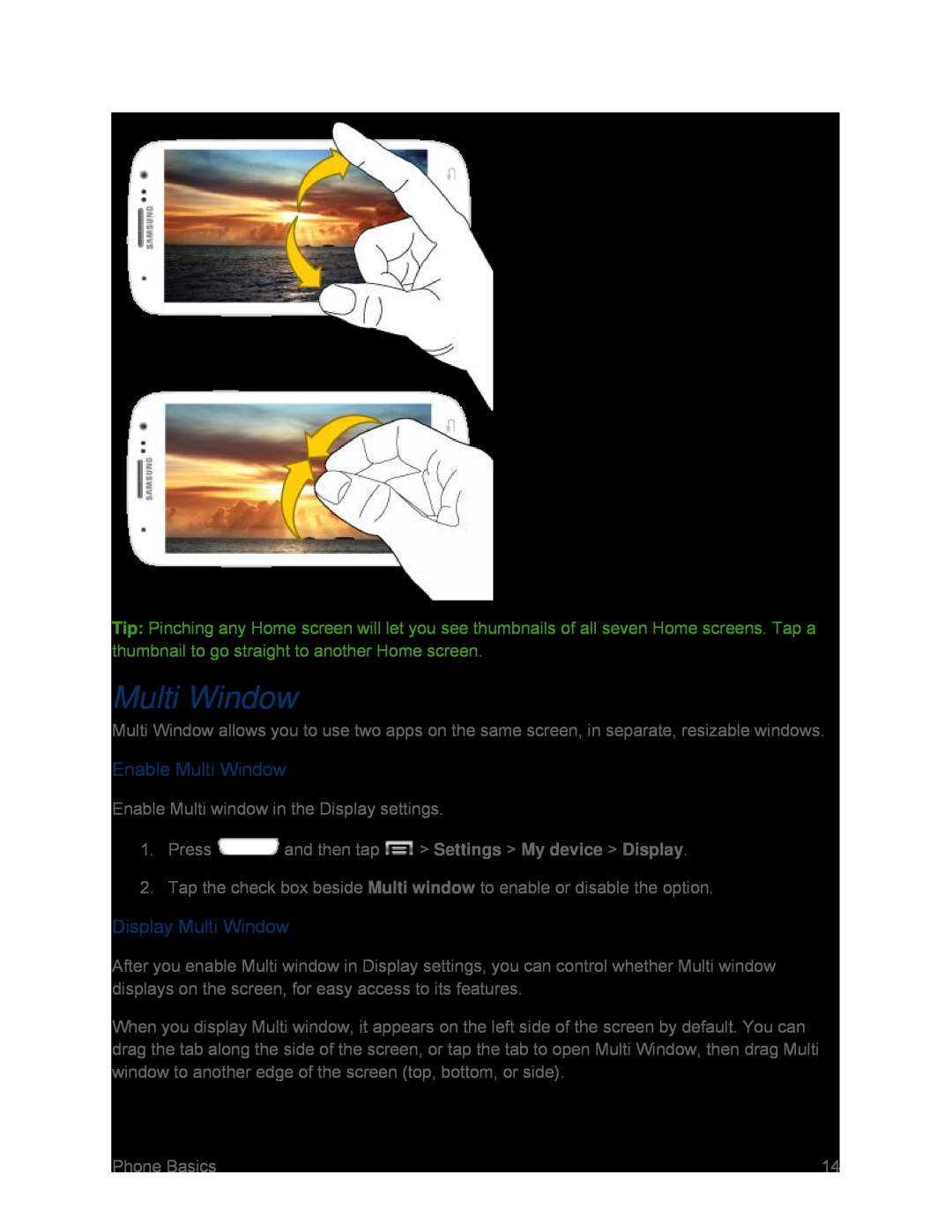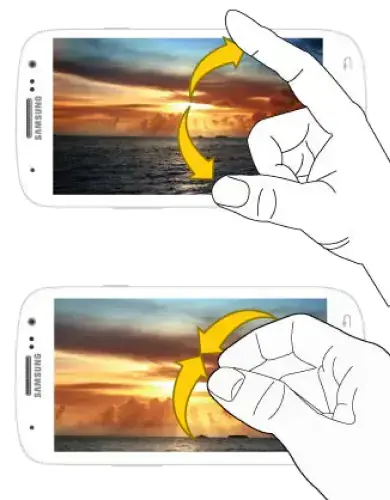
Tip: Pinching any Home screen will let you see thumbnails of all seven Home screens. Tap a thumbnail to go straight to another Home screen.
Multi Window
Multi Window allows you to use two apps on the same screen, in separate, resizable windows.
Enable Multi Window
Enable Multi window in the Display settings.
1.Press ![]() and then tap
and then tap ![]() > Settings > My device > Display.
> Settings > My device > Display.
2.Tap the check box beside Multi window to enable or disable the option.
Display Multi Window
After you enable Multi window in Display settings, you can control whether Multi window displays on the screen, for easy access to its features.
When you display Multi window, it appears on the left side of the screen by default. You can drag the tab along the side of the screen, or tap the tab to open Multi Window, then drag Multi window to another edge of the screen (top, bottom, or side).
Phone Basics | 14 |