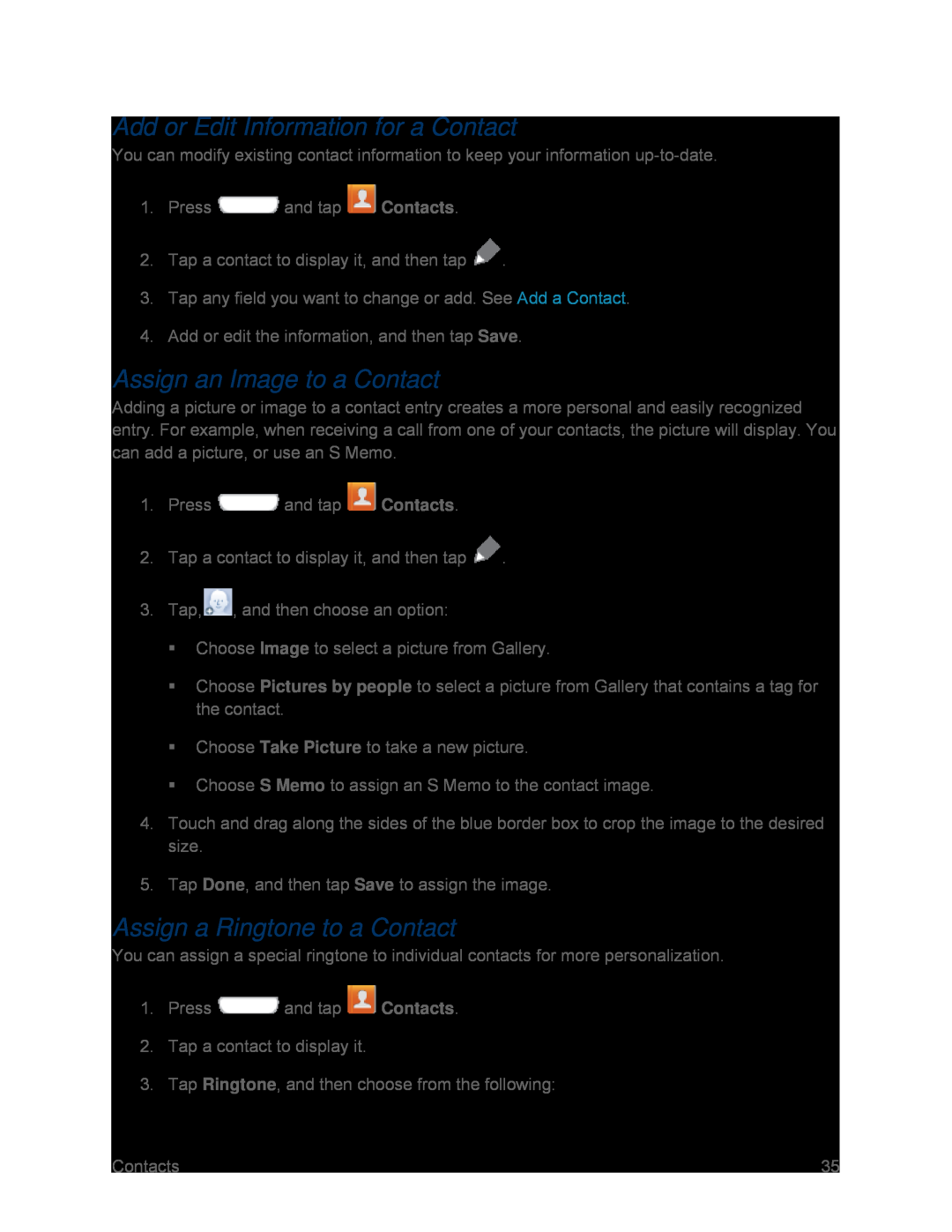Add or Edit Information for a Contact
You can modify existing contact information to keep your information
1.Press ![]() and tap
and tap ![]() Contacts.
Contacts.
2.Tap a contact to display it, and then tap ![]() .
.
3.Tap any field you want to change or add. See Add a Contact.
4.Add or edit the information, and then tap Save.
Assign an Image to a Contact
Adding a picture or image to a contact entry creates a more personal and easily recognized entry. For example, when receiving a call from one of your contacts, the picture will display. You can add a picture, or use an S Memo.
1.Press ![]() and tap
and tap ![]() Contacts.
Contacts.
2.Tap a contact to display it, and then tap ![]() .
.
3.Tap,![]() , and then choose an option:
, and then choose an option:
Choose Image to select a picture from Gallery.
Choose Pictures by people to select a picture from Gallery that contains a tag for the contact.
Choose Take Picture to take a new picture.
Choose S Memo to assign an S Memo to the contact image.
4.Touch and drag along the sides of the blue border box to crop the image to the desired size.
5.Tap Done, and then tap Save to assign the image.
Assign a Ringtone to a Contact
You can assign a special ringtone to individual contacts for more personalization.
1.Press ![]() and tap
and tap ![]() Contacts.
Contacts.
2.Tap a contact to display it.
3.Tap Ringtone, and then choose from the following:
Contacts | 35 |