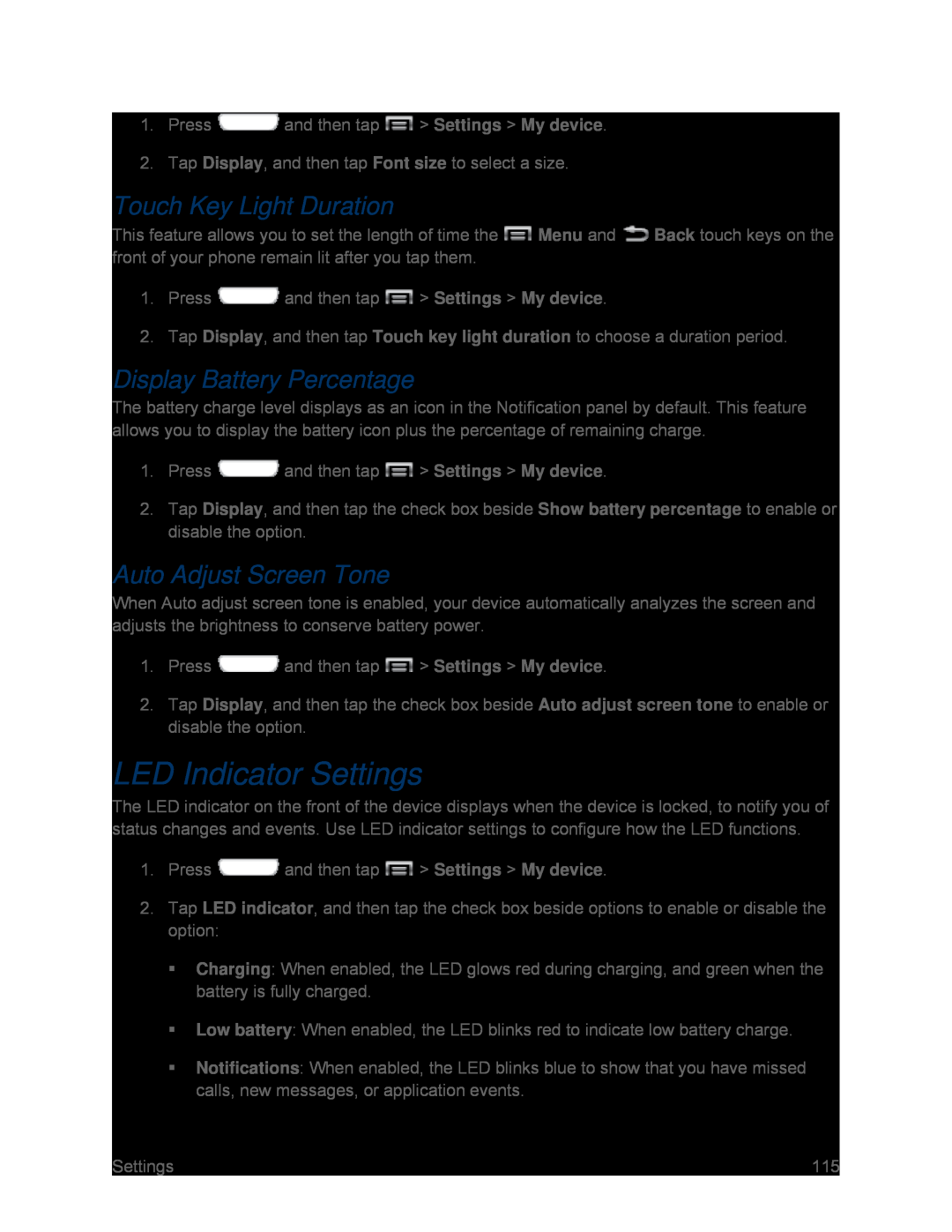1.Press ![]() and then tap
and then tap ![]() > Settings > My device.
> Settings > My device.
Touch Key Light Duration
This feature allows you to set the length of time the ![]() Menu and
Menu and ![]() Back touch keys on the front of your phone remain lit after you tap them.
Back touch keys on the front of your phone remain lit after you tap them.
1.Press ![]() and then tap
and then tap ![]() > Settings > My device.
> Settings > My device.
2.Tap Display, and then tap Touch key light duration to choose a duration period.
Display Battery Percentage
The battery charge level displays as an icon in the Notification panel by default. This feature allows you to display the battery icon plus the percentage of remaining charge.
1.Press ![]() and then tap
and then tap ![]() > Settings > My device.
> Settings > My device.
2.Tap Display, and then tap the check box beside Show battery percentage to enable or disable the option.
Auto Adjust Screen Tone
When Auto adjust screen tone is enabled, your device automatically analyzes the screen and adjusts the brightness to conserve battery power.
1.Press ![]() and then tap
and then tap ![]() > Settings > My device.
> Settings > My device.
2.Tap Display, and then tap the check box beside Auto adjust screen tone to enable or disable the option.
LED Indicator Settings
The LED indicator on the front of the device displays when the device is locked, to notify you of status changes and events. Use LED indicator settings to configure how the LED functions.
1.Press ![]() and then tap
and then tap ![]() > Settings > My device.
> Settings > My device.
2.Tap LED indicator, and then tap the check box beside options to enable or disable the option:
Charging: When enabled, the LED glows red during charging, and green when the battery is fully charged.
Low battery: When enabled, the LED blinks red to indicate low battery charge.Notifications: When enabled, the LED blinks blue to show that you have missed calls, new messages, or application events.
Settings | 115 |