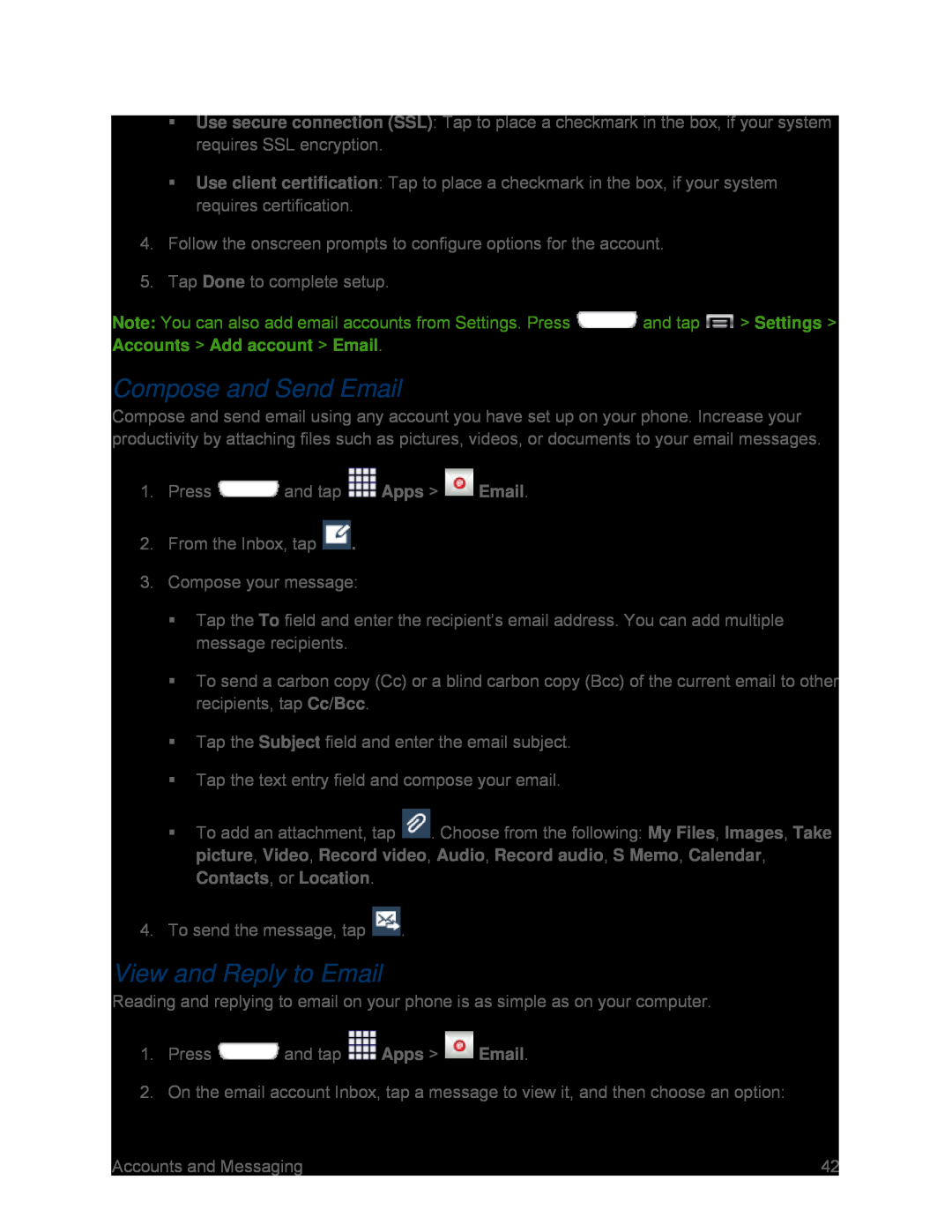Use secure connection (SSL): Tap to place a checkmark in the box, if your system requires SSL encryption.
Use client certification: Tap to place a checkmark in the box, if your system requires certification.
4.Follow the onscreen prompts to configure options for the account.
5.Tap Done to complete setup.
Note: You can also add email accounts from Settings. Press ![]() and tap
and tap ![]() > Settings > Accounts > Add account > Email.
> Settings > Accounts > Add account > Email.
Compose and Send Email
Compose and send email using any account you have set up on your phone. Increase your productivity by attaching files such as pictures, videos, or documents to your email messages.
1.Press ![]() and tap
and tap ![]() Apps >
Apps > ![]() Email.
Email.
2.From the Inbox, tap ![]() .
.
Tap the To field and enter the recipient’s email address. You can add multiple message recipients.
To send a carbon copy (Cc) or a blind carbon copy (Bcc) of the current email to other recipients, tap Cc/Bcc.
Tap the Subject field and enter the email subject.Tap the text entry field and compose your email.To add an attachment, tap ![]() . Choose from the following: My Files, Images, Take picture, Video, Record video, Audio, Record audio, S Memo, Calendar, Contacts, or Location.
. Choose from the following: My Files, Images, Take picture, Video, Record video, Audio, Record audio, S Memo, Calendar, Contacts, or Location.
View and Reply to Email
Reading and replying to email on your phone is as simple as on your computer.1.Press ![]() and tap
and tap ![]() Apps >
Apps > ![]() Email.
Email.
2.On the email account Inbox, tap a message to view it, and then choose an option:
Accounts and Messaging | 42 |