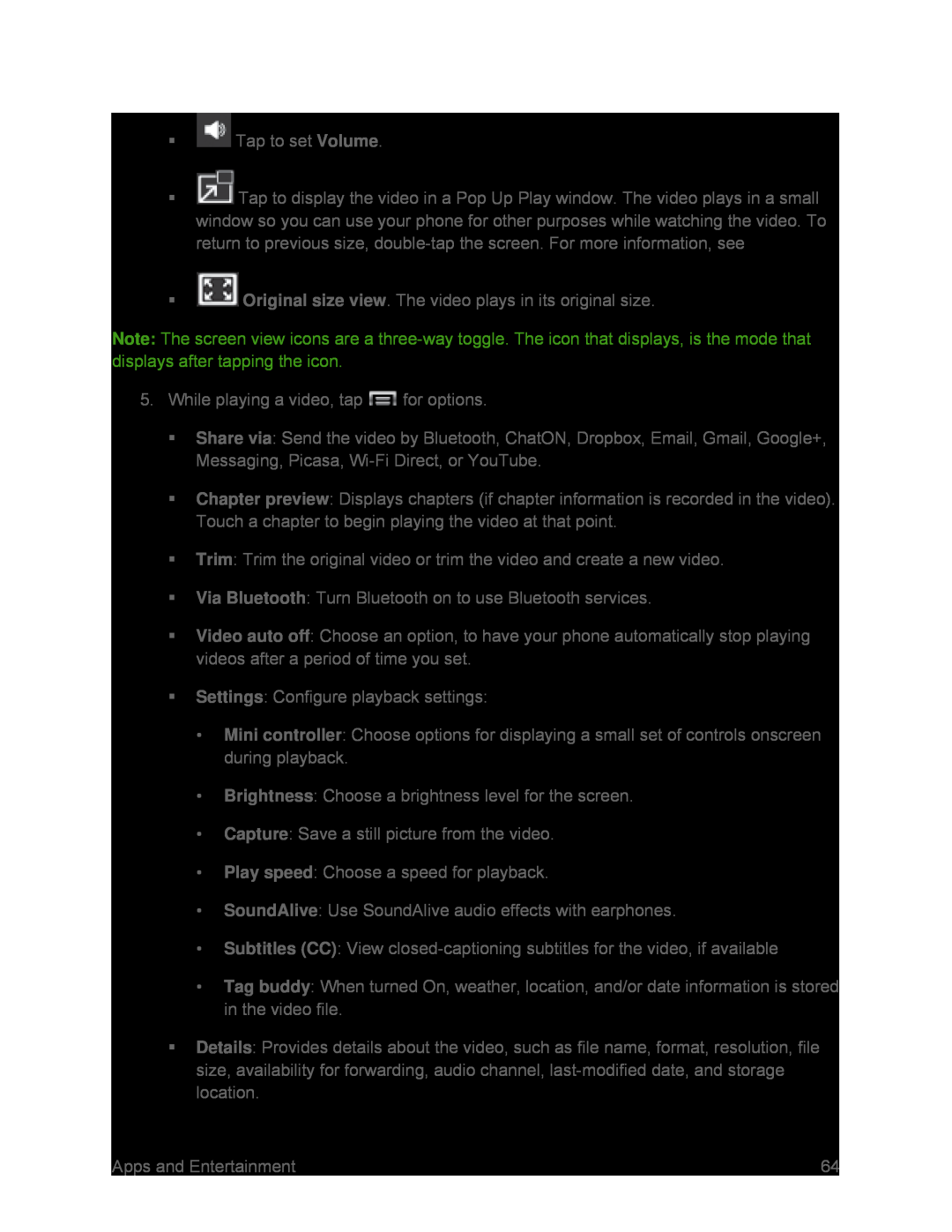![]() Tap to display the video in a Pop Up Play window. The video plays in a small window so you can use your phone for other purposes while watching the video. To return to previous size,
Tap to display the video in a Pop Up Play window. The video plays in a small window so you can use your phone for other purposes while watching the video. To return to previous size,
Note: The screen view icons are a
Share via: Send the video by Bluetooth, ChatON, Dropbox, Email, Gmail, Google+, Messaging, Picasa,
Chapter preview: Displays chapters (if chapter information is recorded in the video). Touch a chapter to begin playing the video at that point.
Trim: Trim the original video or trim the video and create a new video.Via Bluetooth: Turn Bluetooth on to use Bluetooth services.Video auto off: Choose an option, to have your phone automatically stop playing videos after a period of time you set.
Settings: Configure playback settings:•Mini controller: Choose options for displaying a small set of controls onscreen during playback.
•Brightness: Choose a brightness level for the screen.•Capture: Save a still picture from the video.•Play speed: Choose a speed for playback.•SoundAlive: Use SoundAlive audio effects with earphones.•Subtitles (CC): View•Tag buddy: When turned On, weather, location, and/or date information is stored in the video file.
Details: Provides details about the video, such as file name, format, resolution, file size, availability for forwarding, audio channel,
Apps and Entertainment | 64 |