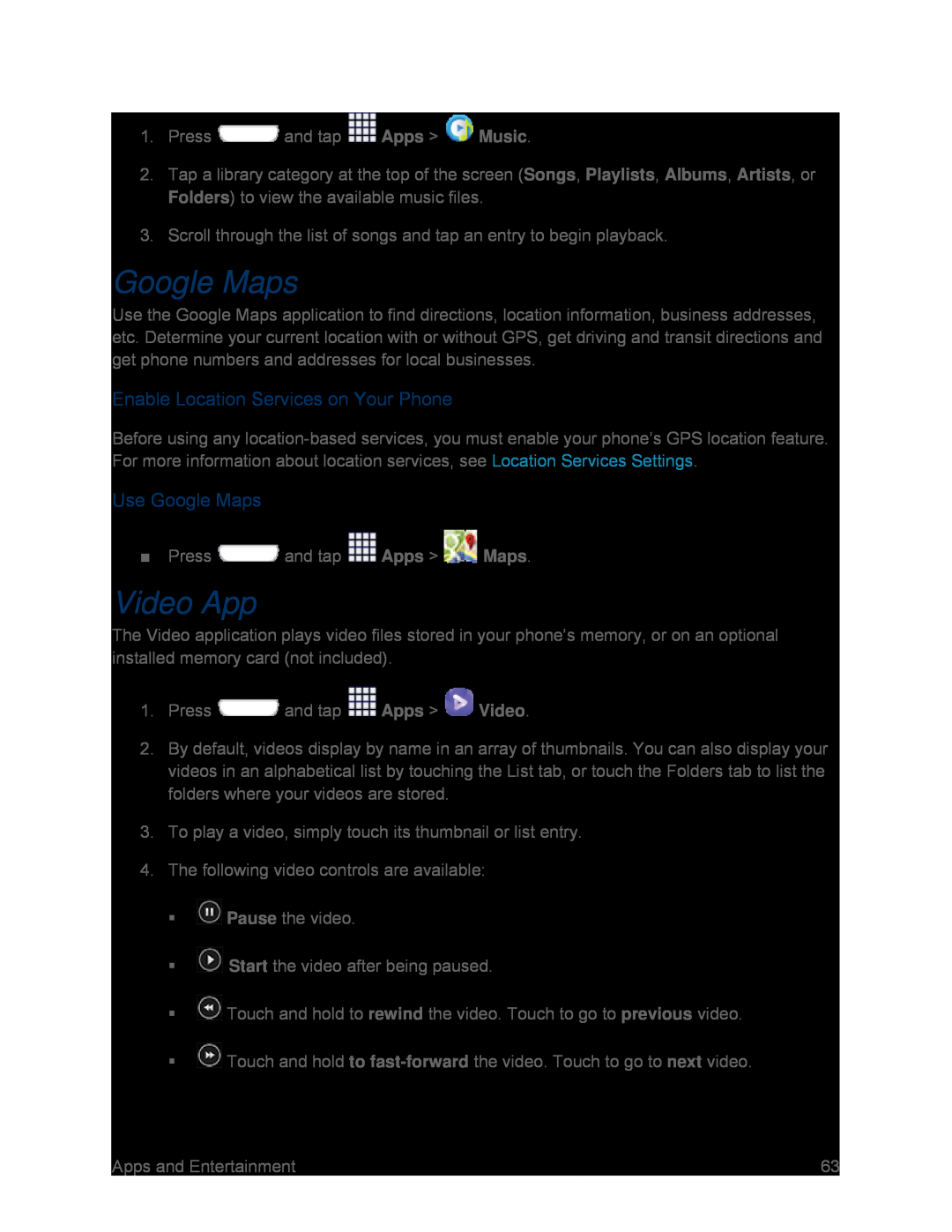1.Press ![]() and tap
and tap ![]() Apps >
Apps > ![]() Music.
Music.
2.Tap a library category at the top of the screen (Songs, Playlists, Albums, Artists, or Folders) to view the available music files.
3.Scroll through the list of songs and tap an entry to begin playback.
Google Maps
Use the Google Maps application to find directions, location information, business addresses, etc. Determine your current location with or without GPS, get driving and transit directions and get phone numbers and addresses for local businesses.
Enable Location Services on Your Phone
Before using any
Use Google Maps
■Press ![]() and tap
and tap ![]() Apps >
Apps > ![]() Maps.
Maps.
Video App
The Video application plays video files stored in your phone’s memory, or on an optional installed memory card (not included).
1.Press ![]() and tap
and tap ![]() Apps >
Apps > ![]() Video.
Video.
2.By default, videos display by name in an array of thumbnails. You can also display your videos in an alphabetical list by touching the List tab, or touch the Folders tab to list the folders where your videos are stored.
3.To play a video, simply touch its thumbnail or list entry.
4.The following video controls are available:
![]() Pause the video.
Pause the video.
![]() Start the video after being paused.
Start the video after being paused.
![]() Touch and hold to rewind the video. Touch to go to previous video.
Touch and hold to rewind the video. Touch to go to previous video.
![]() Touch and hold to
Touch and hold to
Apps and Entertainment | 63 |