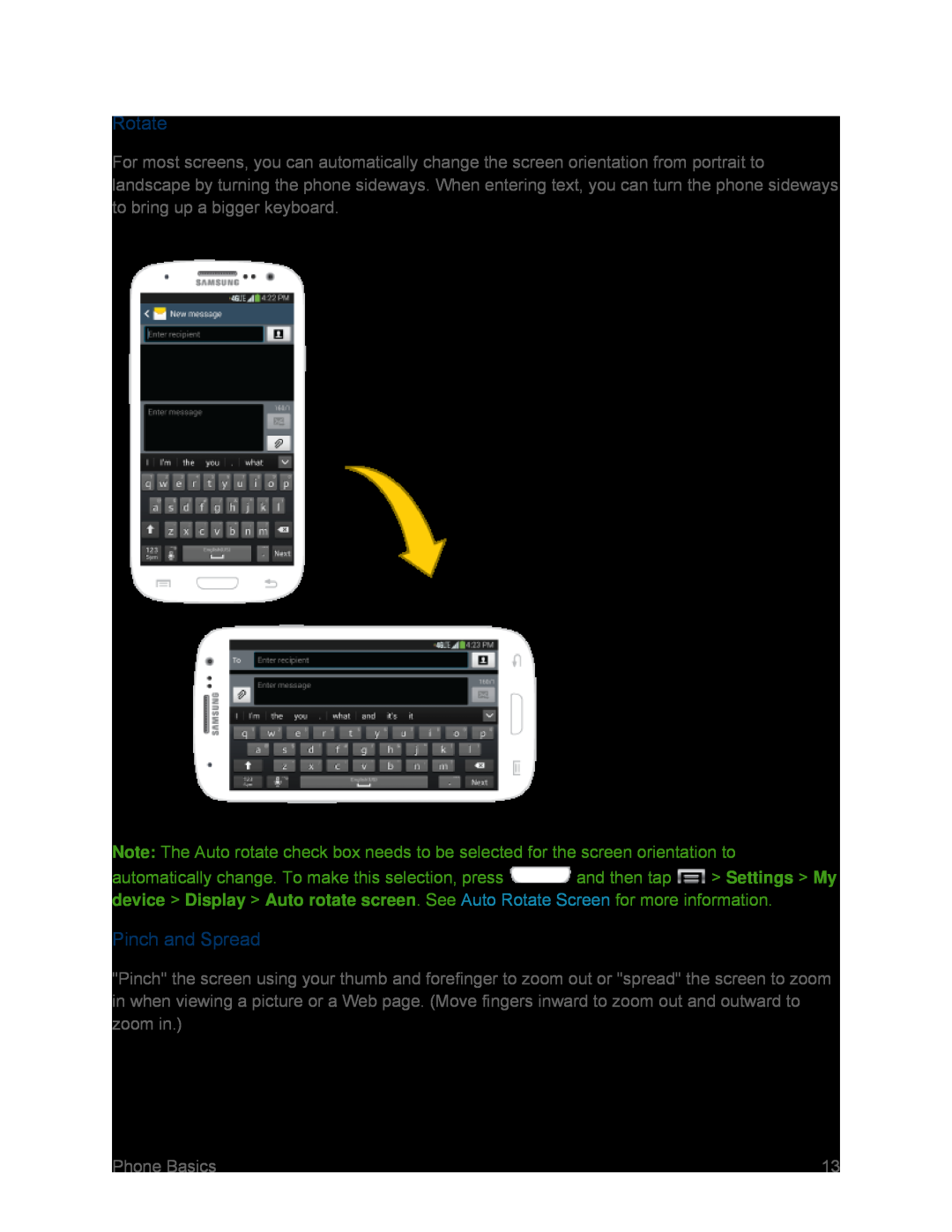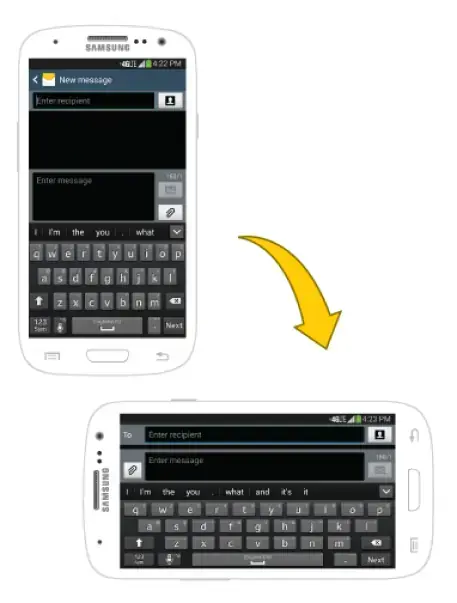
Rotate
For most screens, you can automatically change the screen orientation from portrait to landscape by turning the phone sideways. When entering text, you can turn the phone sideways to bring up a bigger keyboard.
Note: The Auto rotate check box needs to be selected for the screen orientation to
automatically change. To make this selection, press ![]() and then tap
and then tap ![]() > Settings > My device > Display > Auto rotate screen. See Auto Rotate Screen for more information.
> Settings > My device > Display > Auto rotate screen. See Auto Rotate Screen for more information.
Pinch and Spread
"Pinch" the screen using your thumb and forefinger to zoom out or "spread" the screen to zoom in when viewing a picture or a Web page. (Move fingers inward to zoom out and outward to zoom in.)
Phone Basics | 13 |