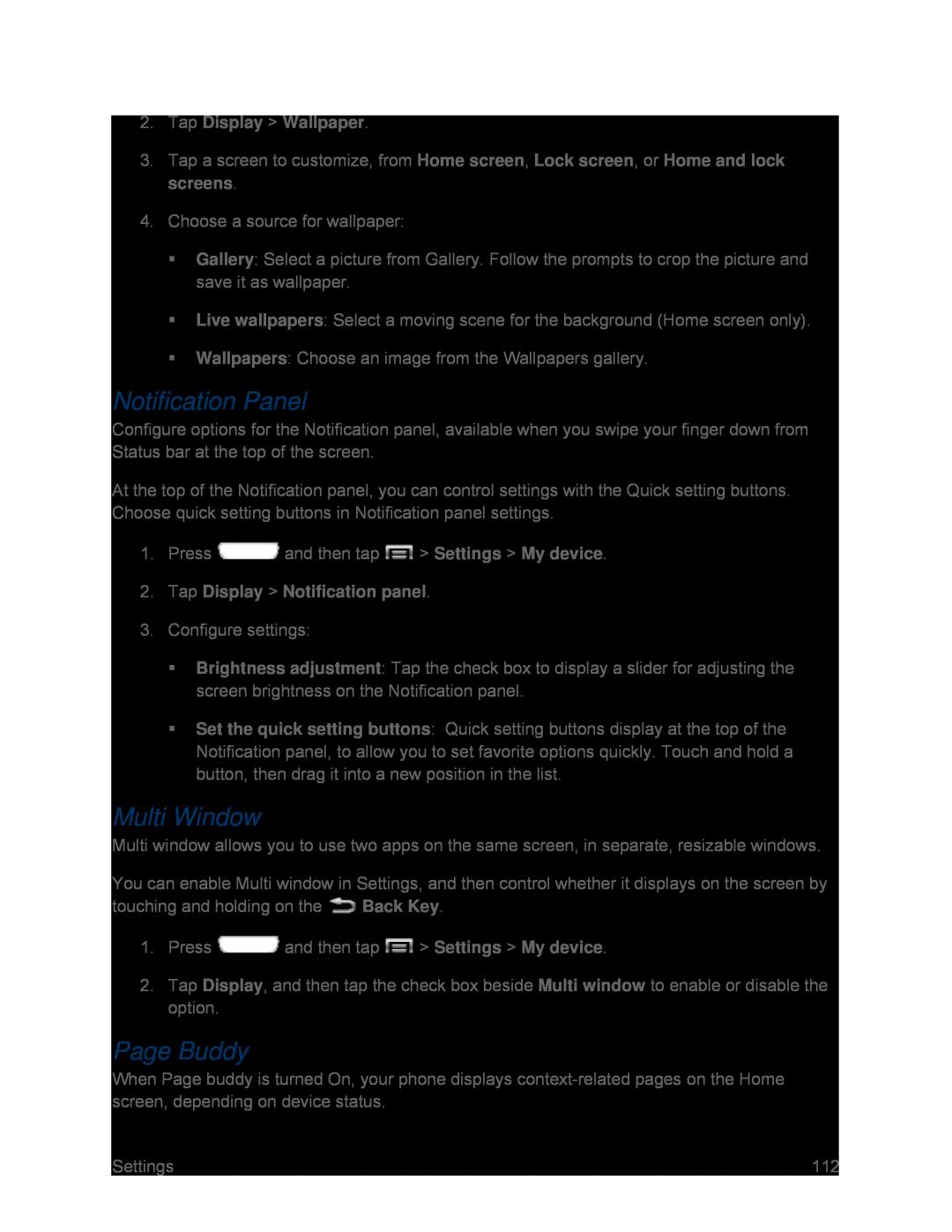3.Tap a screen to customize, from Home screen, Lock screen, or Home and lock screens.
4.Choose a source for wallpaper:
Gallery: Select a picture from Gallery. Follow the prompts to crop the picture and save it as wallpaper.
Live wallpapers: Select a moving scene for the background (Home screen only).
Wallpapers: Choose an image from the Wallpapers gallery.
Notification Panel
Configure options for the Notification panel, available when you swipe your finger down from Status bar at the top of the screen.
At the top of the Notification panel, you can control settings with the Quick setting buttons. Choose quick setting buttons in Notification panel settings.
1.Press ![]() and then tap
and then tap ![]() > Settings > My device.
> Settings > My device.
3.Configure settings:
Brightness adjustment: Tap the check box to display a slider for adjusting the screen brightness on the Notification panel.
Set the quick setting buttons: Quick setting buttons display at the top of the Notification panel, to allow you to set favorite options quickly. Touch and hold a button, then drag it into a new position in the list.
Multi Window
Multi window allows you to use two apps on the same screen, in separate, resizable windows.
You can enable Multi window in Settings, and then control whether it displays on the screen by
touching and holding on the ![]() Back Key.
Back Key.
1.Press ![]() and then tap
and then tap ![]() > Settings > My device.
> Settings > My device.
2.Tap Display, and then tap the check box beside Multi window to enable or disable the option.
Page Buddy
When Page buddy is turned On, your phone displays
Settings | 112 |