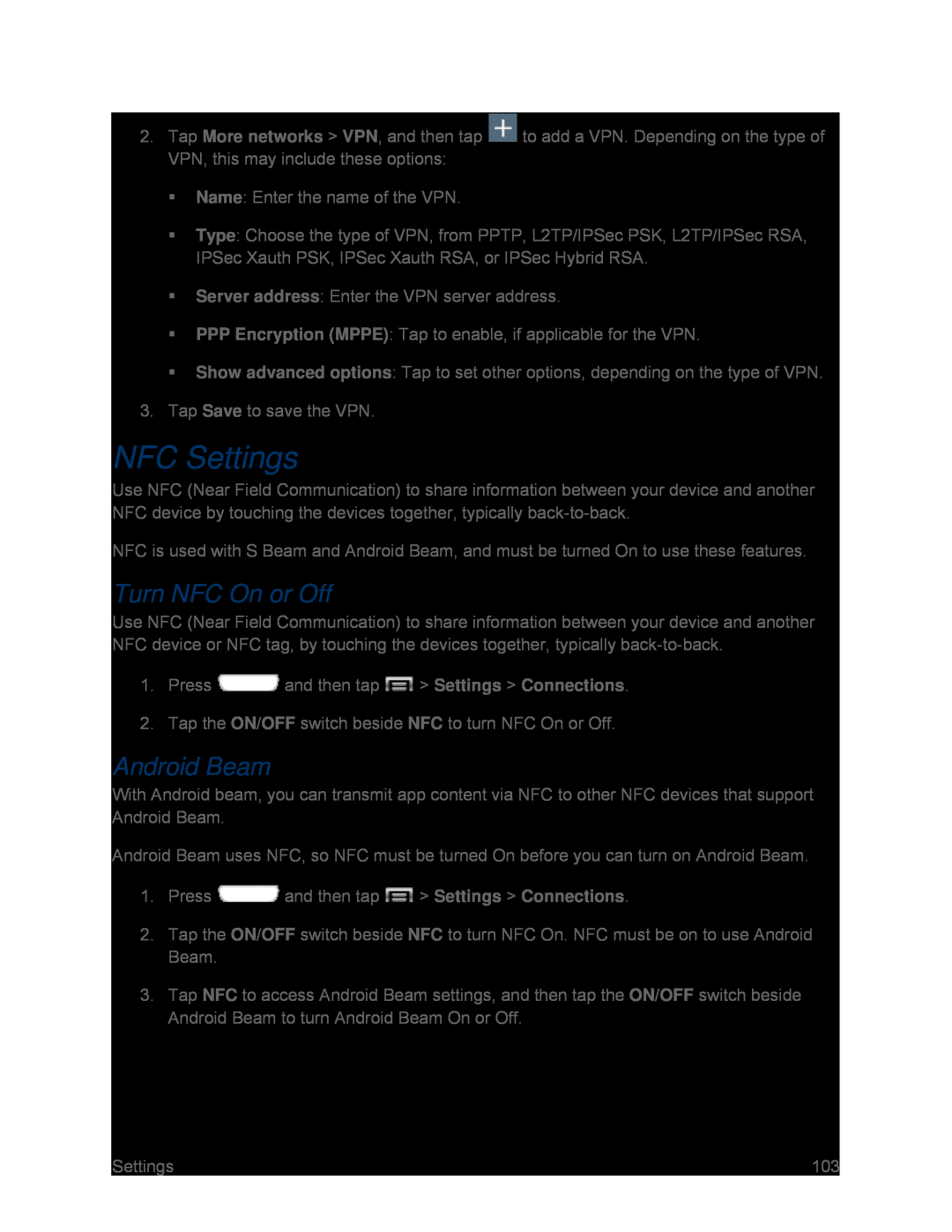2.Tap More networks > VPN, and then tap ![]() to add a VPN. Depending on the type of VPN, this may include these options:
to add a VPN. Depending on the type of VPN, this may include these options:
Name: Enter the name of the VPN.
Type: Choose the type of VPN, from PPTP, L2TP/IPSec PSK, L2TP/IPSec RSA, IPSec Xauth PSK, IPSec Xauth RSA, or IPSec Hybrid RSA.
Server address: Enter the VPN server address.
PPP Encryption (MPPE): Tap to enable, if applicable for the VPN.
Show advanced options: Tap to set other options, depending on the type of VPN.
3.Tap Save to save the VPN.
NFC Settings
Use NFC (Near Field Communication) to share information between your device and another NFC device by touching the devices together, typically
NFC is used with S Beam and Android Beam, and must be turned On to use these features.
Turn NFC On or Off
Use NFC (Near Field Communication) to share information between your device and another NFC device or NFC tag, by touching the devices together, typically
1.Press ![]() and then tap
and then tap ![]() > Settings > Connections.
> Settings > Connections.
2.Tap the ON/OFF switch beside NFC to turn NFC On or Off.
Android Beam
With Android beam, you can transmit app content via NFC to other NFC devices that support Android Beam.
Android Beam uses NFC, so NFC must be turned On before you can turn on Android Beam.
1.Press ![]() and then tap
and then tap ![]() > Settings > Connections.
> Settings > Connections.
2.Tap the ON/OFF switch beside NFC to turn NFC On. NFC must be on to use Android Beam.
3.Tap NFC to access Android Beam settings, and then tap the ON/OFF switch beside Android Beam to turn Android Beam On or Off.
Settings | 103 |