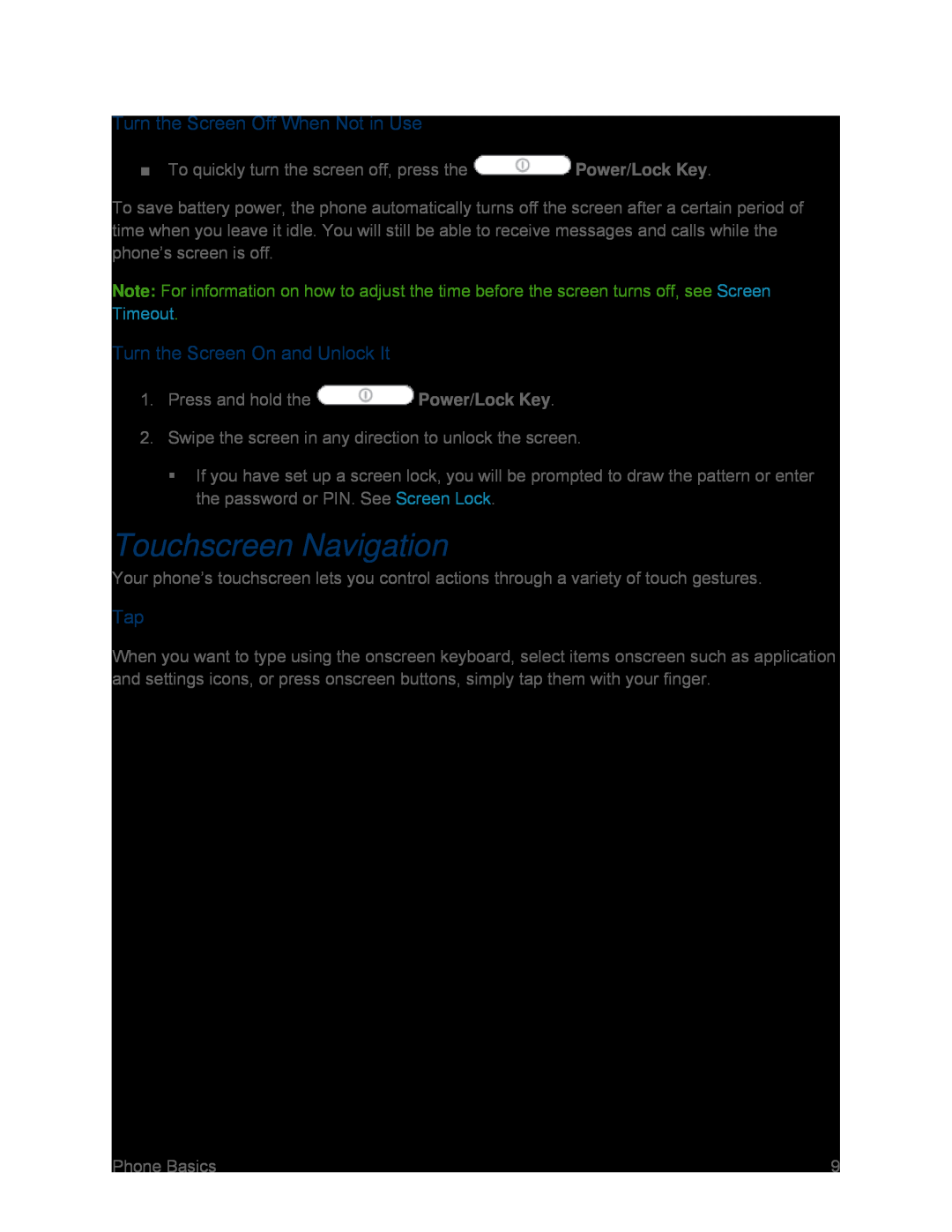Turn the Screen Off When Not in Use
■To quickly turn the screen off, press the ![]() Power/Lock Key.
Power/Lock Key.
To save battery power, the phone automatically turns off the screen after a certain period of time when you leave it idle. You will still be able to receive messages and calls while the phone’s screen is off.
Note: For information on how to adjust the time before the screen turns off, see Screen Timeout.
Turn the Screen On and Unlock It
1.Press and hold the ![]() Power/Lock Key.
Power/Lock Key.
2.Swipe the screen in any direction to unlock the screen.
If you have set up a screen lock, you will be prompted to draw the pattern or enter the password or PIN. See Screen Lock.
Touchscreen Navigation
Your phone’s touchscreen lets you control actions through a variety of touch gestures.
Tap
When you want to type using the onscreen keyboard, select items onscreen such as application and settings icons, or press onscreen buttons, simply tap them with your finger.
Phone Basics | 9 |