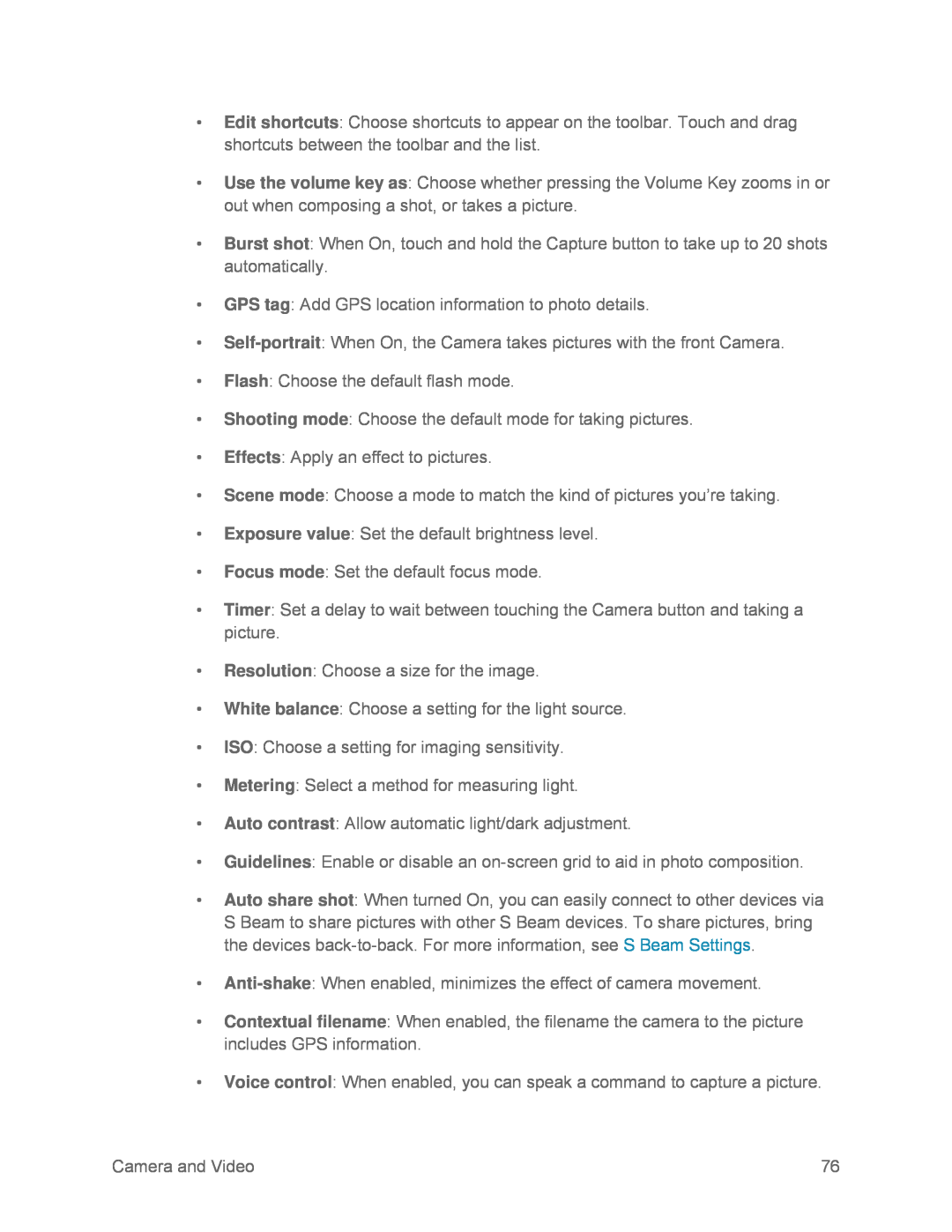•Edit shortcuts: Choose shortcuts to appear on the toolbar. Touch and drag shortcuts between the toolbar and the list.
•Use the volume key as: Choose whether pressing the Volume Key zooms in or out when composing a shot, or takes a picture.
•Burst shot: When On, touch and hold the Capture button to take up to 20 shots automatically.
•GPS tag: Add GPS location information to photo details.
•
•Flash: Choose the default flash mode.
•Shooting mode: Choose the default mode for taking pictures.
•Effects: Apply an effect to pictures.
•Scene mode: Choose a mode to match the kind of pictures you’re taking.
•Exposure value: Set the default brightness level.
•Focus mode: Set the default focus mode.
•Timer: Set a delay to wait between touching the Camera button and taking a picture.
•Resolution: Choose a size for the image.
•White balance: Choose a setting for the light source.
•ISO: Choose a setting for imaging sensitivity.
•Metering: Select a method for measuring light.
•Auto contrast: Allow automatic light/dark adjustment.
•Guidelines: Enable or disable an
•Auto share shot: When turned On, you can easily connect to other devices via S Beam to share pictures with other S Beam devices. To share pictures, bring the devices
•
•Contextual filename: When enabled, the filename the camera to the picture includes GPS information.
•Voice control: When enabled, you can speak a command to capture a picture.
Camera and Video | 76 |