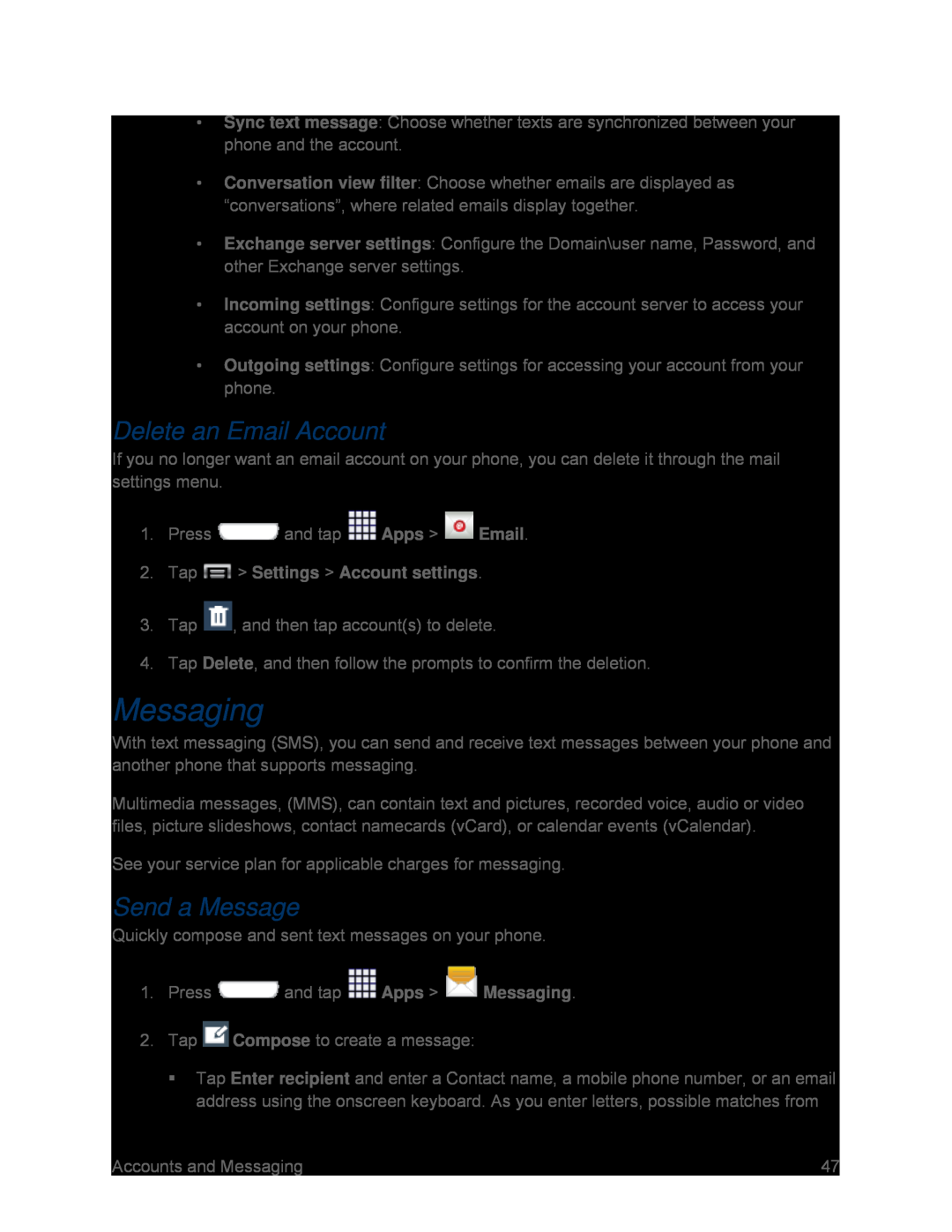•Sync text message: Choose whether texts are synchronized between your phone and the account.
•Conversation view filter: Choose whether emails are displayed as “conversations”, where related emails display together.
•Exchange server settings: Configure the Domain\user name, Password, and other Exchange server settings.
•Incoming settings: Configure settings for the account server to access your account on your phone.
•Outgoing settings: Configure settings for accessing your account from your phone.
Delete an Email Account
If you no longer want an email account on your phone, you can delete it through the mail settings menu.
1.Press ![]() and tap
and tap ![]() Apps >
Apps > ![]() Email.
Email.
Messaging
With text messaging (SMS), you can send and receive text messages between your phone and another phone that supports messaging.
Multimedia messages, (MMS), can contain text and pictures, recorded voice, audio or video files, picture slideshows, contact namecards (vCard), or calendar events (vCalendar).
See your service plan for applicable charges for messaging.Send a Message
Quickly compose and sent text messages on your phone.1.PressTap Enter recipient and enter a Contact name, a mobile phone number, or an email address using the onscreen keyboard. As you enter letters, possible matches from
Accounts and Messaging | 47 |