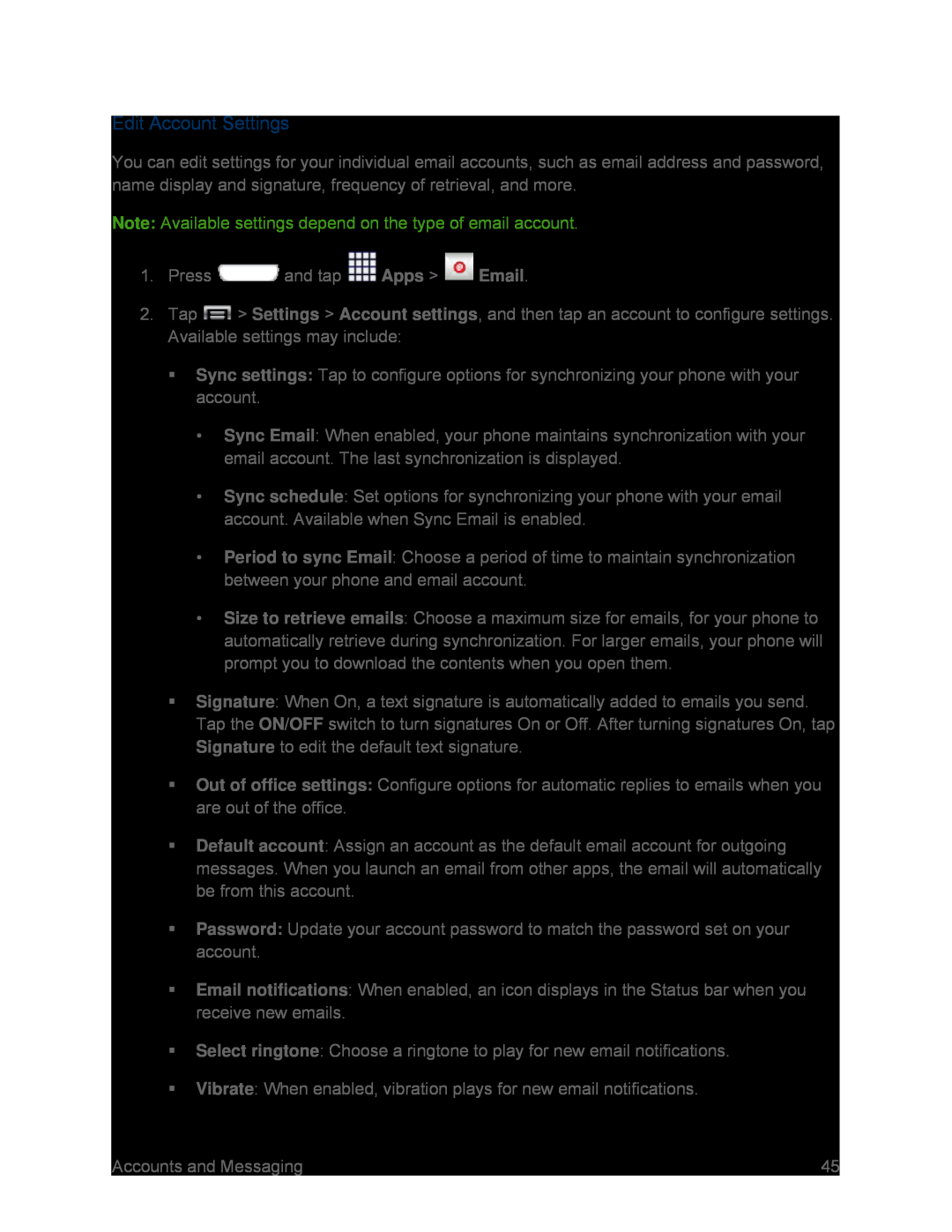Edit Account Settings
You can edit settings for your individual email accounts, such as email address and password, name display and signature, frequency of retrieval, and more.
Note: Available settings depend on the type of email account.
1.Press ![]() and tap
and tap ![]() Apps >
Apps > ![]() Email.
Email.
2.Tap ![]() > Settings > Account settings, and then tap an account to configure settings. Available settings may include:
> Settings > Account settings, and then tap an account to configure settings. Available settings may include:
Sync settings: Tap to configure options for synchronizing your phone with your account.
•Sync Email: When enabled, your phone maintains synchronization with your email account. The last synchronization is displayed.
•Sync schedule: Set options for synchronizing your phone with your email account. Available when Sync Email is enabled.
•Period to sync Email: Choose a period of time to maintain synchronization between your phone and email account.
•Size to retrieve emails: Choose a maximum size for emails, for your phone to automatically retrieve during synchronization. For larger emails, your phone will prompt you to download the contents when you open them.
Signature: When On, a text signature is automatically added to emails you send. Tap the ON/OFF switch to turn signatures On or Off. After turning signatures On, tap Signature to edit the default text signature.
Out of office settings: Configure options for automatic replies to emails when you are out of the office.
Default account: Assign an account as the default email account for outgoing messages. When you launch an email from other apps, the email will automatically be from this account.
Password: Update your account password to match the password set on your account.
Email notifications: When enabled, an icon displays in the Status bar when you receive new emails.
Select ringtone: Choose a ringtone to play for new email notifications.
Vibrate: When enabled, vibration plays for new email notifications.
Accounts and Messaging | 45 |