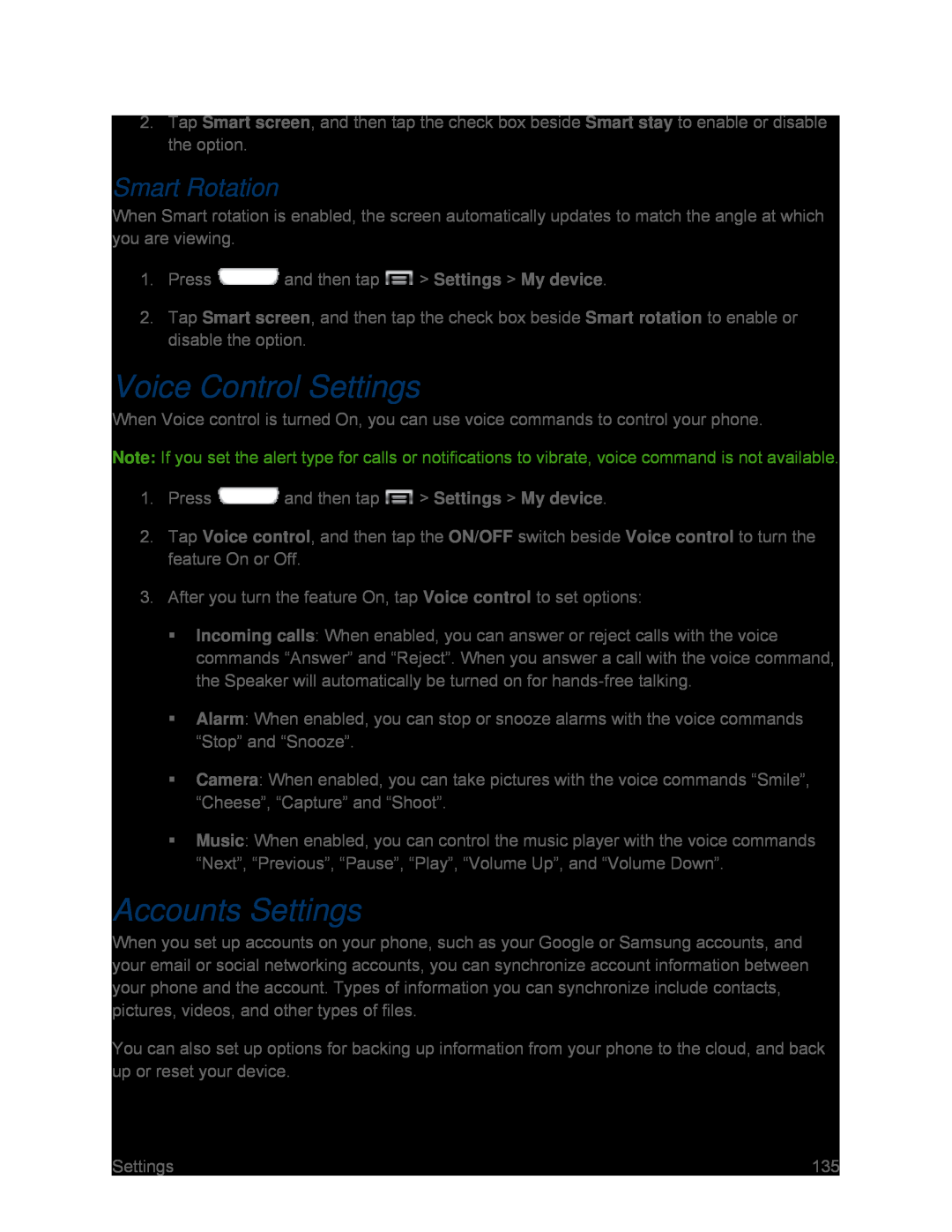2.Tap Smart screen, and then tap the check box beside Smart stay to enable or disable the option.
Smart Rotation
When Smart rotation is enabled, the screen automatically updates to match the angle at which you are viewing.
1.Press ![]() and then tap
and then tap ![]() > Settings > My device.
> Settings > My device.
2.Tap Smart screen, and then tap the check box beside Smart rotation to enable or disable the option.
Voice Control Settings
When Voice control is turned On, you can use voice commands to control your phone.
Note: If you set the alert type for calls or notifications to vibrate, voice command is not available.
1.Press ![]() and then tap
and then tap ![]() > Settings > My device.
> Settings > My device.
2.Tap Voice control, and then tap the ON/OFF switch beside Voice control to turn the feature On or Off.
3.After you turn the feature On, tap Voice control to set options:Incoming calls: When enabled, you can answer or reject calls with the voice commands “Answer” and “Reject”. When you answer a call with the voice command, the Speaker will automatically be turned on for
Alarm: When enabled, you can stop or snooze alarms with the voice commands “Stop” and “Snooze”.
Camera: When enabled, you can take pictures with the voice commands “Smile”, “Cheese”, “Capture” and “Shoot”.
Music: When enabled, you can control the music player with the voice commands “Next”, “Previous”, “Pause”, “Play”, “Volume Up”, and “Volume Down”.
Accounts Settings
When you set up accounts on your phone, such as your Google or Samsung accounts, and your email or social networking accounts, you can synchronize account information between your phone and the account. Types of information you can synchronize include contacts, pictures, videos, and other types of files.
You can also set up options for backing up information from your phone to the cloud, and back up or reset your device.
Settings | 135 |