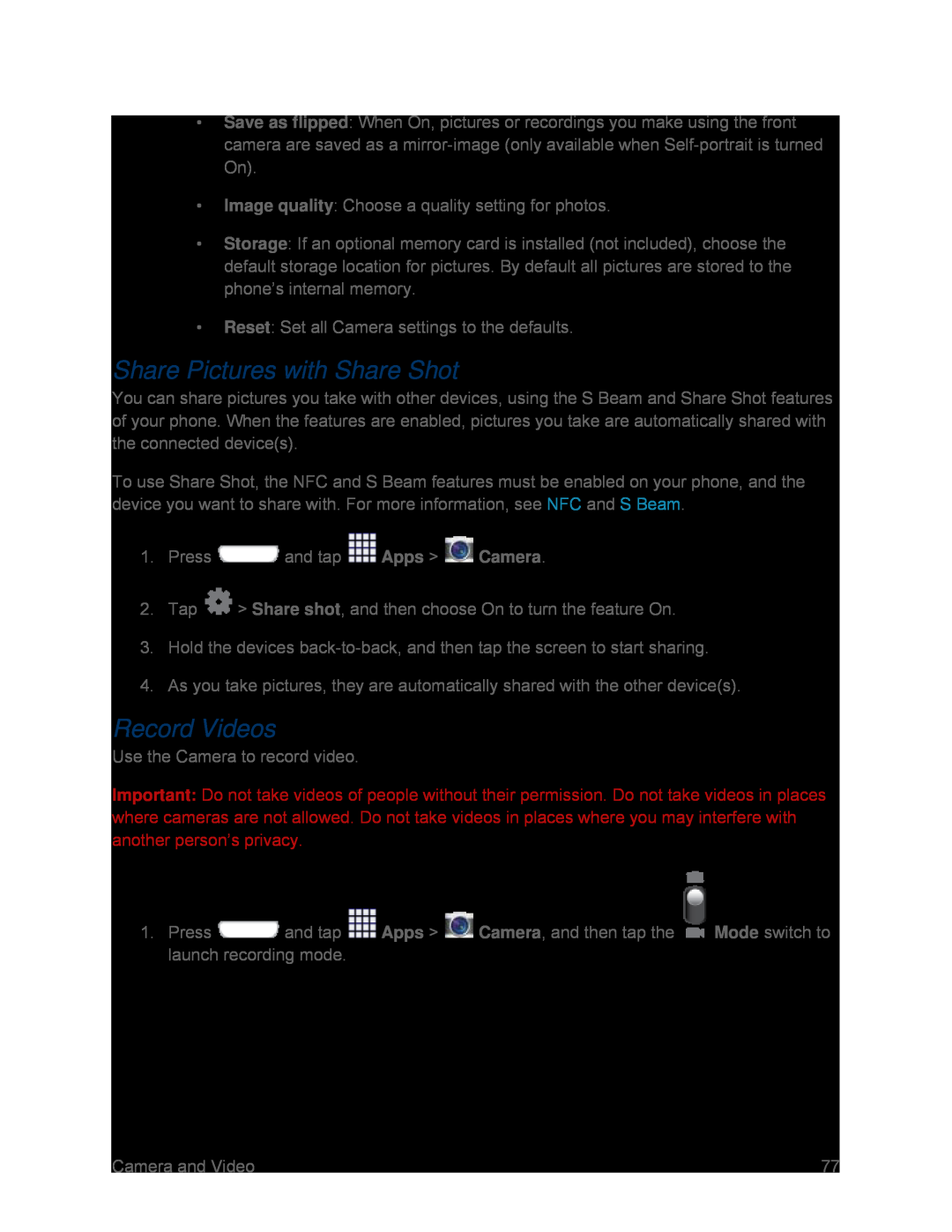•Save as flipped: When On, pictures or recordings you make using the front camera are saved as a
•Image quality: Choose a quality setting for photos.
•Storage: If an optional memory card is installed (not included), choose the default storage location for pictures. By default all pictures are stored to the phone’s internal memory.
•Reset: Set all Camera settings to the defaults.
Share Pictures with Share Shot
You can share pictures you take with other devices, using the S Beam and Share Shot features of your phone. When the features are enabled, pictures you take are automatically shared with the connected device(s).
To use Share Shot, the NFC and S Beam features must be enabled on your phone, and the device you want to share with. For more information, see NFC and S Beam.
1.Press ![]() and tap
and tap ![]() Apps >
Apps > ![]() Camera.
Camera.
2.Tap ![]() > Share shot, and then choose On to turn the feature On.
> Share shot, and then choose On to turn the feature On.
3.Hold the devices
4.As you take pictures, they are automatically shared with the other device(s).
Record Videos
Use the Camera to record video.
Important: Do not take videos of people without their permission. Do not take videos in places where cameras are not allowed. Do not take videos in places where you may interfere with another person’s privacy.
1. Press and tap | Apps > | Camera, and then tap the | Mode switch to |
launch recording mode. |
|
|
|
Camera and Video | 77 |