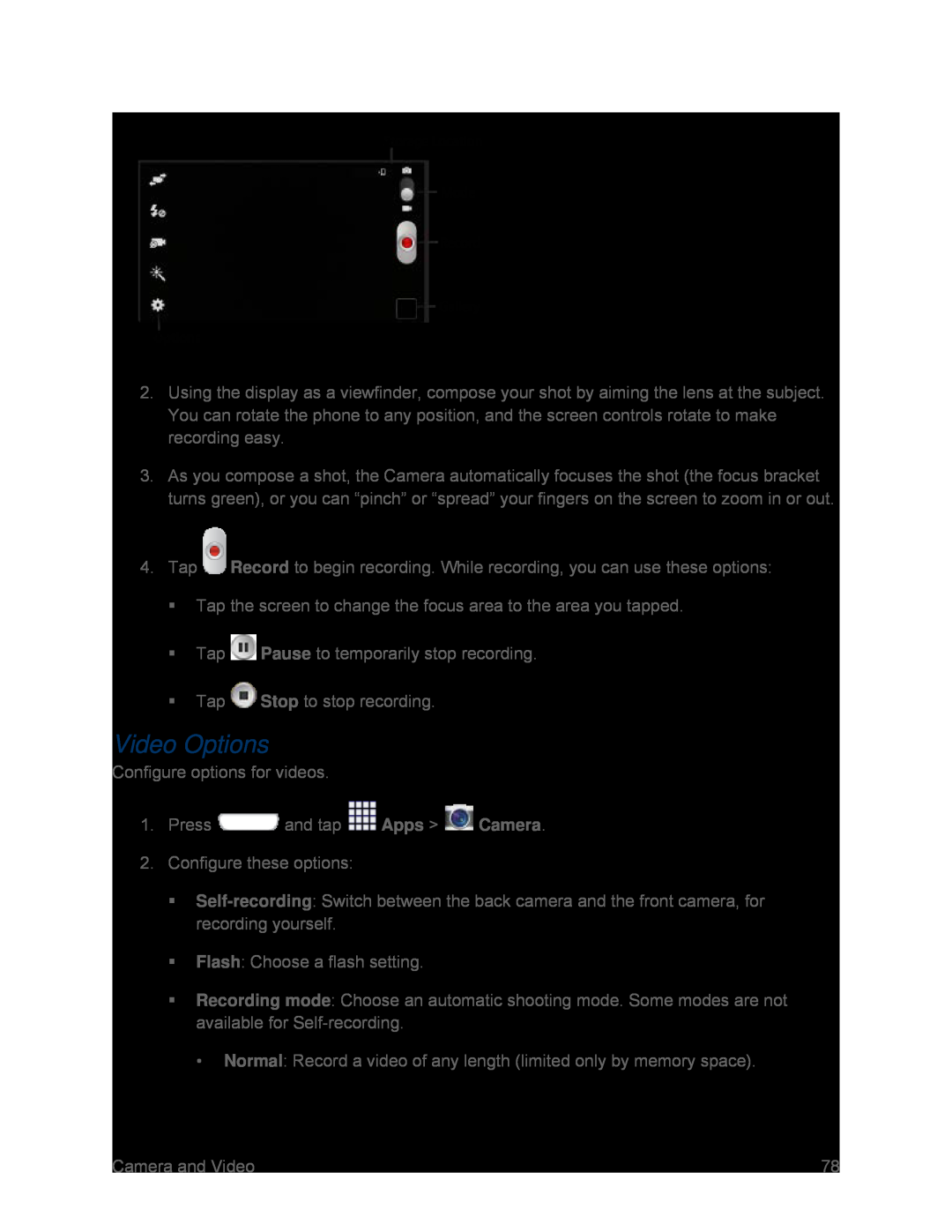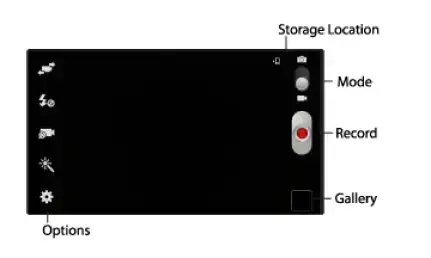
2.Using the display as a viewfinder, compose your shot by aiming the lens at the subject. You can rotate the phone to any position, and the screen controls rotate to make recording easy.
3.As you compose a shot, the Camera automatically focuses the shot (the focus bracket turns green), or you can “pinch” or “spread” your fingers on the screen to zoom in or out.
4.TapVideo Options
Configure options for videos.1.Press ![]() and tap
and tap ![]() Apps >
Apps > ![]() Camera.
Camera.
2.Configure these options:
Flash: Choose a flash setting.
Recording mode: Choose an automatic shooting mode. Some modes are not available for
Camera and Video | 78 |