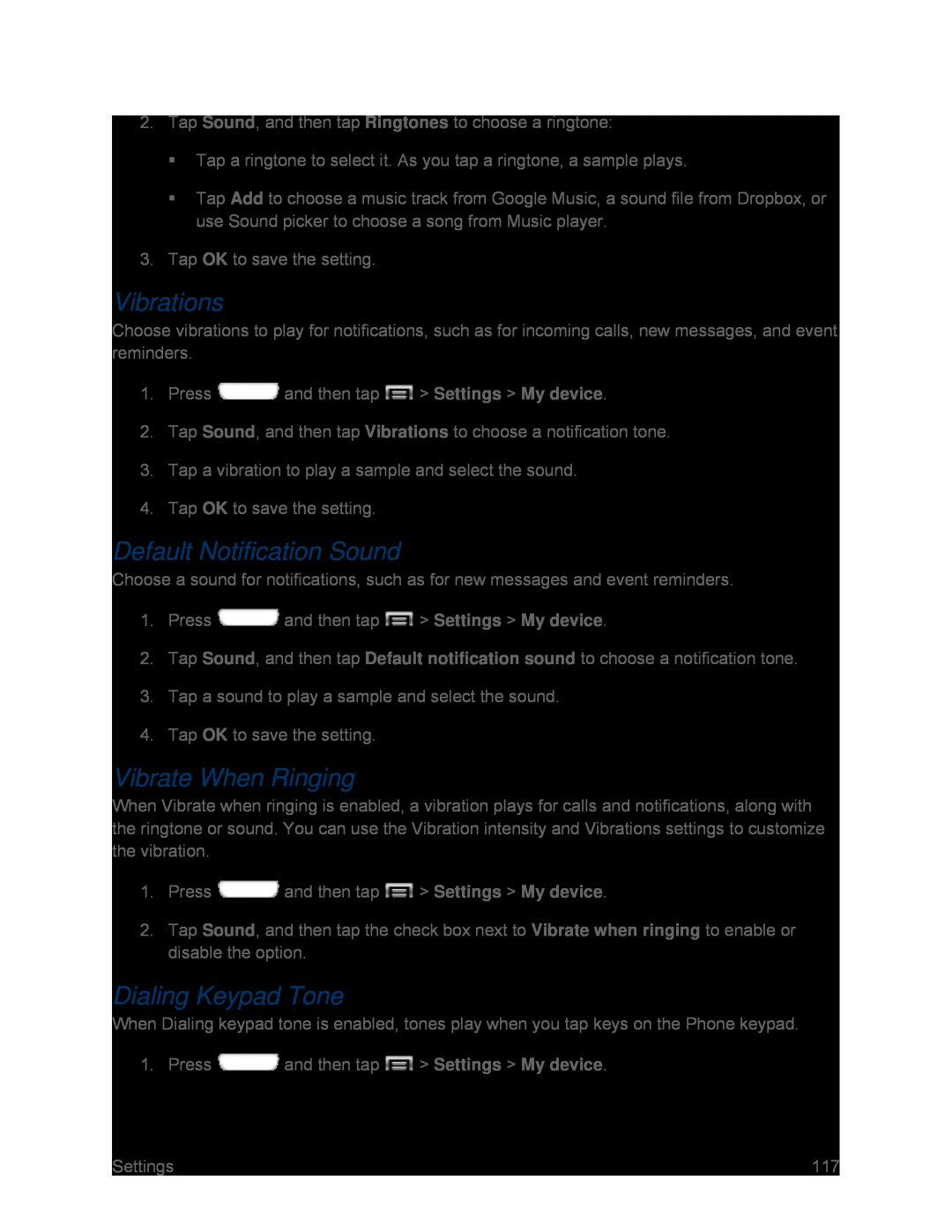2.Tap Sound, and then tap Ringtones to choose a ringtone:
Tap a ringtone to select it. As you tap a ringtone, a sample plays.
Tap Add to choose a music track from Google Music, a sound file from Dropbox, or use Sound picker to choose a song from Music player.
3.Tap OK to save the setting.
Vibrations
Choose vibrations to play for notifications, such as for incoming calls, new messages, and event reminders.
1.Press ![]() and then tap
and then tap ![]() > Settings > My device.
> Settings > My device.
2.Tap Sound, and then tap Vibrations to choose a notification tone.
3.Tap a vibration to play a sample and select the sound.
4.Tap OK to save the setting.
Default Notification Sound
Choose a sound for notifications, such as for new messages and event reminders.
1.Press ![]() and then tap
and then tap ![]() > Settings > My device.
> Settings > My device.
2.Tap Sound, and then tap Default notification sound to choose a notification tone.
3.Tap a sound to play a sample and select the sound.
4.Tap OK to save the setting.
Vibrate When Ringing
When Vibrate when ringing is enabled, a vibration plays for calls and notifications, along with the ringtone or sound. You can use the Vibration intensity and Vibrations settings to customize the vibration.
1.Press ![]() and then tap
and then tap ![]() > Settings > My device.
> Settings > My device.
2.Tap Sound, and then tap the check box next to Vibrate when ringing to enable or disable the option.
Dialing Keypad Tone
When Dialing keypad tone is enabled, tones play when you tap keys on the Phone keypad.
1. Press ![]() and then tap
and then tap ![]() > Settings > My device.
> Settings > My device.
Settings | 117 |