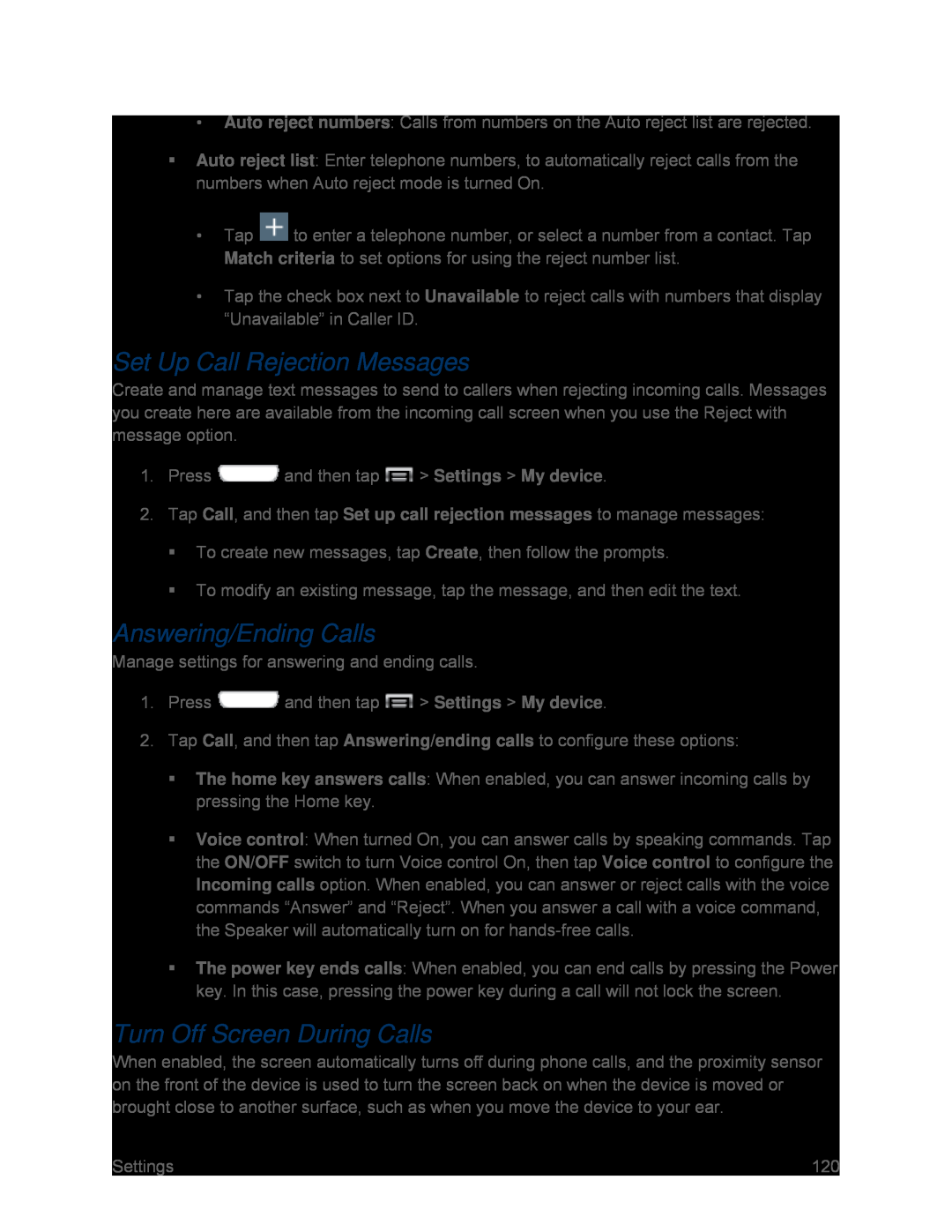Auto reject list: Enter telephone numbers, to automatically reject calls from the numbers when Auto reject mode is turned On.
•Tap ![]() to enter a telephone number, or select a number from a contact. Tap Match criteria to set options for using the reject number list.
to enter a telephone number, or select a number from a contact. Tap Match criteria to set options for using the reject number list.
•Tap the check box next to Unavailable to reject calls with numbers that display “Unavailable” in Caller ID.
Set Up Call Rejection Messages
Create and manage text messages to send to callers when rejecting incoming calls. Messages you create here are available from the incoming call screen when you use the Reject with message option.
1.Press ![]() and then tap
and then tap ![]() > Settings > My device.
> Settings > My device.
Answering/Ending Calls
Manage settings for answering and ending calls.1.Press ![]() and then tap
and then tap ![]() > Settings > My device.
> Settings > My device.
The home key answers calls: When enabled, you can answer incoming calls by pressing the Home key.
Voice control: When turned On, you can answer calls by speaking commands. Tap the ON/OFF switch to turn Voice control On, then tap Voice control to configure the Incoming calls option. When enabled, you can answer or reject calls with the voice commands “Answer” and “Reject”. When you answer a call with a voice command, the Speaker will automatically turn on for
The power key ends calls: When enabled, you can end calls by pressing the Power key. In this case, pressing the power key during a call will not lock the screen.
Turn Off Screen During Calls
When enabled, the screen automatically turns off during phone calls, and the proximity sensor on the front of the device is used to turn the screen back on when the device is moved or brought close to another surface, such as when you move the device to your ear.
Settings | 120 |