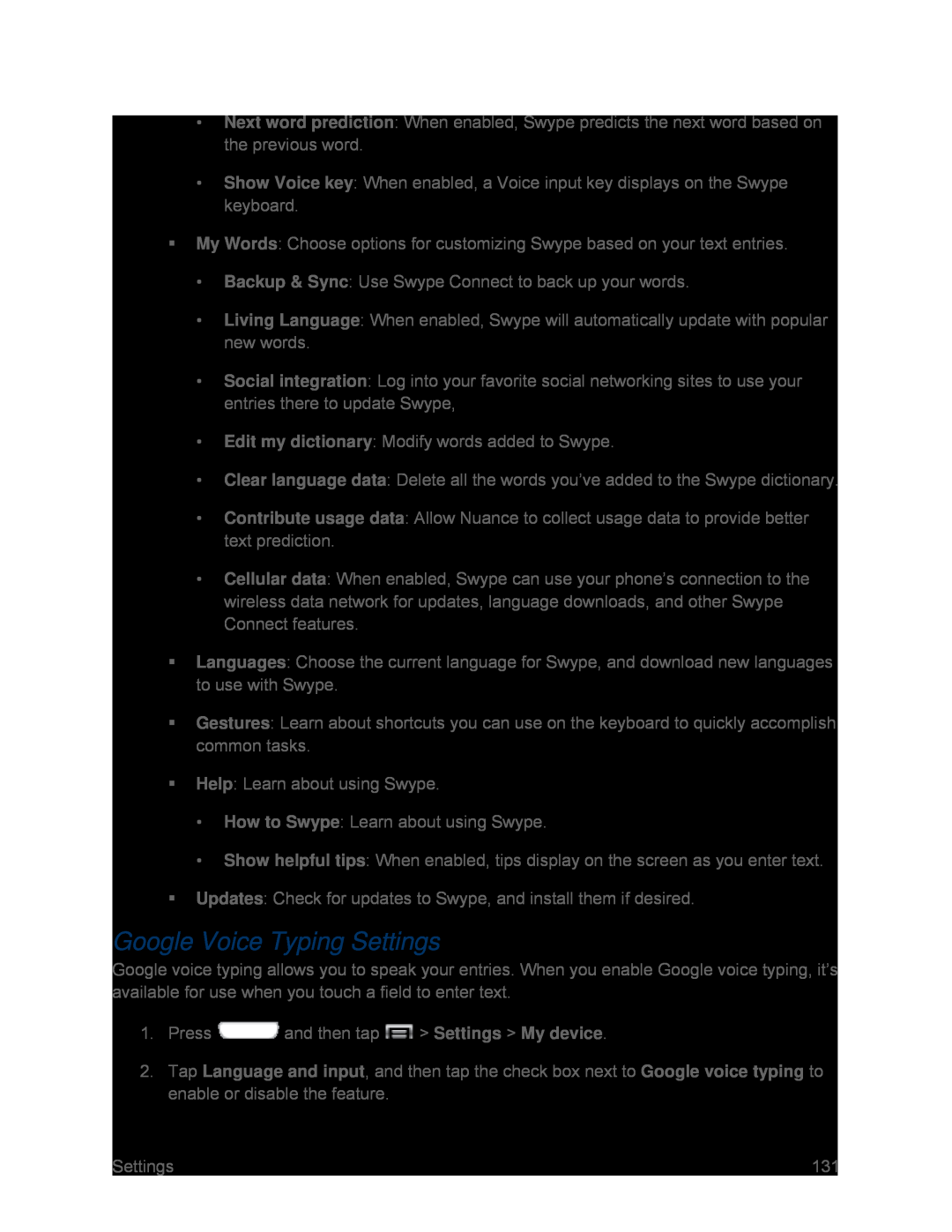•Next word prediction: When enabled, Swype predicts the next word based on the previous word.
•Show Voice key: When enabled, a Voice input key displays on the Swype keyboard.
My Words: Choose options for customizing Swype based on your text entries.
•Backup & Sync: Use Swype Connect to back up your words.
•Living Language: When enabled, Swype will automatically update with popular new words.
•Social integration: Log into your favorite social networking sites to use your entries there to update Swype,
•Edit my dictionary: Modify words added to Swype.
•Clear language data: Delete all the words you’ve added to the Swype dictionary.
•Contribute usage data: Allow Nuance to collect usage data to provide better text prediction.
•Cellular data: When enabled, Swype can use your phone’s connection to the wireless data network for updates, language downloads, and other Swype Connect features.
Languages: Choose the current language for Swype, and download new languages to use with Swype.
Gestures: Learn about shortcuts you can use on the keyboard to quickly accomplish common tasks.
Help: Learn about using Swype.
•How to Swype: Learn about using Swype.
•Show helpful tips: When enabled, tips display on the screen as you enter text.
Updates: Check for updates to Swype, and install them if desired.
Google Voice Typing Settings
Google voice typing allows you to speak your entries. When you enable Google voice typing, it’s available for use when you touch a field to enter text.
1.Press ![]() and then tap
and then tap ![]() > Settings > My device.
> Settings > My device.
2.Tap Language and input, and then tap the check box next to Google voice typing to enable or disable the feature.
Settings | 131 |