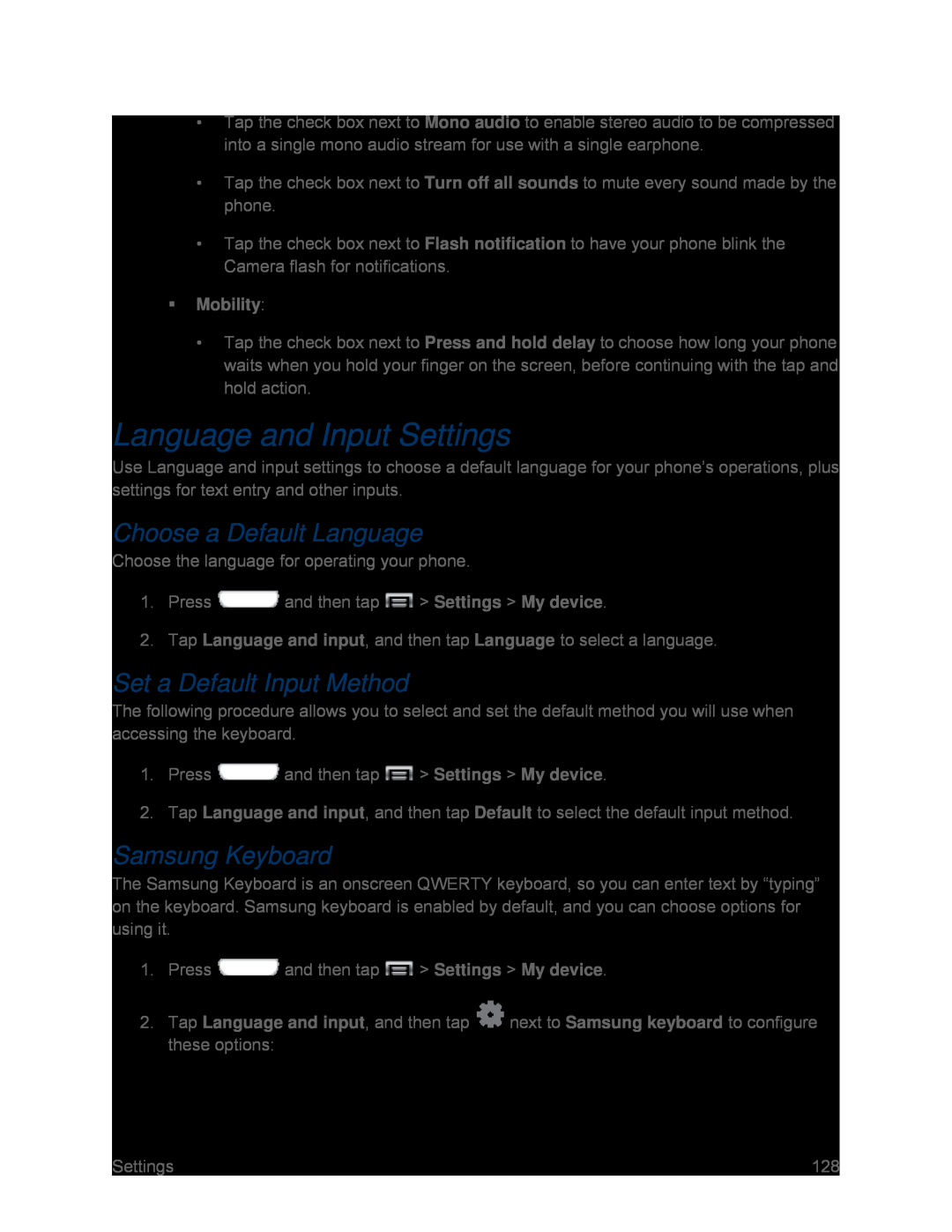•Tap the check box next to Mono audio to enable stereo audio to be compressed into a single mono audio stream for use with a single earphone.
•Tap the check box next to Turn off all sounds to mute every sound made by the phone.
•Tap the check box next to Flash notification to have your phone blink the Camera flash for notifications.
Mobility:•Tap the check box next to Press and hold delay to choose how long your phone waits when you hold your finger on the screen, before continuing with the tap and hold action.
Language and Input Settings
Use Language and input settings to choose a default language for your phone’s operations, plus settings for text entry and other inputs.
Choose a Default Language
Choose the language for operating your phone.
1.Press ![]() and then tap
and then tap ![]() > Settings > My device.
> Settings > My device.
2.Tap Language and input, and then tap Language to select a language.
Set a Default Input Method
The following procedure allows you to select and set the default method you will use when accessing the keyboard.
1.Press ![]() and then tap
and then tap ![]() > Settings > My device.
> Settings > My device.
2.Tap Language and input, and then tap Default to select the default input method.
Samsung Keyboard
The Samsung Keyboard is an onscreen QWERTY keyboard, so you can enter text by “typing” on the keyboard. Samsung keyboard is enabled by default, and you can choose options for using it.
1.Press ![]() and then tap
and then tap ![]() > Settings > My device.
> Settings > My device.
2.Tap Language and input, and then tap ![]() next to Samsung keyboard to configure these options:
next to Samsung keyboard to configure these options:
Settings | 128 |