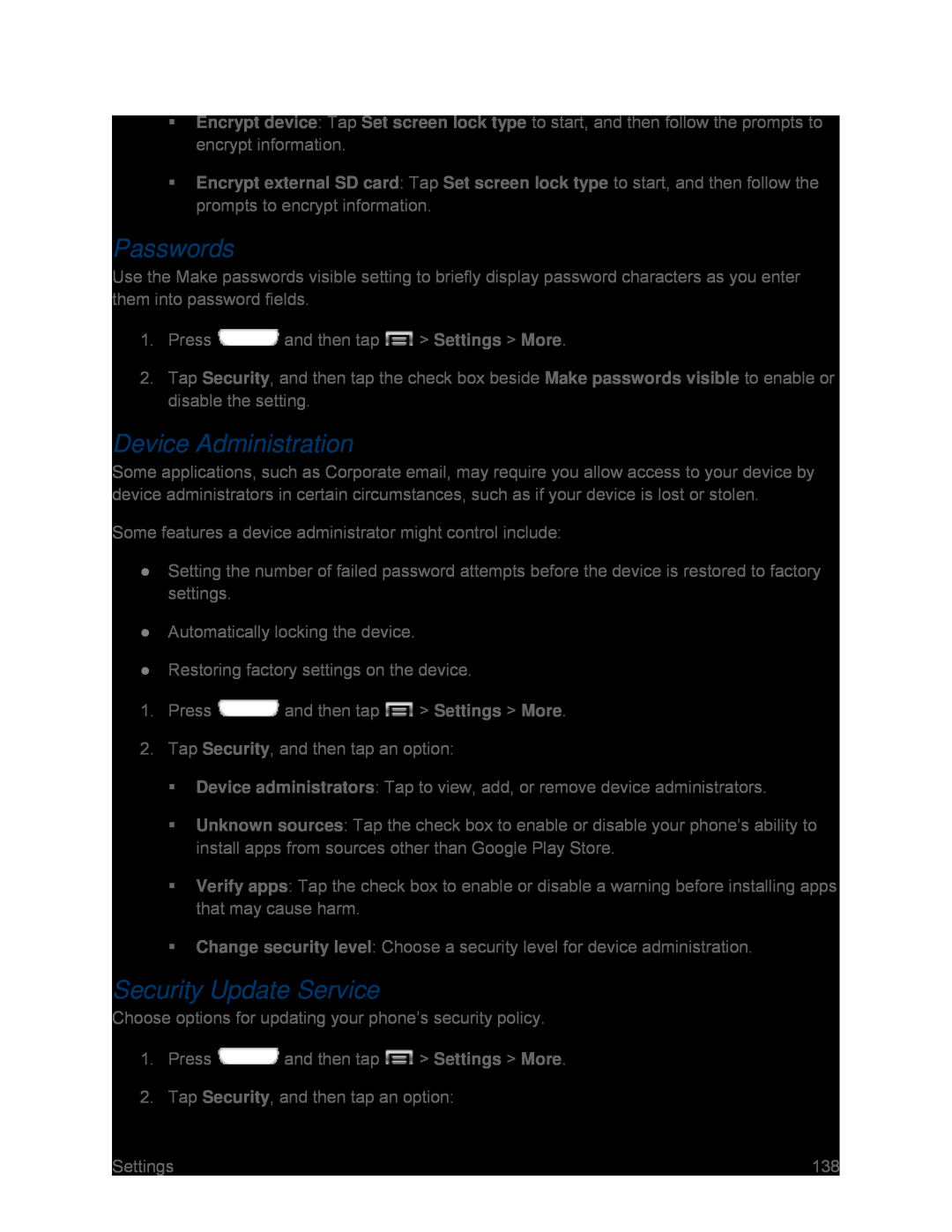Encrypt device: Tap Set screen lock type to start, and then follow the prompts to encrypt information.
Encrypt external SD card: Tap Set screen lock type to start, and then follow the prompts to encrypt information.
Passwords
Use the Make passwords visible setting to briefly display password characters as you enter them into password fields.
1.Press ![]() and then tap
and then tap ![]() > Settings > More.
> Settings > More.
2.Tap Security, and then tap the check box beside Make passwords visible to enable or disable the setting.
Device Administration
Some applications, such as Corporate email, may require you allow access to your device by device administrators in certain circumstances, such as if your device is lost or stolen.
Some features a device administrator might control include:
●Setting the number of failed password attempts before the device is restored to factory settings.
●Automatically locking the device.
●Restoring factory settings on the device.
1.Press ![]() and then tap
and then tap ![]() > Settings > More.
> Settings > More.
2.Tap Security, and then tap an option:
Device administrators: Tap to view, add, or remove device administrators.
Unknown sources: Tap the check box to enable or disable your phone’s ability to install apps from sources other than Google Play Store.
Verify apps: Tap the check box to enable or disable a warning before installing apps that may cause harm.
Change security level: Choose a security level for device administration.
Security Update Service
Choose options for updating your phone’s security policy.
1.Press ![]() and then tap
and then tap ![]() > Settings > More.
> Settings > More.
2.Tap Security, and then tap an option:
Settings | 138 |