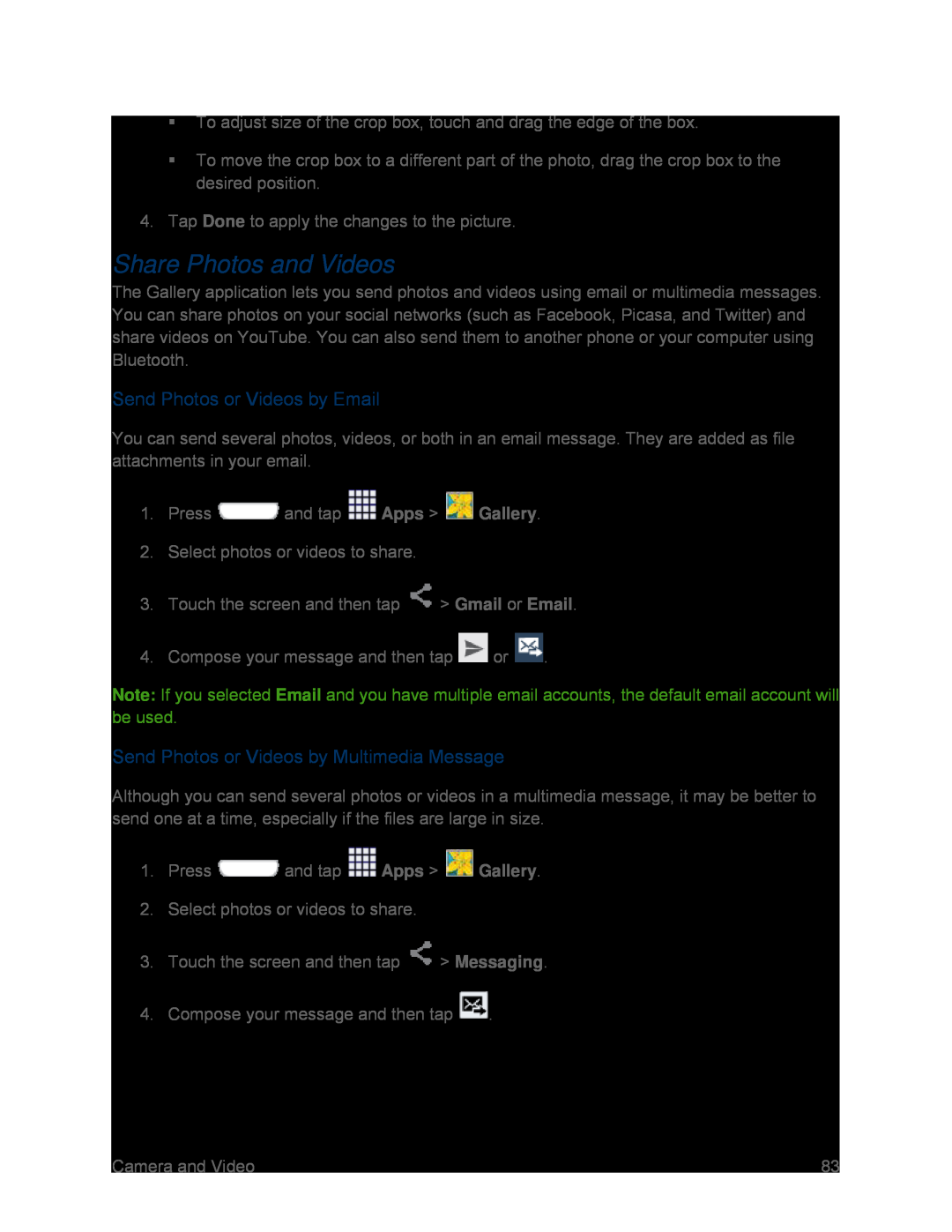To adjust size of the crop box, touch and drag the edge of the box.
To move the crop box to a different part of the photo, drag the crop box to the desired position.
4.Tap Done to apply the changes to the picture.
Share Photos and Videos
The Gallery application lets you send photos and videos using email or multimedia messages. You can share photos on your social networks (such as Facebook, Picasa, and Twitter) and share videos on YouTube. You can also send them to another phone or your computer using Bluetooth.
Send Photos or Videos by Email
You can send several photos, videos, or both in an email message. They are added as file attachments in your email.
1.Press ![]() and tap
and tap ![]() Apps >
Apps > ![]() Gallery.
Gallery.
2.Select photos or videos to share.
3.Touch the screen and then tap ![]() > Gmail or Email.
> Gmail or Email.
4.Compose your message and then tap ![]() or
or ![]() .
.
Note: If you selected Email and you have multiple email accounts, the default email account will be used.
Send Photos or Videos by Multimedia Message
Although you can send several photos or videos in a multimedia message, it may be better to send one at a time, especially if the files are large in size.
1.Press ![]() and tap
and tap ![]() Apps >
Apps > ![]() Gallery.
Gallery.
2.Select photos or videos to share.
3.Touch the screen and then tap ![]() > Messaging.
> Messaging.
4.Compose your message and then tap ![]() .
.
Camera and Video | 83 |