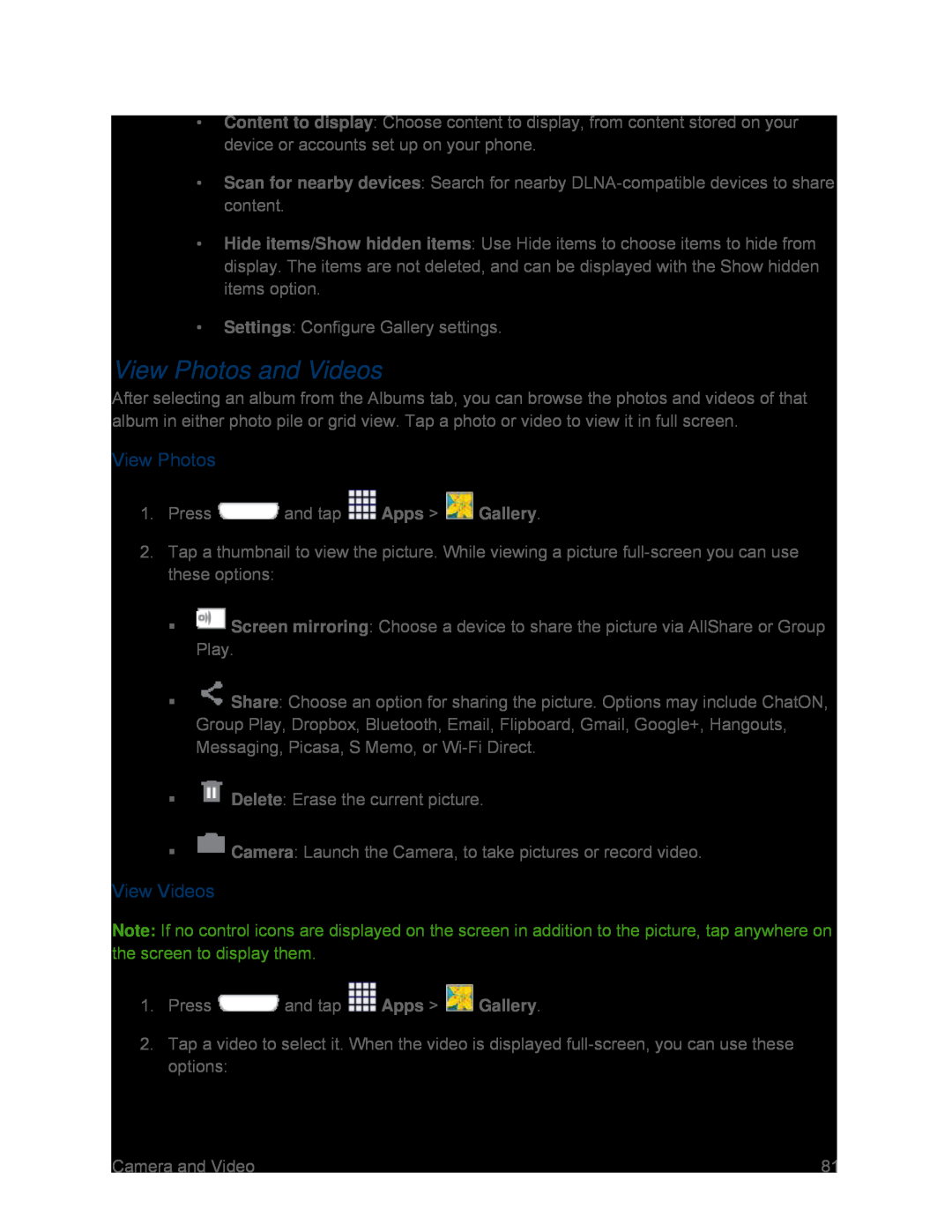•Content to display: Choose content to display, from content stored on your device or accounts set up on your phone.
•Scan for nearby devices: Search for nearby
•Hide items/Show hidden items: Use Hide items to choose items to hide from display. The items are not deleted, and can be displayed with the Show hidden items option.
•Settings: Configure Gallery settings.
View Photos and Videos
After selecting an album from the Albums tab, you can browse the photos and videos of that album in either photo pile or grid view. Tap a photo or video to view it in full screen.
View Photos
1.Press ![]() and tap
and tap ![]() Apps >
Apps > ![]() Gallery.
Gallery.
2.Tap a thumbnail to view the picture. While viewing a picture
![]() Screen mirroring: Choose a device to share the picture via AllShare or Group Play.
Screen mirroring: Choose a device to share the picture via AllShare or Group Play.
![]() Share: Choose an option for sharing the picture. Options may include ChatON, Group Play, Dropbox, Bluetooth, Email, Flipboard, Gmail, Google+, Hangouts, Messaging, Picasa, S Memo, or
Share: Choose an option for sharing the picture. Options may include ChatON, Group Play, Dropbox, Bluetooth, Email, Flipboard, Gmail, Google+, Hangouts, Messaging, Picasa, S Memo, or
![]() Delete: Erase the current picture.
Delete: Erase the current picture.
![]() Camera: Launch the Camera, to take pictures or record video.
Camera: Launch the Camera, to take pictures or record video.
View Videos
Note: If no control icons are displayed on the screen in addition to the picture, tap anywhere on the screen to display them.
1.Press ![]() and tap
and tap ![]() Apps >
Apps > ![]() Gallery.
Gallery.
2.Tap a video to select it. When the video is displayed
Camera and Video | 81 |