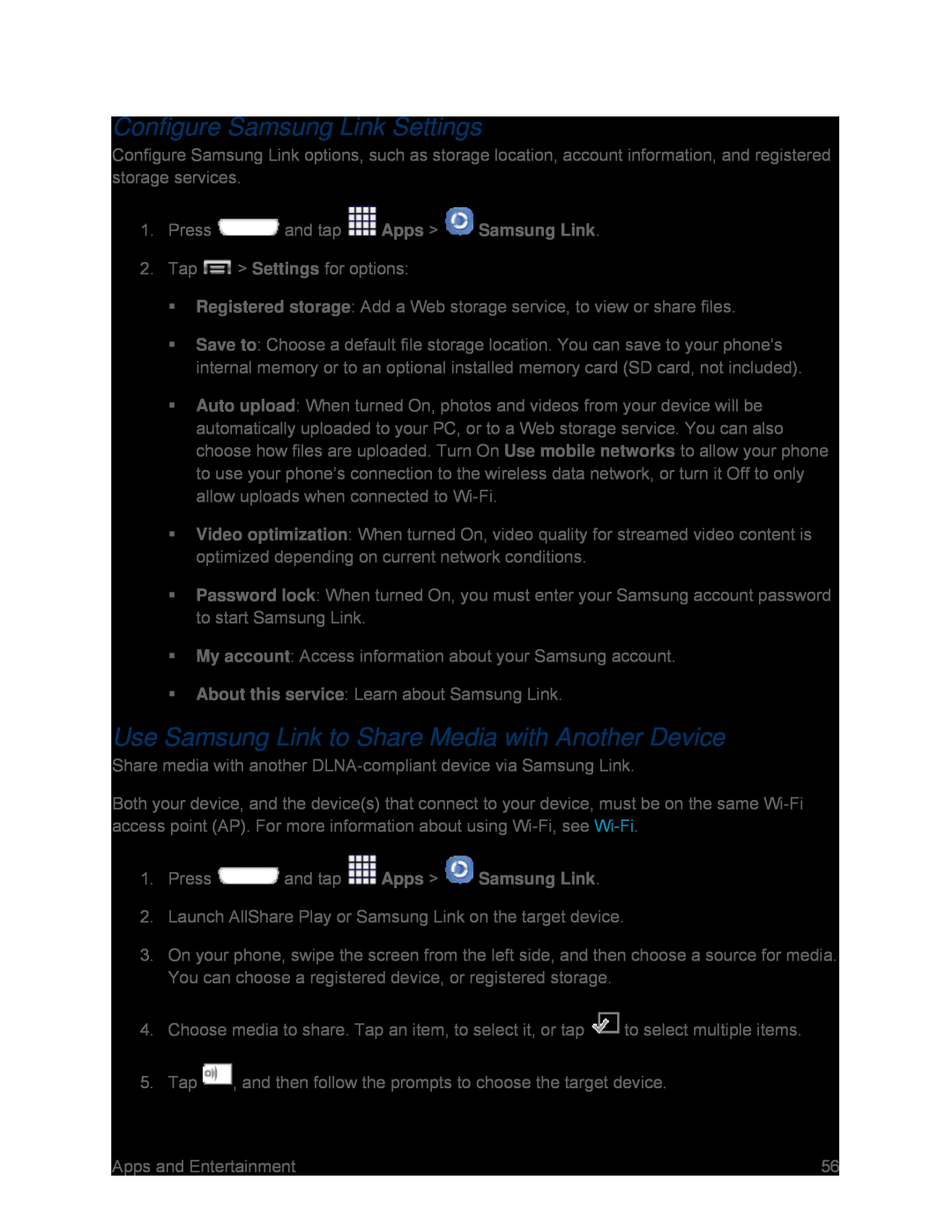Configure Samsung Link Settings
Configure Samsung Link options, such as storage location, account information, and registered storage services.
1.Press ![]() and tap
and tap ![]() Apps >
Apps > ![]() Samsung Link.
Samsung Link.
Save to: Choose a default file storage location. You can save to your phone’s internal memory or to an optional installed memory card (SD card, not included).
Auto upload: When turned On, photos and videos from your device will be automatically uploaded to your PC, or to a Web storage service. You can also choose how files are uploaded. Turn On Use mobile networks to allow your phone to use your phone’s connection to the wireless data network, or turn it Off to only allow uploads when connected to
Video optimization: When turned On, video quality for streamed video content is optimized depending on current network conditions.
Password lock: When turned On, you must enter your Samsung account password to start Samsung Link.
My account: Access information about your Samsung account.About this service: Learn about Samsung Link.Use Samsung Link to Share Media with Another Device
Share media with anotherBoth your device, and the device(s) that connect to your device, must be on the same
1.Press ![]() and tap
and tap ![]() Apps >
Apps > ![]() Samsung Link.
Samsung Link.
3.On your phone, swipe the screen from the left side, and then choose a source for media. You can choose a registered device, or registered storage.
4.Choose media to share. Tap an item, to select it, or tap ![]() to select multiple items.
to select multiple items.
Apps and Entertainment | 56 |