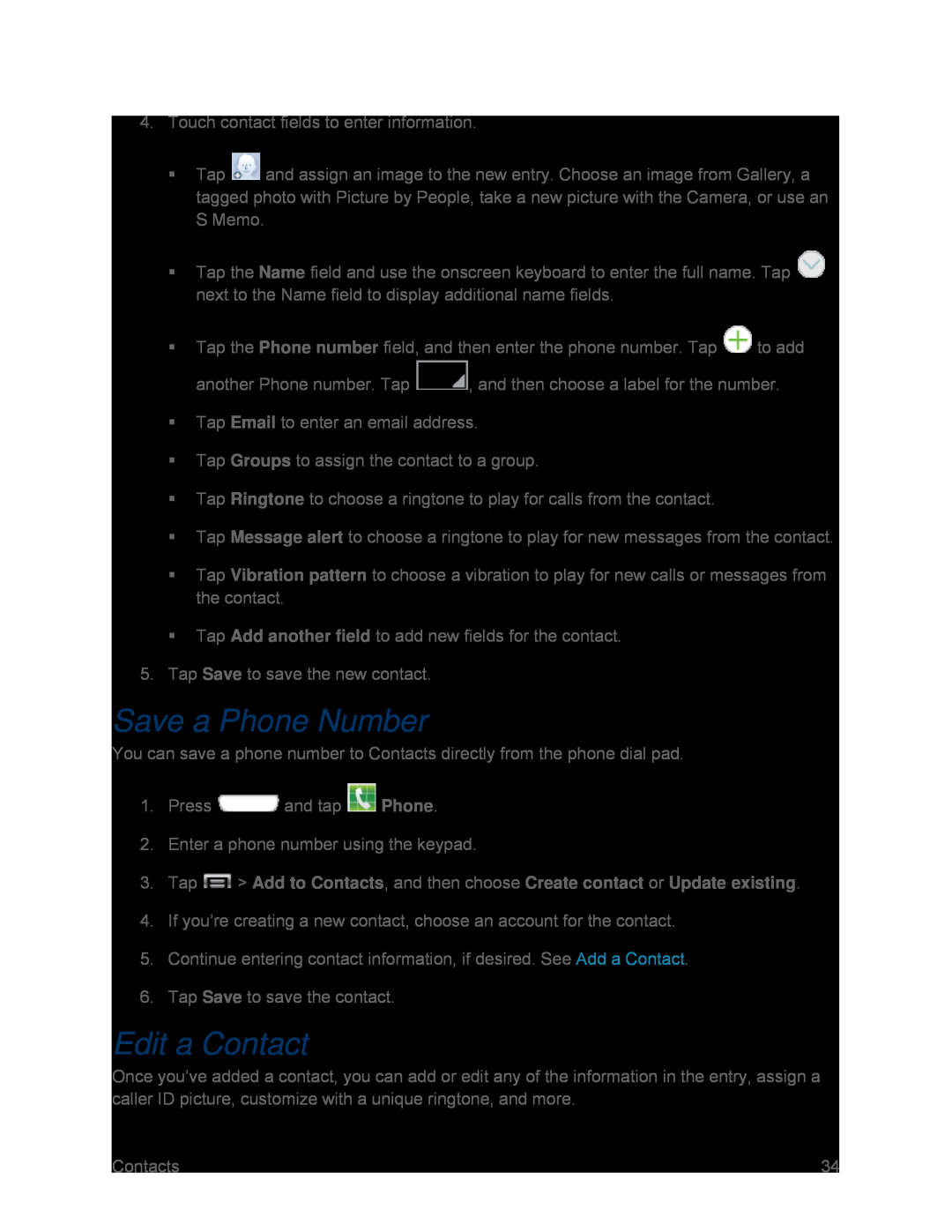4.Touch contact fields to enter information.
Tap ![]() and assign an image to the new entry. Choose an image from Gallery, a tagged photo with Picture by People, take a new picture with the Camera, or use an S Memo.
and assign an image to the new entry. Choose an image from Gallery, a tagged photo with Picture by People, take a new picture with the Camera, or use an S Memo.
Tap the Name field and use the onscreen keyboard to enter the full name. Tap ![]() next to the Name field to display additional name fields.
next to the Name field to display additional name fields.
Tap the Phone number field, and then enter the phone number. Tap ![]() to add
to add
another Phone number. Tap ![]() , and then choose a label for the number.
, and then choose a label for the number.
Tap Email to enter an email address.
Tap Groups to assign the contact to a group.
Tap Ringtone to choose a ringtone to play for calls from the contact.
Tap Message alert to choose a ringtone to play for new messages from the contact.
Tap Vibration pattern to choose a vibration to play for new calls or messages from the contact.
Tap Add another field to add new fields for the contact.
5.Tap Save to save the new contact.
Save a Phone Number
You can save a phone number to Contacts directly from the phone dial pad.
1.Press ![]() and tap
and tap ![]() Phone.
Phone.
2.Enter a phone number using the keypad.
3.Tap4.If you’re creating a new contact, choose an account for the contact.
5.Continue entering contact information, if desired. See Add a Contact.
6.Tap Save to save the contact.
Edit a Contact
Once you’ve added a contact, you can add or edit any of the information in the entry, assign a caller ID picture, customize with a unique ringtone, and more.
Contacts | 34 |