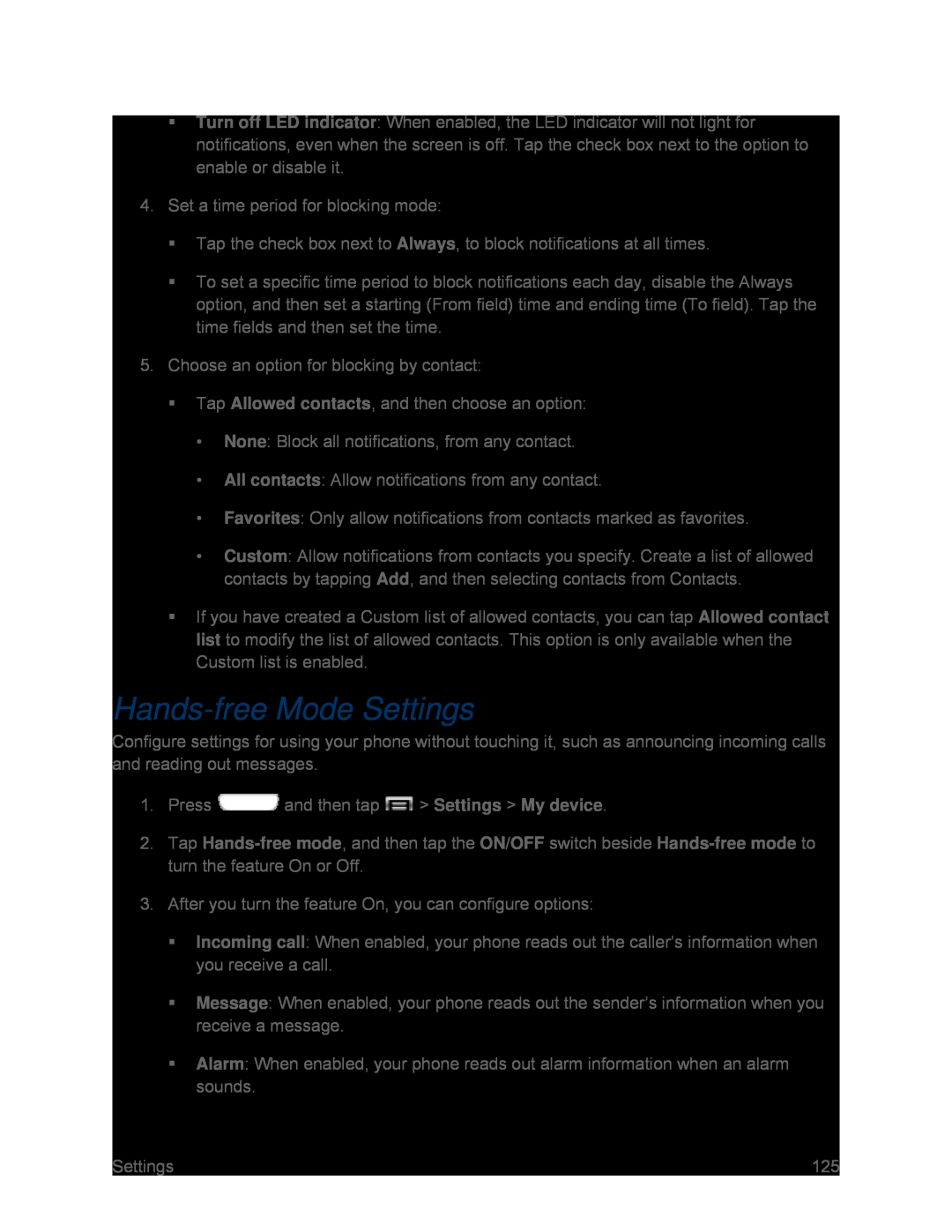Turn off LED indicator: When enabled, the LED indicator will not light for notifications, even when the screen is off. Tap the check box next to the option to enable or disable it.
4.Set a time period for blocking mode:
Tap the check box next to Always, to block notifications at all times.
To set a specific time period to block notifications each day, disable the Always option, and then set a starting (From field) time and ending time (To field). Tap the time fields and then set the time.
5.Choose an option for blocking by contact:
Tap Allowed contacts, and then choose an option:
•None: Block all notifications, from any contact.
•All contacts: Allow notifications from any contact.
•Favorites: Only allow notifications from contacts marked as favorites.
•Custom: Allow notifications from contacts you specify. Create a list of allowed contacts by tapping Add, and then selecting contacts from Contacts.
If you have created a Custom list of allowed contacts, you can tap Allowed contact list to modify the list of allowed contacts. This option is only available when the Custom list is enabled.
Hands-free Mode Settings
Configure settings for using your phone without touching it, such as announcing incoming calls and reading out messages.
1.Press ![]() and then tap
and then tap ![]() > Settings > My device.
> Settings > My device.
2.Tap
3.After you turn the feature On, you can configure options:
Incoming call: When enabled, your phone reads out the caller’s information when you receive a call.
Message: When enabled, your phone reads out the sender’s information when you receive a message.
Alarm: When enabled, your phone reads out alarm information when an alarm sounds.
Settings | 125 |