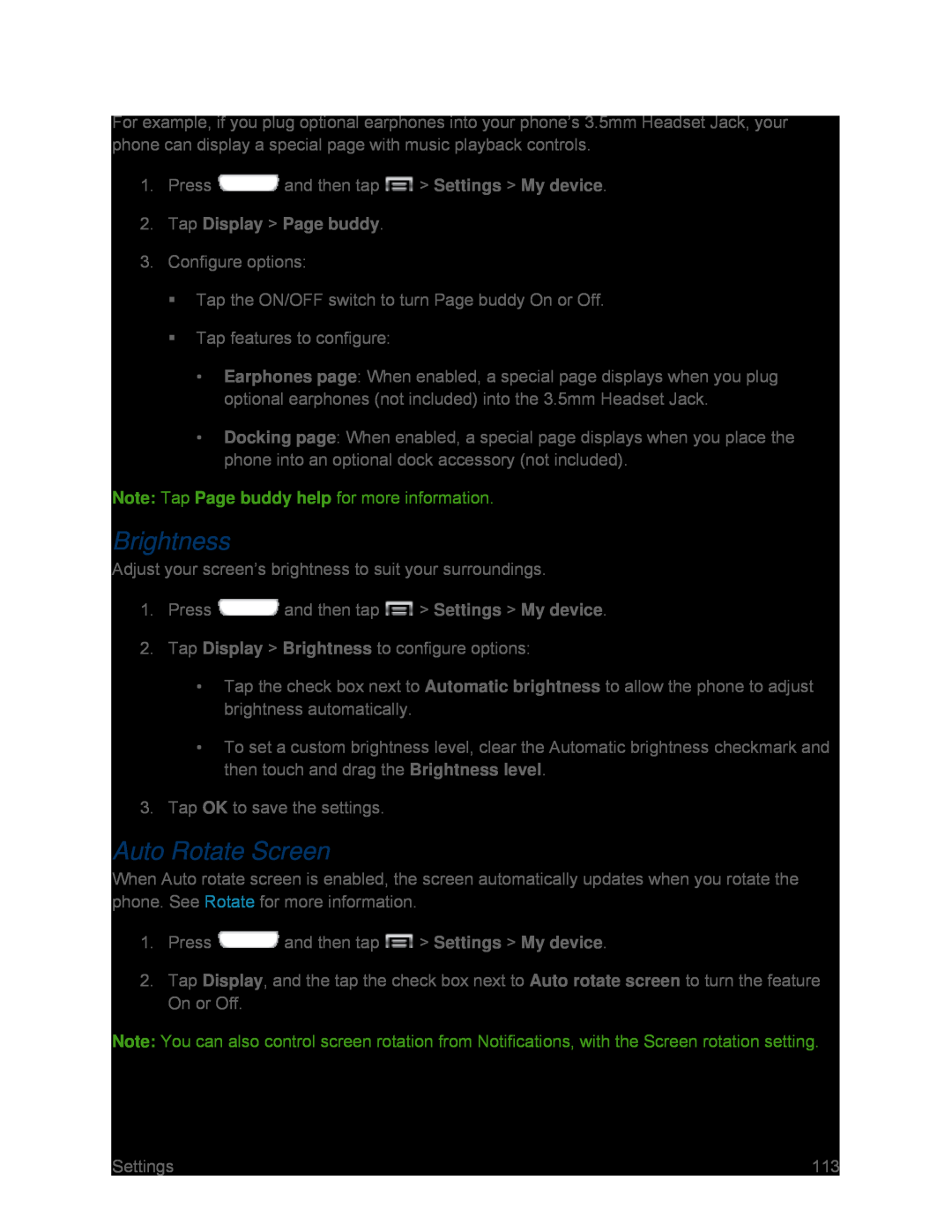For example, if you plug optional earphones into your phone’s 3.5mm Headset Jack, your phone can display a special page with music playback controls.
1.Press ![]() and then tap
and then tap ![]() > Settings > My device.
> Settings > My device.
3.Configure options:
Tap the ON/OFF switch to turn Page buddy On or Off.
Tap features to configure:
•Earphones page: When enabled, a special page displays when you plug optional earphones (not included) into the 3.5mm Headset Jack.
•Docking page: When enabled, a special page displays when you place the phone into an optional dock accessory (not included).
Note: Tap Page buddy help for more information.
Brightness
Adjust your screen’s brightness to suit your surroundings.
1.Press ![]() and then tap
and then tap ![]() > Settings > My device.
> Settings > My device.
2.Tap Display > Brightness to configure options:
•Tap the check box next to Automatic brightness to allow the phone to adjust brightness automatically.
•To set a custom brightness level, clear the Automatic brightness checkmark and then touch and drag the Brightness level.
3.Tap OK to save the settings.
Auto Rotate Screen
When Auto rotate screen is enabled, the screen automatically updates when you rotate the phone. See Rotate for more information.
1.Press ![]() and then tap
and then tap ![]() > Settings > My device.
> Settings > My device.
2.Tap Display, and the tap the check box next to Auto rotate screen to turn the feature On or Off.
Note: You can also control screen rotation from Notifications, with the Screen rotation setting.
Settings | 113 |