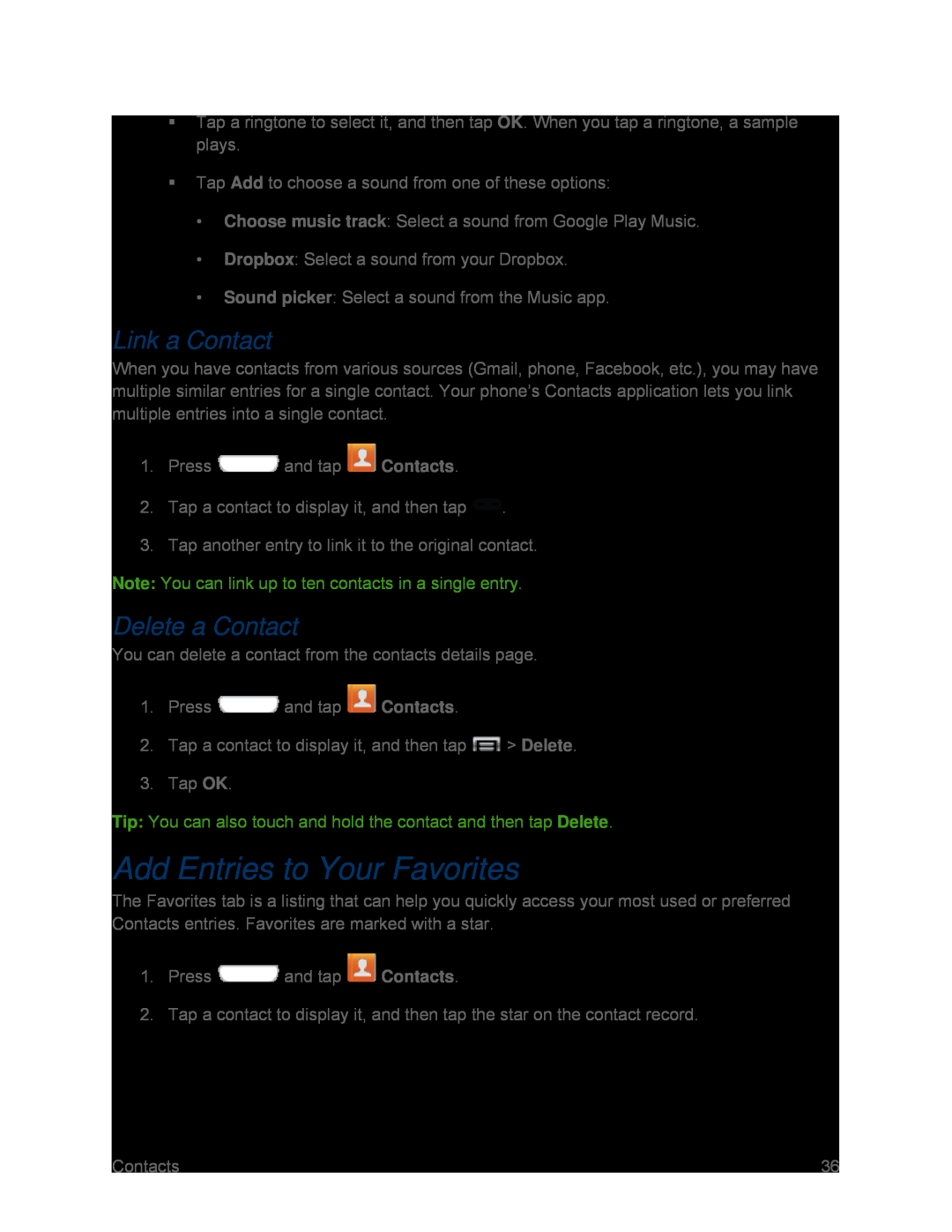Tap a ringtone to select it, and then tap OK. When you tap a ringtone, a sample plays.
Tap Add to choose a sound from one of these options:
•Choose music track: Select a sound from Google Play Music.
•Dropbox: Select a sound from your Dropbox.
•Sound picker: Select a sound from the Music app.
Link a Contact
When you have contacts from various sources (Gmail, phone, Facebook, etc.), you may have multiple similar entries for a single contact. Your phone’s Contacts application lets you link multiple entries into a single contact.
1.Press ![]() and tap
and tap ![]() Contacts.
Contacts.
2.Tap a contact to display it, and then tap ![]() .
.
3.Tap another entry to link it to the original contact.
Note: You can link up to ten contacts in a single entry.
Delete a Contact
You can delete a contact from the contacts details page.
1.Press ![]() and tap
and tap ![]() Contacts.
Contacts.
2.Tap a contact to display it, and then tap ![]() > Delete.
> Delete.
3.Tap OK.
Tip: You can also touch and hold the contact and then tap Delete.
Add Entries to Your Favorites
The Favorites tab is a listing that can help you quickly access your most used or preferred Contacts entries. Favorites are marked with a star.
1.Press ![]() and tap
and tap ![]() Contacts.
Contacts.
2.Tap a contact to display it, and then tap the star on the contact record.
Contacts | 36 |