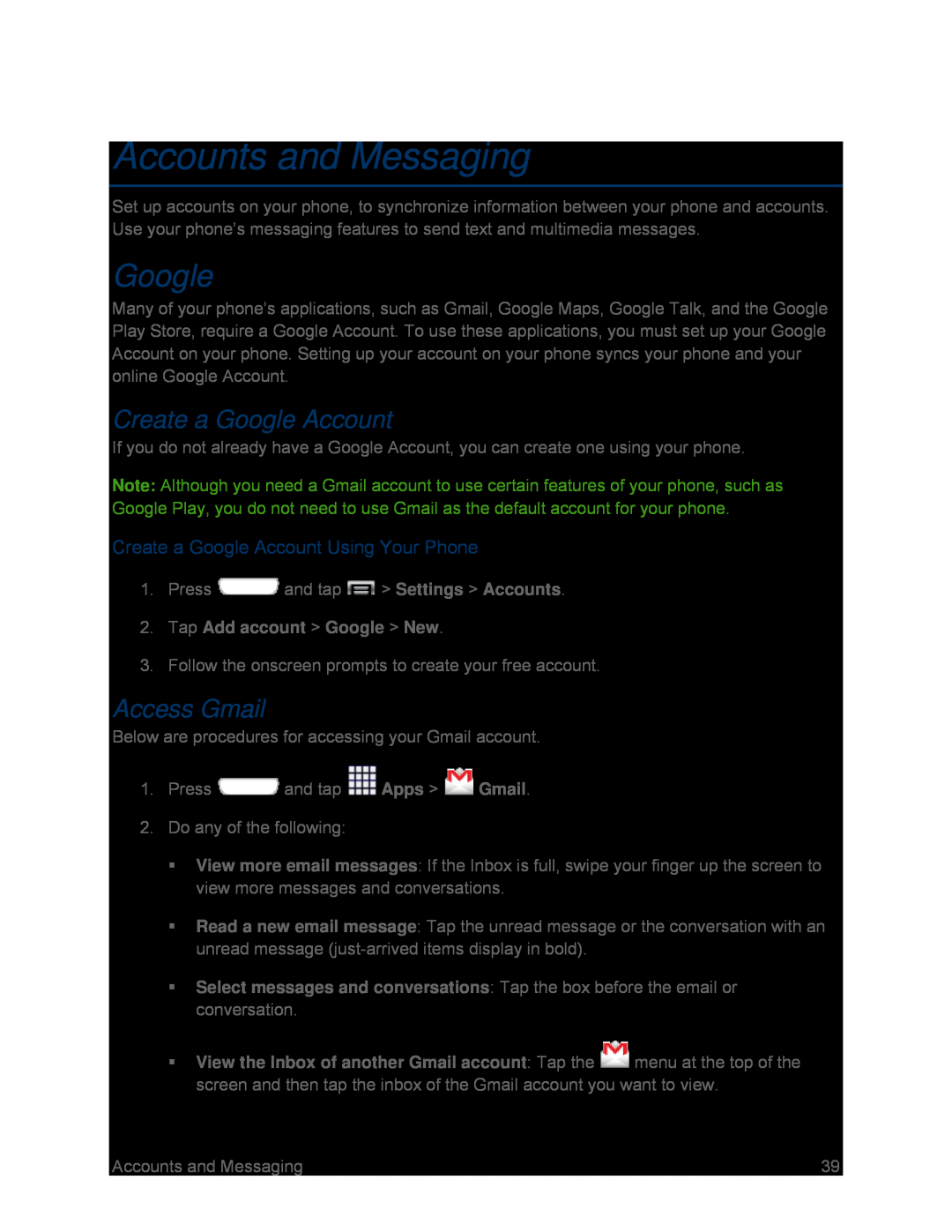Accounts and Messaging
Set up accounts on your phone, to synchronize information between your phone and accounts. Use your phone’s messaging features to send text and multimedia messages.
Many of your phone’s applications, such as Gmail, Google Maps, Google Talk, and the Google Play Store, require a Google Account. To use these applications, you must set up your Google Account on your phone. Setting up your account on your phone syncs your phone and your online Google Account.
Create a Google Account
If you do not already have a Google Account, you can create one using your phone.
Note: Although you need a Gmail account to use certain features of your phone, such as Google Play, you do not need to use Gmail as the default account for your phone.
Create a Google Account Using Your Phone
1.Press ![]() and tap
and tap ![]() > Settings > Accounts.
> Settings > Accounts.
2.Tap Add account > Google > New.
3.Follow the onscreen prompts to create your free account.
Access Gmail
Below are procedures for accessing your Gmail account.
1.Press ![]() and tap
and tap ![]() Apps >
Apps > ![]() Gmail.
Gmail.
2.Do any of the following:
View more email messages: If the Inbox is full, swipe your finger up the screen to view more messages and conversations.
Read a new email message: Tap the unread message or the conversation with an unread message
Select messages and conversations: Tap the box before the email or conversation.
View the Inbox of another Gmail account: Tap the ![]() menu at the top of the screen and then tap the inbox of the Gmail account you want to view.
menu at the top of the screen and then tap the inbox of the Gmail account you want to view.
Accounts and Messaging | 39 |