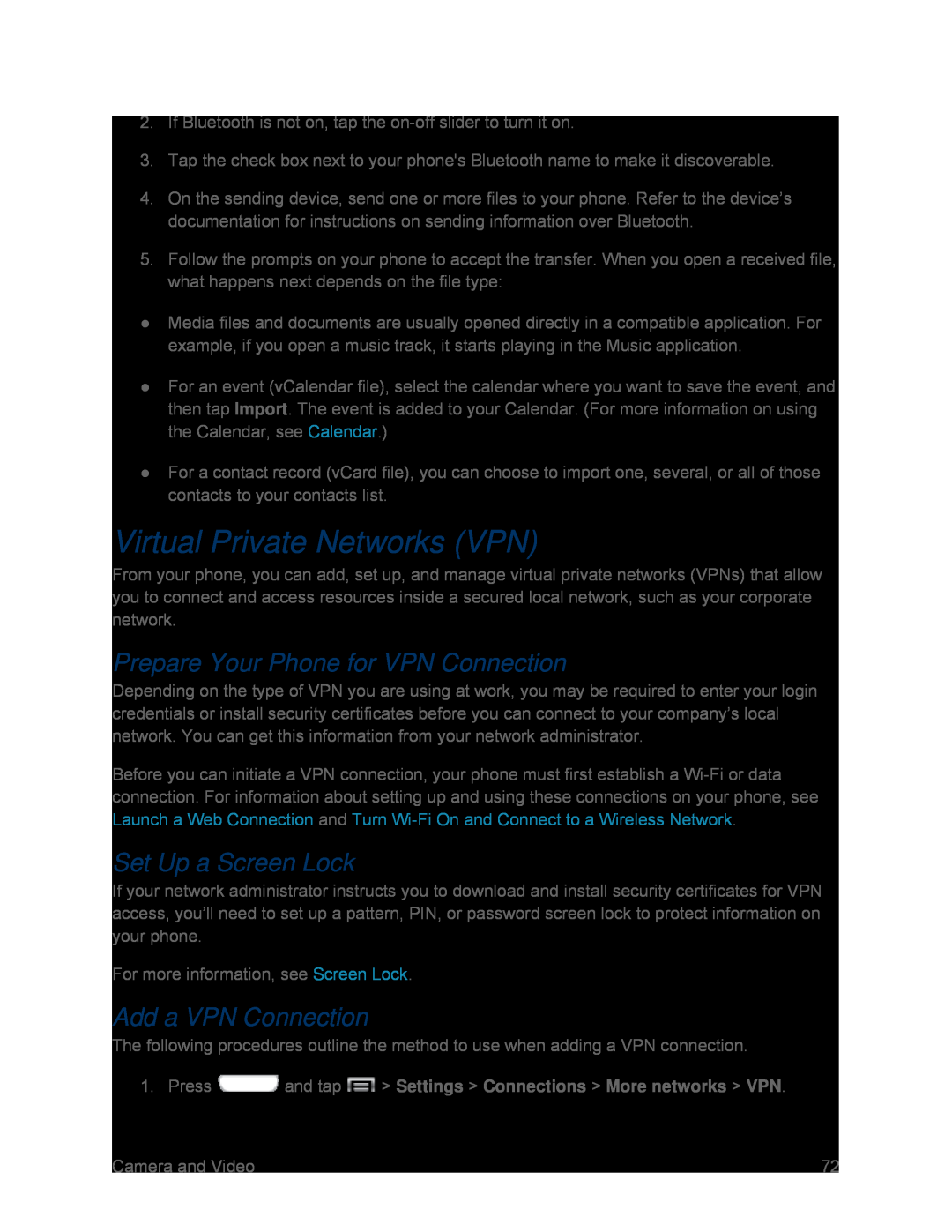2.If Bluetooth is not on, tap the
3.Tap the check box next to your phone's Bluetooth name to make it discoverable.
4.On the sending device, send one or more files to your phone. Refer to the device’s documentation for instructions on sending information over Bluetooth.
5.Follow the prompts on your phone to accept the transfer. When you open a received file, what happens next depends on the file type:
●Media files and documents are usually opened directly in a compatible application. For example, if you open a music track, it starts playing in the Music application.
●For an event (vCalendar file), select the calendar where you want to save the event, and then tap Import. The event is added to your Calendar. (For more information on using the Calendar, see Calendar.)
●For a contact record (vCard file), you can choose to import one, several, or all of those contacts to your contacts list.
Virtual Private Networks (VPN)
From your phone, you can add, set up, and manage virtual private networks (VPNs) that allow you to connect and access resources inside a secured local network, such as your corporate network.
Prepare Your Phone for VPN Connection
Depending on the type of VPN you are using at work, you may be required to enter your login credentials or install security certificates before you can connect to your company’s local network. You can get this information from your network administrator.
Before you can initiate a VPN connection, your phone must first establish a
Set Up a Screen Lock
If your network administrator instructs you to download and install security certificates for VPN access, you’ll need to set up a pattern, PIN, or password screen lock to protect information on your phone.
For more information, see Screen Lock.
Add a VPN Connection
The following procedures outline the method to use when adding a VPN connection.
1.PressCamera and Video | 72 |