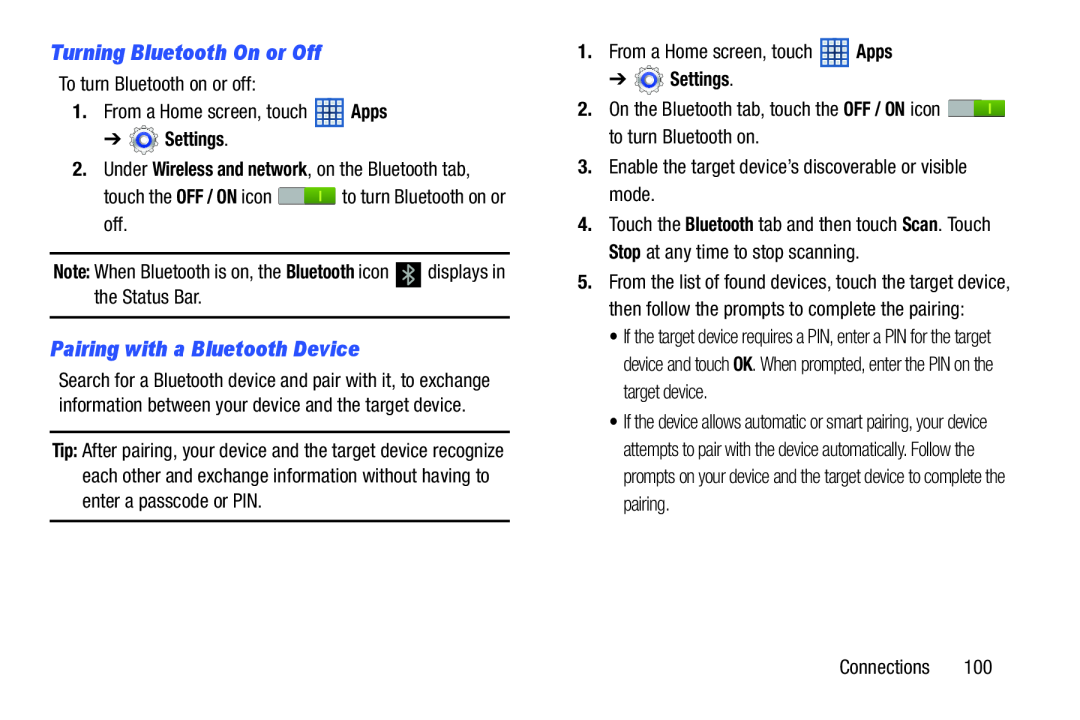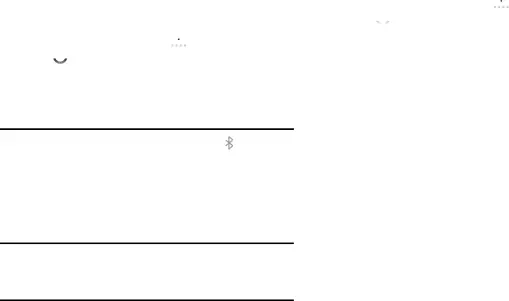
Turning Bluetooth On or Off
To turn Bluetooth on or off:
1.From a Home screen, touch ![]() Apps
Apps
➔ ![]() Settings.
Settings.
2.Under Wireless and network, on the Bluetooth tab,
touch the OFF / ON icon ![]() to turn Bluetooth on or off.
to turn Bluetooth on or off.
Note: When Bluetooth is on, the Bluetooth icon |
| displays in |
| ||
the Status Bar. |
|
|
|
|
|
Pairing with a Bluetooth Device
Search for a Bluetooth device and pair with it, to exchange information between your device and the target device.
Tip: After pairing, your device and the target device recognize each other and exchange information without having to enter a passcode or PIN.
1.From a Home screen, touch ![]() Apps
Apps
➔ ![]() Settings.
Settings.
2.On the Bluetooth tab, touch the OFF / ON icon ![]() to turn Bluetooth on.
to turn Bluetooth on.
3.Enable the target device’s discoverable or visible mode.
4.Touch the Bluetooth tab and then touch Scan. Touch Stop at any time to stop scanning.
5.From the list of found devices, touch the target device, then follow the prompts to complete the pairing:
• If the target device requires a PIN, enter a PIN for the target device and touch OK. When prompted, enter the PIN on the target device.
• If the device allows automatic or smart pairing, your device attempts to pair with the device automatically. Follow the prompts on your device and the target device to complete the pairing.
Connections 100