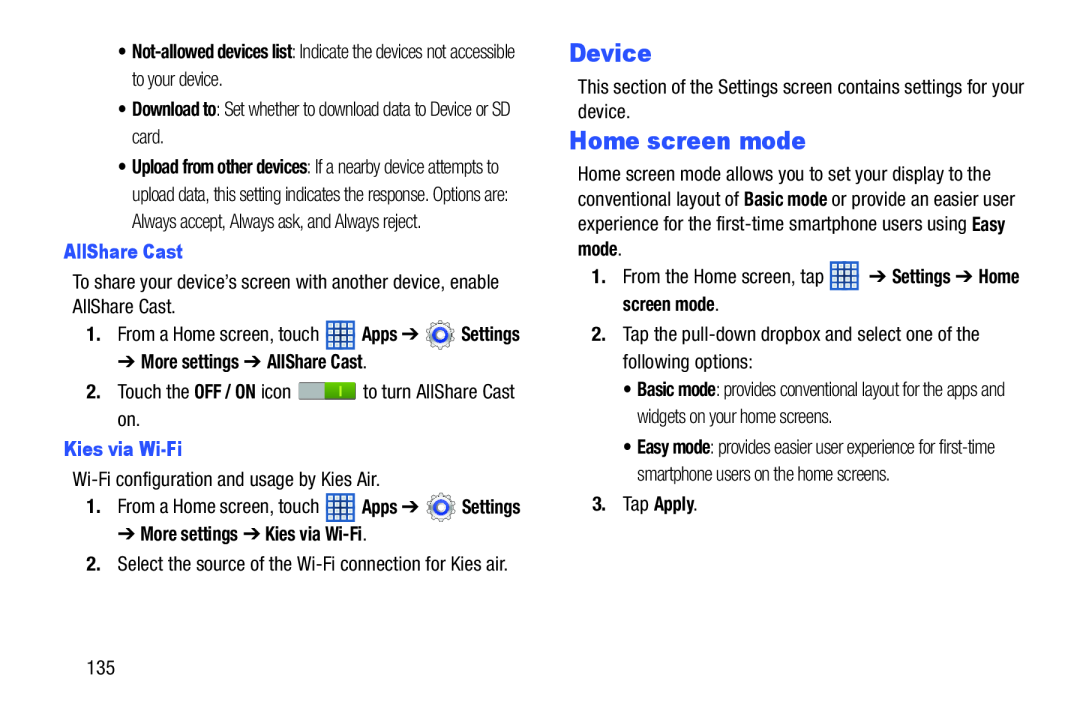
•Download to: Set whether to download data to Device or SD card.
•Upload from other devices: If a nearby device attempts to upload data, this setting indicates the response. Options are: Always accept, Always ask, and Always reject.
AllShare CastTo share your device’s screen with another device, enable AllShare Cast.
1.From a Home screen, touch ![]() Apps ➔
Apps ➔ ![]() Settings
Settings
2.Touch the OFF / ON icon ![]() to turn AllShare Cast on.
to turn AllShare Cast on.
1.From a Home screen, touch ![]() Apps ➔
Apps ➔ ![]() Settings
Settings
2.Select the source of the
Device
This section of the Settings screen contains settings for your device.
Home screen mode
Home screen mode allows you to set your display to the conventional layout of Basic mode or provide an easier user experience for the
1.From the Home screen, tap ![]() ➔ Settings ➔ Home screen mode.
➔ Settings ➔ Home screen mode.
2.Tap the
•Basic mode: provides conventional layout for the apps and widgets on your home screens.
•Easy mode: provides easier user experience for
3.Tap Apply.
135