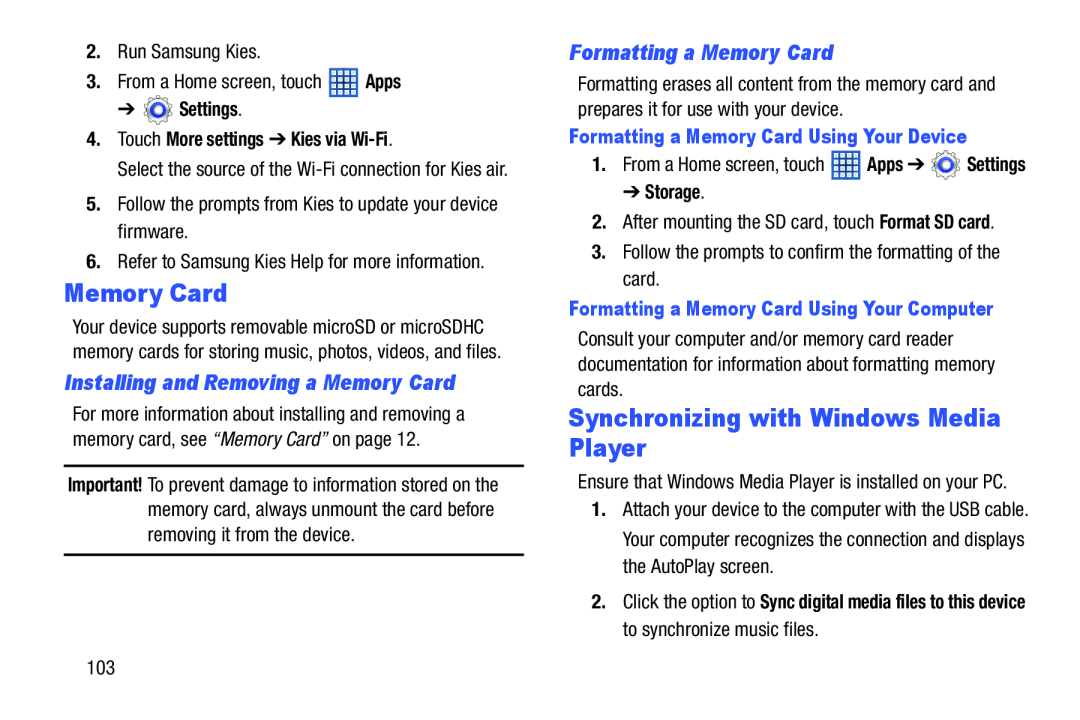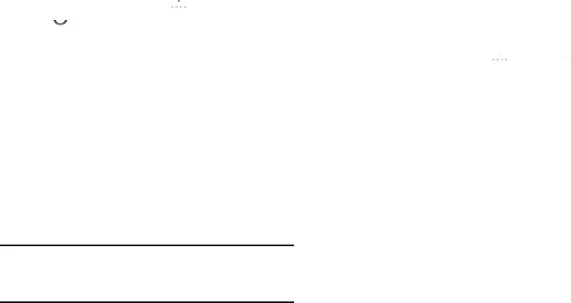
2.Run Samsung Kies.
3.From a Home screen, touch ![]() Apps
Apps
➔  Settings.
Settings.
4.Touch More settings ➔ Kies via Wi-Fi.
Select the source of the
5.Follow the prompts from Kies to update your device firmware.
6.Refer to Samsung Kies Help for more information.
Memory Card
Your device supports removable microSD or microSDHC memory cards for storing music, photos, videos, and files.
Installing and Removing a Memory Card
For more information about installing and removing a memory card, see “Memory Card” on page 12.
Important! To prevent damage to information stored on the memory card, always unmount the card before removing it from the device.
Formatting a Memory Card
Formatting erases all content from the memory card and prepares it for use with your device.
Formatting a Memory Card Using Your Device
1.From a Home screen, touch ![]() Apps ➔
Apps ➔ ![]() Settings
Settings
➔ Storage.
2.After mounting the SD card, touch Format SD card.
3.Follow the prompts to confirm the formatting of the card.
Formatting a Memory Card Using Your Computer
Consult your computer and/or memory card reader documentation for information about formatting memory cards.
Synchronizing with Windows Media Player
Ensure that Windows Media Player is installed on your PC.
1.Attach your device to the computer with the USB cable. Your computer recognizes the connection and displays the AutoPlay screen.
2.Click the option to Sync digital media files to this device to synchronize music files.
103