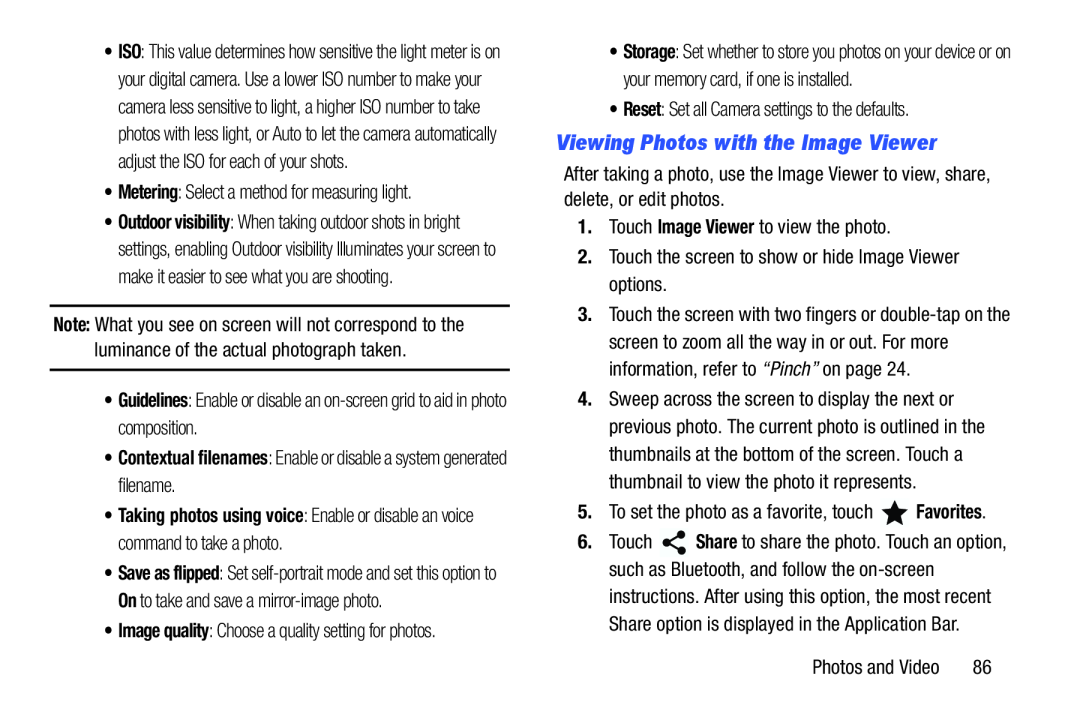•ISO: This value determines how sensitive the light meter is on your digital camera. Use a lower ISO number to make your camera less sensitive to light, a higher ISO number to take photos with less light, or Auto to let the camera automatically adjust the ISO for each of your shots.
•Metering: Select a method for measuring light.
•Outdoor visibility: When taking outdoor shots in bright settings, enabling Outdoor visibility Illuminates your screen to make it easier to see what you are shooting.
Note: What you see on screen will not correspond to the luminance of the actual photograph taken.
•Guidelines: Enable or disable an
•Contextual filenames: Enable or disable a system generated filename.
•Taking photos using voice: Enable or disable an voice command to take a photo.
•Save as flipped: Set
•Image quality: Choose a quality setting for photos.
•Storage: Set whether to store you photos on your device or on your memory card, if one is installed.
•Reset: Set all Camera settings to the defaults.
Viewing Photos with the Image Viewer
After taking a photo, use the Image Viewer to view, share, delete, or edit photos.
1.Touch Image Viewer to view the photo.
2.Touch the screen to show or hide Image Viewer options.
3.Touch the screen with two fingers or
4.Sweep across the screen to display the next or previous photo. The current photo is outlined in the thumbnails at the bottom of the screen. Touch a thumbnail to view the photo it represents.
5.To set the photo as a favorite, touch ![]() Favorites.
Favorites.
6.Touch ![]() Share to share the photo. Touch an option, such as Bluetooth, and follow the
Share to share the photo. Touch an option, such as Bluetooth, and follow the
Photos and Video | 86 |