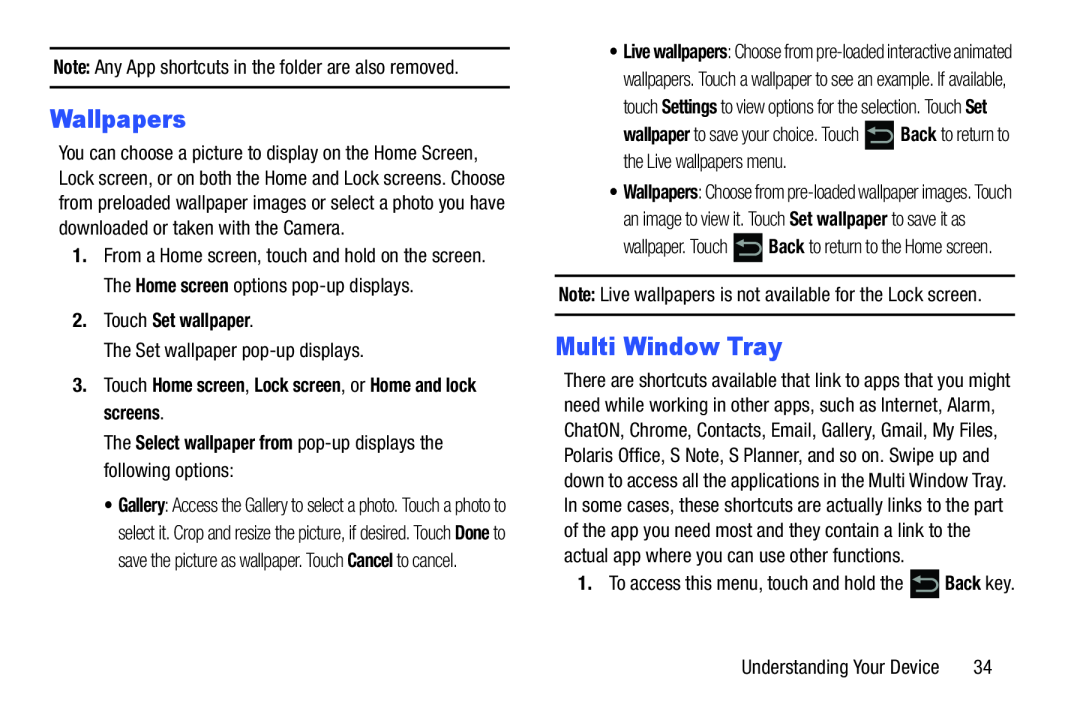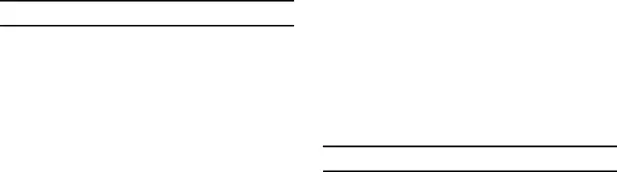
Note: Any App shortcuts in the folder are also removed.
Wallpapers
You can choose a picture to display on the Home Screen, Lock screen, or on both the Home and Lock screens. Choose from preloaded wallpaper images or select a photo you have downloaded or taken with the Camera.
1.From a Home screen, touch and hold on the screen. The Home screen options
The Set wallpaper
•Gallery: Access the Gallery to select a photo. Touch a photo to select it. Crop and resize the picture, if desired. Touch Done to save the picture as wallpaper. Touch Cancel to cancel.
•Live wallpapers: Choose from
wallpaper to save your choice. Touch ![]() Back to return to the Live wallpapers menu.
Back to return to the Live wallpapers menu.
•Wallpapers: Choose from
wallpaper. Touch ![]() Back to return to the Home screen.
Back to return to the Home screen.
Note: Live wallpapers is not available for the Lock screen.
Multi Window Tray
There are shortcuts available that link to apps that you might need while working in other apps, such as Internet, Alarm, ChatON, Chrome, Contacts, Email, Gallery, Gmail, My Files, Polaris Office, S Note, S Planner, and so on. Swipe up and down to access all the applications in the Multi Window Tray. In some cases, these shortcuts are actually links to the part of the app you need most and they contain a link to the actual app where you can use other functions.
1.To access this menu, touch and hold the ![]() Back key.
Back key.
Understanding Your Device | 34 |